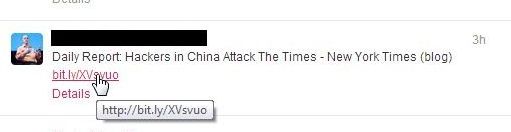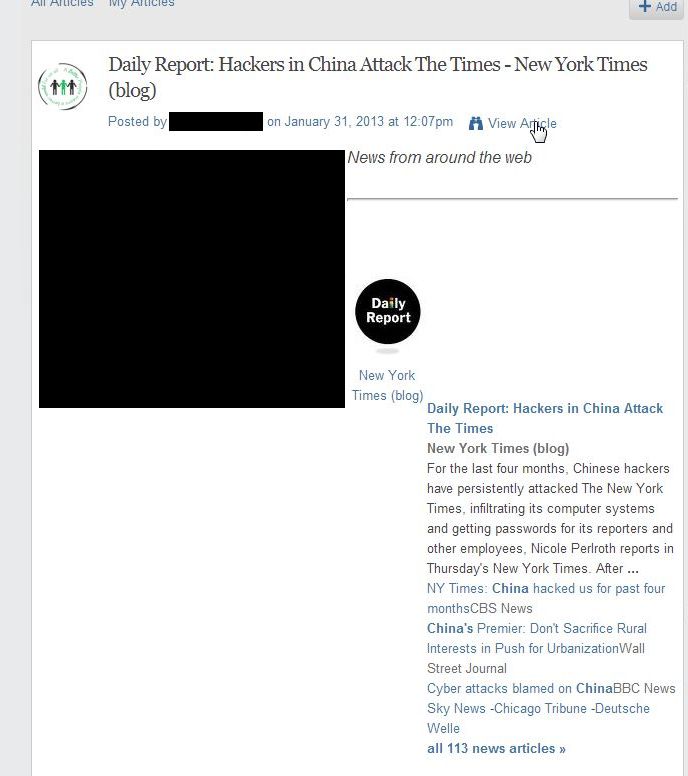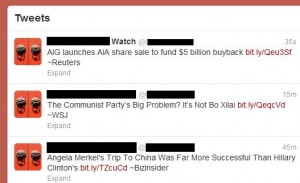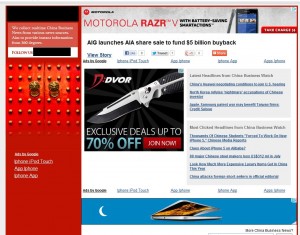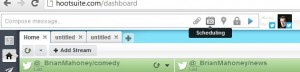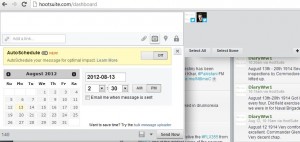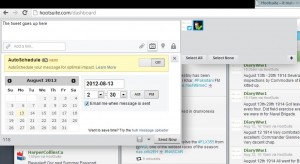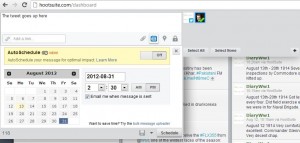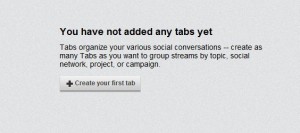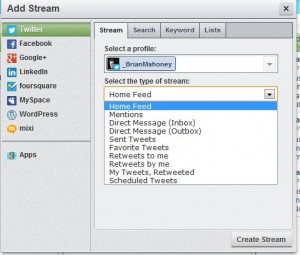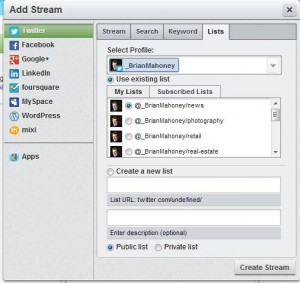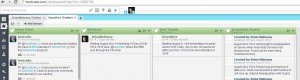Twitter Week continues with an explanation of the various icons and short forms you’ll encounter there. Off we go!
What’s this @ thingy? Twitter is based on both single tweets and directed tweets. If you want to send a tweet to another Twitter user, you direct it ‘at’ or @ them. When you first sign up, you get to make up your very own ‘@’ name. There are millions of variations, some of which use the person’s real name, while others highlight a person’s interest or company name. An example of this would be ‘@HomeDepot’. This is a real Twitter account used by Home Depot in the U.S. If we wanted to send a message or mention something about Home Depot in a tweet, we would type something like: ‘Wow, there are some really good flooring deals @HomeDepot!’ or ‘@HomeDepot has some excellent prices on lawn seed!’. You can, of course, send a message like this: ‘Customer service sucks when you shop @HomeDepot’. If you tweet something like this, Home Depot will probably respond, asking you what the problem is.
Hashtags: If you’ve just started using Twitter, you’ve missed the heyday of the ‘hashtag’. When Twitter first started out, these tags were very popular. Now, since everyone and their dog started using them to highlight tweets, speeches, even Facebook statuses, they’ve fallen by the wayside. Sure, you’ll still see them but twitter experts don’t use them very much at all now. Facebook, a late-adopter, has started allowing them but, as usual, Facebook is a bit too late.
So what were hashtags used for? In the Twitter stream of babble, hashtags were a way to group tweets together. Let’s say George Clooney finally gets married. Tweets about this could be grouped by hashtags that read:#clooney or #clooneyhitched or #hellfreezesover, things like that. (The last one was a joke, by the way.) Anyone who wants to join in this ‘George Clooney gets married’ conversation would use whichever hashtag was trending at that particular point in time. Remember trending? That’s when something becomes popular on Twitter. Different things trend in different areas. In the U.S., #clooneyhitched might be trending but not in London or Moscow.
As far as hashtags go, you can make up your own, hoping that someone will pick up on it, or you can see what trending in your area and add to the conversation.
Here are the hashtags and topics that are trending in Paris at the time this post was written:
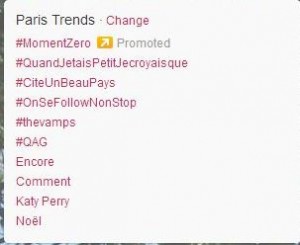
Trending: Popular topics, trends, are a way to keep up with the cutting edge on Twitter. Trends can change almost instantly, much like the wind. If you thought your local news team was fast, Twitter is much faster. As a matter of fact, news teams all over the world get their feeds from Twitter now, hoping to catch the big stories ahead of everyone else.
Here’s how to find out what’s trending on Twitter. See the photo above this? Click on the word Change to bring up this menu:
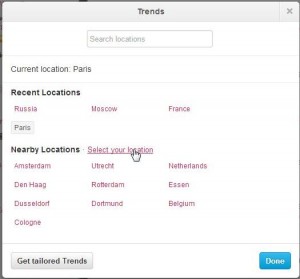
Just as you can follow your favorite celebrities, you can also check out what’s popular or trending in other parts of the world. During the Arab Spring, Twitter was the main source of information during that turbulent time in the Middle East.
Putting it all together: Now that you know about hashtags ,@ symbols and trending, why not do some research to find a trend in your area? If you’re brave enough, use a hashtag to add your two cents worth to the conversation. Lastly, if you have nerves of steel, find an account and direct a tweet at them. No worries here, if the person is very popular, they probably won’t even read your tweet. Then again, if your tweet is witty enough, maybe they will ‘retweet’ your tweet. More on that tomorrow. For now, get started with your homework.
Thanks for reading! Keep up to date with all of our posts and tech tips by Liking us on Facebook. Here’s the link: Computers Made Simple on Facebook