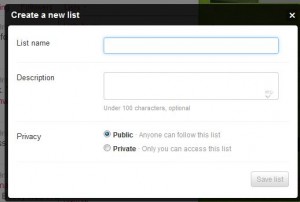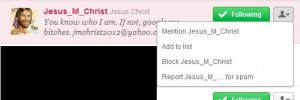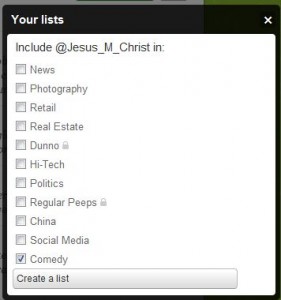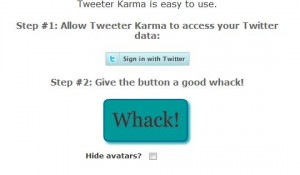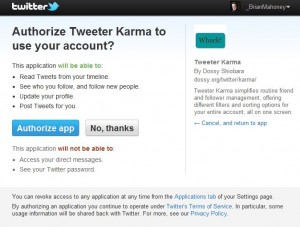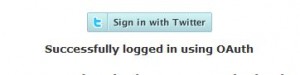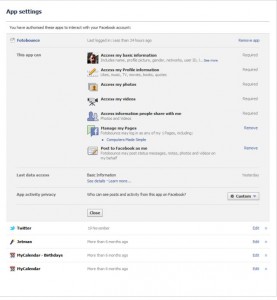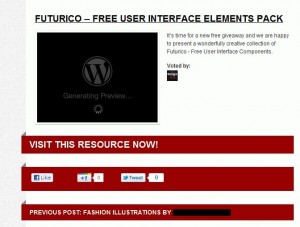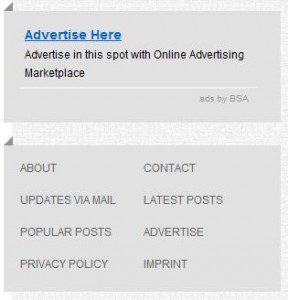I’ve outlined my problems with Chrome before. I’m sick of the crashing and, for now, I’ve moved back to Internet Explorer which works fine with Twitter. Seesmic Desktop works well, too. If you’re having problems with Google Chrome crashing, try one of these alternatives.
There are quite a few desktop apps for Twitter. Personally, I need one that allows multiple columns. I’ve got all of the people that I follow divided up into lists. I’ve written about how to create lists here: How to create lists on Twitter . Creating a list is much the same as using a blocker for certain people who you might want to follow but don’t want to read each and every tweet. Not that they are spammers but maybe they are friends who tweet incessantly but really have nothing to say. You know the type. Create a separate list for them, maybe name it ‘Time Wasters’, then check it every now and then.
Keep your most important lists on your timeline so you can check them frequently. On Seesmic you can keep five lists open, at least you can on my 23″ monitor, and that’s sufficient for me. Seesmic is available here: https://seesmic.com/seesmic-social/desktop/ I am not using an iPhone or any of the ‘pads’ but Seesmic offers software apps for everything and they’re worth checking out. I’m happy with my Seesmic Desktop, however, and I’ll stick with it for now. It’s not the normal Twitter interface but it’s fine. As I say, if you have your ‘followings’ divided into lists, you’ll be happy with how things look.
Alternatively, if you want to hide tweets in your main timeline, download Slipstream and start to hide some tweets. If you get a string of tweets about some random subject that doesn’t interest you, Slipstream will hide them. Alternatively, Slipstream will hide every tweet from any user you select. Download Slipstream here: http://slipstre.am/ . Right now, Slipstream is only available for Chrome (Booo!) and Safari. I’d suggest Safari, even though it’s an Apple product.
Happy Tweeting! Twitter is lots of fun plus it’s a great tool for keeping up with the world outside your own borders. Take Twitter with a grain of salt, however, since they DO CENSOR tweets when asked to by certain people. During an election, which is when Twitter is a very important tool (or used to be), Twitter will suspend accounts when asked by certain political heavies.
Lastly, the Twitter/Chrome crashing situation could be the result of a tiff between the two giant companies. Google may see Twitter as a threat to its own popularity on the web. What’s next? Facebook? Google has the ability to sabotage any website that it sees as competition. Google has already been accused of this devious practice by both Apple and Microsoft. Obviously, this is a case of the pot calling the kettle black, in both cases, since Apple and Microsoft have long been companies who have used dirty tricks to eliminate competition. It’s the American way, right? To hell with co-operation and mutual respect, let’s destroy anyone who dares to compete with us.
Thanks for reading. Comments are welcome.