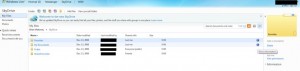This morning I received a spam email from my own hotmail account. No, my account hadn’t been hacked. Yes, someone had spoofed my email address (and my name) and had sent it to me using my own email address but from a different IP address. Don’t ask me how they did it but they did. I wanted to block that person from sending me any more emails like that but I didn’t want to block myself, obviously. Every now and then I send an email to myself. Let’s say I change a password on some account on the ‘net. The easiest and most secure way to keep a record of that change is to send it to myself in an email. Of course, I don’t put anything in the email that gives the account that I’ve changed. I use a code. Anyway, here’s how I blocked that person from sending more emails from myself.
As we discovered HERE , it’s easy to find out where an email originates. Using Hotmail as an example, right click any email in its folder (as opposed to having the email open) and choose ‘View message source’. Every email system is a bit different but you can view an email’s source in any of them. If you don’t know how to do it, use Google or ask me in a comment below or on Twitter.
Once you find the source, there will be an IP address at the top. There will also be an email address, in my case it was my own. Since I know that I didn’t send the email, I knew that someone had spoofed the original email. Regardless, the IP address was there. I checked the address, of course, and it turned out to be somewhere in Israel. No problem there, I would block the IP address, not the email.
TIP: If you have the time, it’s always good to block an IP address as opposed to simply blocking an email address. This post is a perfect example of why you’d want to do that.
OK, now I had the IP address and it was an easy task to block it using Hotmail’s great system. It’s described HERE. Once that was done, I can rest assured that I won’t get any more emails from that address, certainly none from my own email address.
A good point to all of this is that if a spammer can send me an email from myself, they can also do other things that will make me think the spam is legitimate. As the Internet changes, you have to keep on your toes to prevent your accounts from being compromised. Make sure you use a good virus and email protection system AND keep reading my posts. If you have questions or concerns about computer or email security, make a comment and I’ll work out an answer for you.
Thanks for reading!