It seem that every day we hear about people spying and snooping into other people’s email and personal information. I thought it was time to start a series that would help you keep your stuff safe from prying eyes.
If you do have something to hide, you already know how to keep snoops out. For the rest of us, the next few posts will deal with security, basically how to lock your emails and files up so no one can get at them.
Steganos, a fairly well known online security company, has created a free tool, Locknote, that encrypts text. It’s deceptively simple, very small and does not install itself on your computer. Locknote is both the container and the text file at the same time, the term self-opening works here. There is no special hardware or program needed to make it work. Locknote is almost too simple for words. Here’s how you make it work:
1. The download link is here: Locknote At the time of writing, the link led to Sourceforge.net . This might change but, don’t worry, you’ll be able to find it.
2. The download is a zip file. Unzip it and copy the folder that is created to your desktop or to your Dropbox folder.
3. Inside the folder is an .exe file and the source code for Locknote. All you need is the .exe file. The source file is for developers. You can move the .exe file onto your desktop and delete the rest of the folder.
4. Double click the locknote.exe file. This is what pops up:
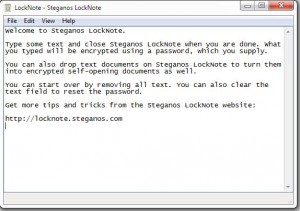
5. Don’t get confused here. This is all you get. What you are seeing is the program and the password locked note, all in one. Type something. You’ll see that I typed a few letters at the bottom. Close the program by clicking the red X on the top right. (Duh, right?)
6. Locknote will ask you if you want to save it. If you say yes, it will prompt you for a password. Once you put in the password, DON’T FORGET IT! If you do, you’ll be locked out of Locknote. Sure, you can simply download it again but the point here is that if you lose the password later on, all of your important or personal stuff will be lost. You’ll be locked out!
7. You have to look at Locknote as a self-contained encrypted container, program and file, all in one. You can carry it around with you on a flash drive, store it online or send it to yourself in an email.
To send Locknote in an email : Put it into a zip file or rename the locknote.exe to something like locknote.txt. Most email programs will not allow you to send an executable file as an attachment. Change the .exe at the end to .txt then change it back to .exe when the other person gets it. Ignore the warnings from Windows, it works.
Changing the file type does two things: First, it makes the program fit to be emailed and, second, it adds another layer of security to your personal information. If you rename it to adcsn.txt, who will know what that file is? Only you. You can bury it inside of Windows, in another folder; pretty much anywhere you want. As long as you remember the password, all you have to do is change the last three letters (the ones after the period) to exe. You don’t even have to name it Locknote.exe since ‘note.exe’ will work just fine. Beauty, right?
What will you put in your locknote file? Just about anything you want. File size is unlimited. It can only be text, of course, but you can put in dates, passwords, personal information, stories, love letters, anything you want. If you have someone that you want to email on a regular basis, or if you want to send someone a bit of personal information, use locknote. Change the last three letters and send the result as an attachment. Have the person rename the file at the other end and use the password to open it. Locknote uses 256 bit encryption. You can rest assured that no one will be able to access your files, even if they do fall into the wrong hands.
TIP: Locknote can be in several places at the same time. You can use one file for passwords, one for banking information, whatever you want to keep hidden. You can use the same password for each one or different passwords, just keep them organized so you know which pw opens which Locknote.
TIP: Locknote is only as secure as your password. For goodness sakes, don’t use your normal password here. Make up a good one, fourteen or more digits, letters (upper and lower case mixed), symbols, etc. Don’t even think about using a real word or anything about you or your life. Make it obscure and write it somewhere else as if it was something else. Send it to yourself in an email or use some kind of mnemonics to remember it. If you lose it, no one can help. If it’s strong enough, no one can get into your files. Cool huh?
TIP: You can copy the Locknote file and paste it anywhere on your computer. You can have the same file in ten different places although, of course, once you change one version the rest won’t be synced with it.
That’s the first post on security. Keep coming back and I’ll have more. I’ll help you keep your personal information and email out of the hands of anyone who’s snooping around where they shouldn’t.
Thanks for reading! Follow me on Twitter: @_BrianMahoney
