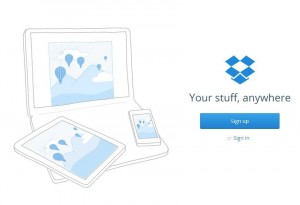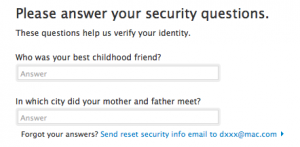We had a curious experience this week that made us realize how easy it is to be tricked by an unscrupulous website. Here’s how it happened and here’s what you can do about it:
1. When you are on a Facebook page, you’re usually quite safe, right? It’s when you click on a link in a comment or beside a photo that you might get into trouble. Here’s an example of what we’re talking about:
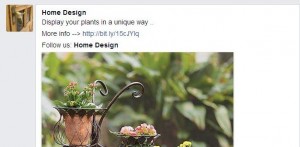
In this case, you can click on the photo to enlarge it or you can click directly on the link. Where does the link lead? We don’t know, do we. The link has been shortened. When a link looks like this, you have to ask yourself, “Is this safe to click on?” In spite of the fact that we know and trust ‘Home Design’, how do we know their account hasn’t been compromised (hacked)? We don’t. Is it worth clicking the link? Better not.
2. Here’s an example of a safer link:
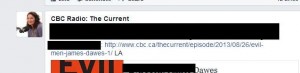
Just for extra security, hover your mouse over any link on a page then look down at the bottom of your browser window. The real url of that link will be shown there. Like this:

3. Next, the phishing attempt. You’re already on Facebook. You know that. When you click on a link and the page that comes up happens to look like a Facebook page and asks for your password, wouldn’t that set off your warning alarms? Facebook knows your password, you are still logged into it. Why would they be asking for that password again? They’re not. The link from Facebook led to a page that only looks like it belongs to Facebook. Look up at the top of your browser window. This is what you should see if you are still on a Facebook page:

4. The above information is for Facebook but this also applies to your email, Twitter, Instagram and other accounts that you must sign in to use.
TIP: When you find yourself on a page that asks for your password, close your browser, reopen it and type in the URL yourself. If you happen to click on a link in an email and a page opens that asks for a password, close the tap, open another one and type the address that you want at the top.
We hope we’ve given you some useful tips about how to guard your identity online. There are many different ways that unscrupulous people can get access to your different social networking accounts. If you have questions or tips about this yourself, let us know.
Thanks for reading.