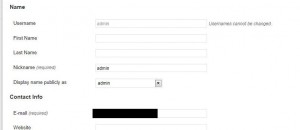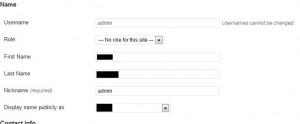On January 31st, 2012, you’ll be forced to accept Facebook’s new timeline profile. There are some new privacy settings that you might want to adjust. In the change from the standard Facebook interface to the new timeline interface, your previous settings won’t survive the transition. You’ll have to adjust them again.
Why is this important? For me, it’s not. For you, if you are a teenager or a single woman, for example, there are dangers to having all of your activities past and present open to the world. Ex-partners, teachers, prospective employers can now access all of your past information very easily. There isn’t much danger of me being stalked but for many people, that is a very distinct possibility.
TIP: The best thing about the new timeline interface is that you can see immediately how your profile looks to strangers or to any of your friends. See the little arrow just to the right of the gear icon on your profile page? Here it is:
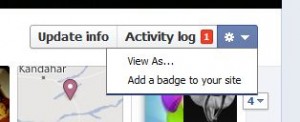
Once you click on the ‘View As’ line, your profile will change to show how strangers will see it. You can then change the view to show how your friends will see it, depending on your settings for each of them. You may want to hide things from some friends. In that case they will not see the same profile as everyone else.
Step 1 – Hide Your Past from Strangers: Follow these steps to ‘Limit the Audience for Past Posts: https://brianmahoney.ca/2011/09/facebook-control-your-old-post-privacy/ You must do this again, even though you may have done this in the past. Once you have done this, take a look at your profile as I have described just above this to ensure that your past is hidden from strangers/people who aren’t your friend.
Step 2 – Hide Your Friend List From Everyone: If you have family members on your friend list, it might be a good idea to hide your list from them. If you have your privacy settings wide open, everyone can see your list, allowing them to troll through it for ways to contact you. Whatever the reason, I think it’s a great idea to hide your list of friends from everyone. Here’s how you do that:
1. See the photo up above this? Click on the ‘Update info’ section. This will bring you to a page that allows you to edit virtually any part of your personal information. It also provides a link to your other personal settings. Click on the arrow beside the word ‘About’ and you’ll see this:
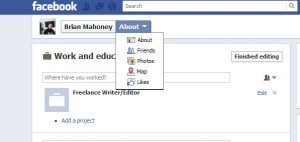
When you click on ‘Friends’, you’ll see a complete list of your friends, of course. What you are looking for now is the Edit button up on the top right. Click it and you’ll see this little menu:
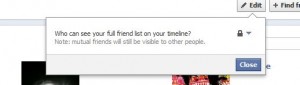
Once you click on the padlock you will see this menu next:
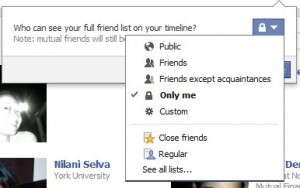
As you can see, I have chosen ‘Only me’ for my friend list. Any friend who has a mutual friend will be able to see a list of mutual friends but that’s it. See the tip below but for now, no one can see your whole list except you.
TIP: The new timeline will not allow you to hide mutual friends from anyone on your list. Keep that in mind.
Everyone has different levels of security that make them feel safe online. I’m pretty open about most things but I don’t see why my friends have to see who I am friends with. I can further adjust these settings by grouping my friends into smaller groups. More on that in a future post.
Thanks for reading! Comments are welcome.