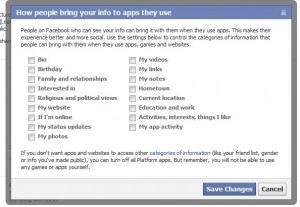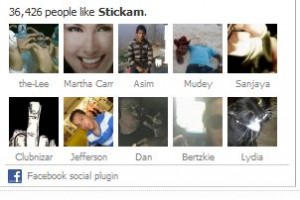The last time we wrote about Facebook privacy, we dealt with the setting which controls the information that your friends bring into apps that they use. You can read that post HERE. Today, we will write about editing the settings for the apps that you use.
Facebook can be a lot of fun, right? There are many apps and games plus you can link other social networking accounts, such as Twitter, to your Facebook account. However, each app uses your information in different ways. Some apps only use a little of it, others use a lot more. Here’s how you can limit every app so that it only uses the information that it requires in order to work.
Click on the little arrow to the right of the word ‘Home’ up on the top right of any Facebook page. Choose ‘Privacy Settings’. Then choose Apps, Games and websites. What we are looking for on the next page is ‘Apps you use’ and the ‘Edit settings’ button on the right.
Once you click that button, you’ll see something like this:
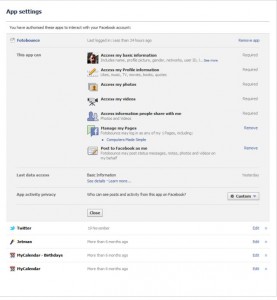
This is the menu for the Fotobounce application. I’ve written about Fotobounce before. With this application you can download complete photo albums on Facebook as well as many other sites. Here is the post on that.
Fotobounce needs to access some of my information in order to work. You’ll see what it needs to access on the right side where you see the words ‘required’. However, at the bottom, you’ll see that Fotobounce wants to do two more things. It wants to access my Computers Made Simple Page and it wants to have the right to ‘Post to Facebook as me’. Hmmmm. I wonder why Fotobounce needs to do this? Since I don’t want this application to do either action, at least until I know why it needs to, I will click on the word ‘Remove’. I can still use the app but it won’t be able to Manage my Pages or Post to Facebook as me. Done!
On the top right of this menu you will see the words “Remove app’. If you have any doubt about an application that you use, clicking these words gets rid of that application for good. Give it a try. Do you really need all of those applications accessing your personal information? Think about it.
Facebook can be a lot of fun. We all know that. But Facebook also likes to use your information for their own gain and for reasons that have nothing to do with your enjoyment of the site. Facebook also won’t tell you what information it’s using. Setting your privacy limitations is vitally important. Get to know these settings and use them often.
Thanks for reading!