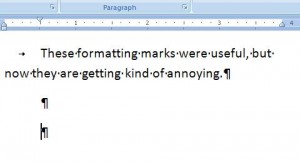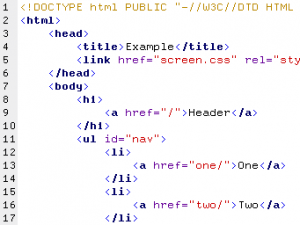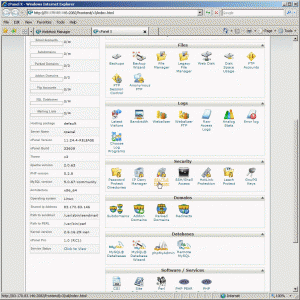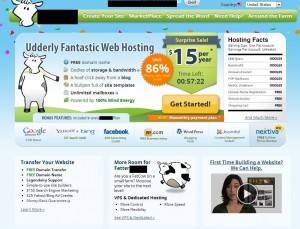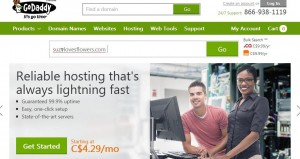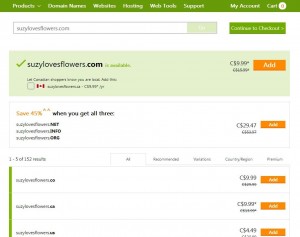If you’re using Gmail or Hotmail/Outlook or, god forbid, your ISP’s email system, maybe it’s time to think about becoming the master of your own domain, literally. When you read the news these days, you’ll know that everyone from governments to big businesses are spying on you. If they aren’t reading your email directly, then Google and Microsoft are very likely skimming your your inbox for certain words or trends in order to feed the right ads to your pages. Sick of that? Here’s a solution, not free but not too expensive.
Every web hosting account that we’ve ever seen comes with its own email account. Our host, FatCow.com, lets you have unlimited POP mailboxes. Don’t worry about what POP means. It’s just an email system, the same kind that Gmail and Outlook use, more or less.
What does this give you that the free email systems don’t? For one thing, you get a personalized email address. The address of this page is ‘brianmahoney.ca’. My email address, at least one of them, is brian(at)brianmahoney.ca. (We put the (at) in to stop email skimmers from sending tons of junkmail to that address.) Think about it. If you’re a professional, doesn’t steve@stevebrown.com sound better than steve22334@hotmail.com?
Even if you’re not going to build your own site, and you could very easily, it might be worthwhile for you to lock down your own domain and use it for your permanent, and professional, email account. What would it cost? Here’s a breakdown:
1. Your domain name will cost about $16.00 U.S. per year at full price. We just renewed one of our other domains for $10.00 U.S. so the price varies, depending on the current sale your domain name holder is running. You don’t have to choose a com name, remember that. We have several .ca names and there are many more types available. Some are more, some are much less. Your options are almost limitless.
2. Once you get a domain name, you have to host it somewhere. We like to keep our domain name holder separate from our web hosting, just to be on the safe side. FactCow hosting can be as low as $3.15 a month. That’s roughly $37.00 a year. You must pay for the full year in one shot, of course. The rate renews at substantially higher prices, usually something like twice the initial sale price. There are always sales, of course, but even at the full rate of $7.00 a month for three years, it isn’t that expensive.
For comparison, Microsoft will charge you $19.95 a year for Outlook Plus which offers ad free email viewing plus 10 gigabytes of account space and your account will never expire, as long as you pay the premium. This is a bit misleading though since you still get ‘feature tips’ and ‘product info’ from Microsoft. Oooops! Almost forgot. You still get snooping and email scanning.
The choice is yours. For about $10.00 U.S. a month, you can get a professional email address, the ability to run your very own website or blog and relatively complete privacy. Your emails will probably still be intercepted and scanned by the government unless you encrypt them. Here’s a list of the features that our host offers. There are many other hosting companies out there. We get credits if you choose our host from the link at the bottom of this page, that’s the only reason we are mentioning them.
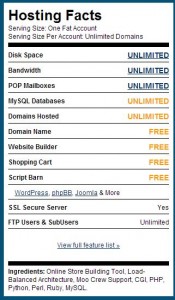
We’ve done several posts on setting up your own domain name and website. Here are a few links for you:
3. How To Create Your Dot Com Dream – Part 1 (follow us through the complete process. There are four parts to this series.)
Setting all of this up isn’t a complete walk in the park but there is lots of help out there, included us here at Computers Made Simple. If you run into trouble, we’re easy to get in touch with, just Like our page on Facebook and leave a message there. We’ll get back to you very quickly. Here’s the link: Computers Made Simple on Facebook
Thanks for reading!
___________________________________________________
Here’s a link that might help us if you are interested in hosting your own blog with Fatcow Hosting. We’ve signed up to become an affiliate and we make a bit of money if you sign up for hosting via this link: FatCow Hosting Thanks!