Yesterday we had a slight disaster here at Computers Made Simple. As you can guess, we install and delete software about as often as most people change their TV channel. Last week we tried out a torrent app, you know, the ones that install everything else with the torrent downloader. Well, when we uninstalled the software, which will remain nameless in the hopes that no one else will install it, it deleted all of our Chrome bookmarks.
Thankfully, we had two separate copies of these bookmarks in two separate places. One was in a desktop folder, the other in our Dropbox folder. Thank heavens for Dropbox…we keep saying that and, hopefully, you will make use of it. Dropbox really can save your from losing important data, photos, writing, videos and, yes, bookmarks. Here’s how to back up your bookmarks to save the annoyance of losing them.
We’re only dealing with Chrome here, what we feel is the best, safest, fastest and most streamlined browser out there. Your browser of choice may be different but the steps we explain here will be somewhat similar.
The bookmarks themselves are most likely a data file that Chrome accesses when you need it. When you export the bookmarks, which is what we will be doing today, you are asking Chrome to create a webpage or HTML document which will act as your backup. When you want to use those bookmarks again, whether it’s on your current computer because you’ve lost them or on another computer, you ask Chrome to import that same HTML file.
Head to the wrench up on the top right of your screen, click it and look for Bookmarks. Run your mouse down to the word Bookmarks and a side menu will open up. Look for the words Bookmark Manager. This is what all of that looks like:
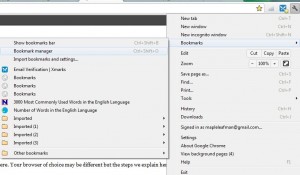
Once you open the Bookmark Manager, which is essentially a webpage, look for Organize then Export bookmarks to HTML file. This is what you’re looking for:
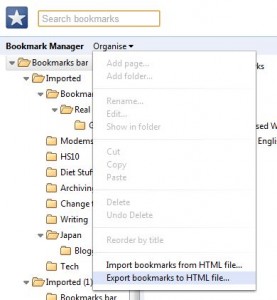
Once you click on Export, you’ll be asked where you want to put the file. We would advise you to use your Dropbox folder but that’s up to you. As long as you save a copy of the file on a flash drive or CD/DVD, you’ll be fine. Don’t forget to make backing up your bookmarks a part of your normal back up routine.
Thanks for reading!

Do you have a spam issue on this blog; I also am a blogger, and I was wondering your situation;
many of us have developed some nice methods and we are looking to exchange solutions with other folks, be sure to shoot me an e-mail if interested.
Yes, of course. We use Akismet but, unfortunately, it sometimes missed spam such as yours. No worries, we edited out your smarmy link and posted this as an example for REAL bloggers, not spammers such as yourself.