Is the text on your computer screen looking a bit smaller than normal these days? While this is a natural part of the ageing process, we can help a bit. Here’s how you can increase the size of the text on your computer screen:
1. In any browser, at least the ones that we’ve tested, as well as programs such as Word, simply hold down the CTRL key (control key) and roll your mouse button away from you. To make the text smaller, roll the mouse button towards you.
2. Alternatively, just in case you are using a laptop or an older mouse, hold the CTRL key and press the key just to the left of the backspace key, the one that has the = and + symbols on it. This is easy to remember because of the + sign. Conversely, hold the CTRL key and press the – key, just to the left of the + key, to make the text smaller.
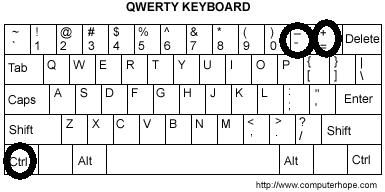
If you’re using a photo editing program, Irfanview for instance, you can zoom in or zoom out using this same key combination. This won’t work on menus but it will work in just about every software program that we’re tried. When you want to change the text back to normal, in Google Chrome anyway, look for the magnifying glass icon up on the top right. Click it and you can instantly set the text back to its default size.
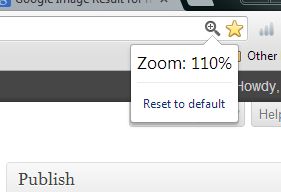
While you may not need the zoom all the time, remember this tip for those times when you do. Also, if a friend or a relative seems to be having a problem with this, show them how to make use of this tool.
Thanks for reading!

I am curious to find out what blog system you are working with?
I’m experiencing some small security problems with my latest site and I would like to find something more safeguarded. Do you have any recommendations?
Yes, I use Akismet to weed out spam. Your spam seems to have gotten through somehow. Gone now! Thanks for commenting.