We’re starting a series on different aids that are available to computer users who require special tools to assist them while using technology. At this point, we’re gong to concentrate on free aids that are currently available inside Windows itself or in other applications. Let’s start with Magnifier, a handy tool…even if you are not visually impaired.
Head to the start button (the globe down on the lower left of your taskbar in Windows 7). Click it and then click on All Programs. Scroll down to Accessories and click there:

The Ease of Access folder contains different tools to assist various users who need them but, of course, anyone can use those same mini-apps.
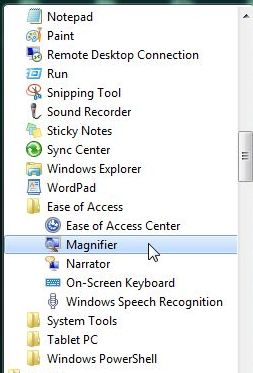
In this post we’re going to use the Magnifier. Once you click it, everything on your screen gets much larger. Since your actual screen doesn’t get any larger, obviously, you are faced with only one section of your desktop. Move your cursor (mouse) around the screen and the desktop or current application will move around accordingly. Everything seems a lot larger.
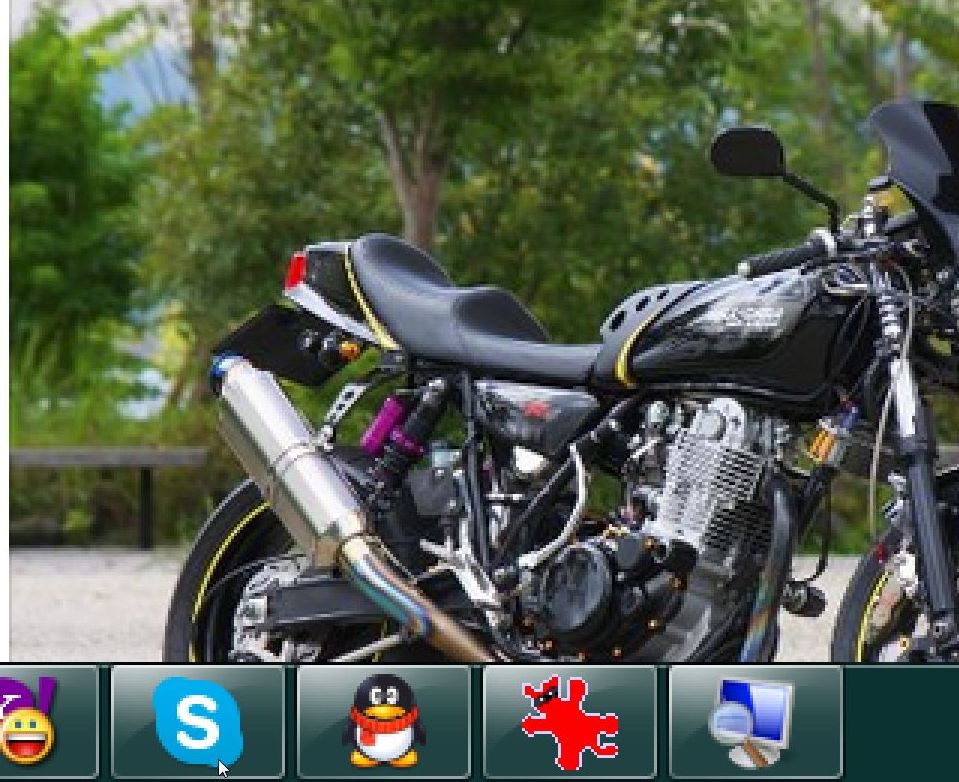
Everything is still there, it’s just magnified by whatever percentage the magnifier is currently using. You can adjust that percentage by clicking on the icon of the magnifying glass.
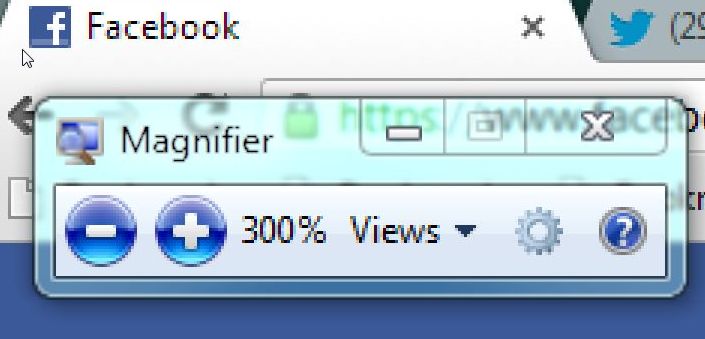
Zoom in or out. You can make things a lot bigger or just a bit larger, it’s up to you. When you’re finished, click the X up on the top right of the menu to go back to normal. We’ve found this tool to be very handy when we’re examining old photos or handwritten documents. Details that aren’t visible in the originals are often much easier to see or read using it. Try Magnifier out yourself and we think you’ll find quite a few uses for it.
Thanks for reading! Like us on Facebook to keep up with the latest posts and interesting bits of news: Computers Made Simple on Facebook
