Backing up a WordPress blog isn’t as difficult as you might think. Sure, there are many plug-ins available which will back-up your WordPress databases but if you just want to keep a copy of your posts, here’s how to do it.
Head to your WordPress blog and click on the word Tools on the left hand side of the page. You’ll either see a pop-out on the right if you just hover the mouse over the word Tools or you will see this if you click the word:
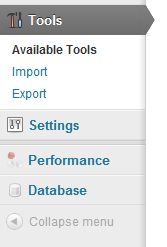
Since we’re trying to keep a record of our posts, we’ll choose Export. If we wanted to insert these posts into the blog, we would choose Import. This is what you’ll see next:
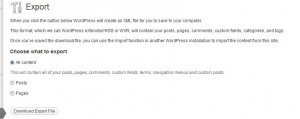
You can choose to download All Content or just your posts. Whichever you choose, WordPress will quickly get an .xml file ready for you and it will automatically download that file to your computer, usually to your Download folder or the folder you have chosen for downloads. Once there, you can open the file with whatever program Windows has set up to deal with .xml files. Here, Adobe Dreamweaver opens them but you could use Safari or Chrome or even Notepad. The file you download is full of ‘markup’ language, hence the name, but you will be able to find all of your words very easily.
Once you have the file saved, you don’t have to do anything with it. It’s a back up. Your site is still running, your WordPress installation is still working perfectly but now you can relax, knowing that all of your posts have been saved. They won’t get lost in a server crash. If, god forbid, that ever happens, you’ll be able to copy and paste all of your posts into your new WordPress blog. You’ll have to do them one by one but, hey, at least you won’t have to rewrite every post.
Now don’t misunderstand us. We use plug-ins to back-up our databases and, of course, our hosting company saves back-ups as well. We were looking for an easy way to save all of our posts and this works very well. Try it, you’ll rest easy knowing that nothing is lost.
Thanks for reading!

Great post… Some of the important things about your WordPress backup is that you store your backups outside your hosting account and that you workout a great backup strategy for automatic backups…
I’ve described a good mix of daily, weekly and monthly backups with auto-deletion of old backup archives in my article.
On the site you can also download a free, comprehensive WordPress Security Checklist, which will help just about everyone improve their security…
Just my two cents… keep up the great work!
Technically this is spam but I’ll leave it up for a week or so. If I get a link back, I’ll let it stay. It’s proper etiquette to contact a site if you’re interested in having your site listed on another site. Spamming this way isn’t kosher, at least not in my part of the world. Let me know when the link to this site is up.