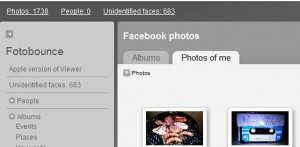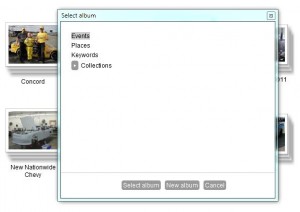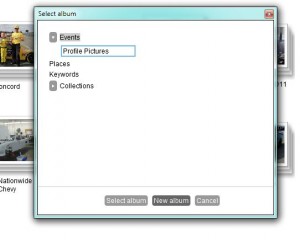We’ve written about Fotobounce before, here and here . Fotobounce allows you to download full photo albums from friends or pages that you like on Facebook. Yesterday, we got involved in a discussion about precisely this activity. Some of our artist or photographer friends objected to friends and/or complete strangers downloading their photos and using them on other social media sites. While we agreed that there is a case to be made here, we pointed out that simply putting something on Facebook is telling the world that it’s OK to copy/share/use etc. Anyway, that’s not the point today. In this post, we’ll teach you how to defeat Fotobounce from stealing your photos. (Stealing is a strong word but it kind of fits here.)
Deep inside Facebook’s privacy page, in an area that you probably wouldn’t get to on your own, there is a section that will allow you to prevent Fotobounce from downloading your photo albums. Here’s how to do it:
1. On the top right of any Facebook page, click on the down arrow like this:
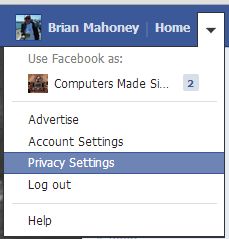
2. Once you get to the Privacy Settings page, look for the section that says ‘Ads, Apps and Websites’. Click on ‘Edit Settings’.
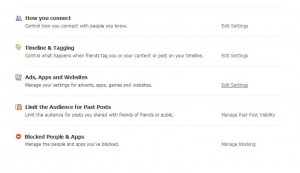
3. When the next page pops up, look for the section that says ‘How people bring your info to apps they use’.

4. Finally, you’re at the page we want. This is how it probably looks the first time you see it:
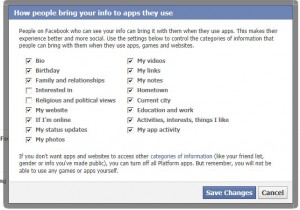
What you see here are the controls for what parts of your information Facebook apps can use. This is completely separate from what your friends can see or what strangers can see. We’ve already covered hiding things from your friends in many previous posts. Right now, we want to stop any Facebook apps from using your personal information including your photo albums.
5. You’ll have to take our word for it but ignore the last line: “But, remember, you will not be able to use any games or apps yourself.” That line is total baloney.
TIP: Despite what Facebook and games such as Farmville tell you, games and apps do not need access to anything other than your Basic Information. Check the photo below. Basic Information is not something that can be hidden anyway. If you uncheck everything on that page, you will still be able to play games as usual. Please note that you can also limit what parts of your Basic Information that anyone can see. More on that in a future post.
6. Here is how one of our accounts looks after we fixed our app settings:
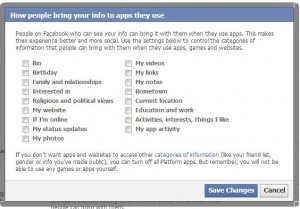
7. You see above that nothing is checked. Apps cannot see anything about this profile. Neither can websites or, supposedly, games. At least that’s what Facebook tells you. More on that in a future post. The good news is that Fotobounce will not be able to access your photos at all. Not only will they not be able to download them, your photos are not even visible in Fotobounce.
We advise you to take these steps immediately to protect your personal data from being spread across websites and Facebook apps and games. Once everything is unchecked, your own Facebook experience won’t change. You won’t notice any difference. Then again, you won’t be shocked when your face shows up on a website or game somewhere, either. That, we think, is worth the few minutes that this process takes.
Thanks for reading! Stay in touch on Facebook, too. Here’s the Computers Made Simple Facebook page link: https://www.facebook.com/ComputersMadeSimple?ref=hl