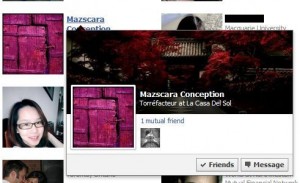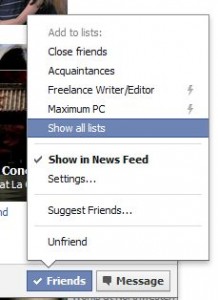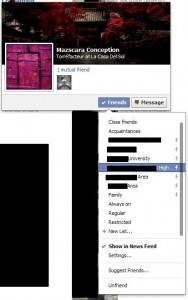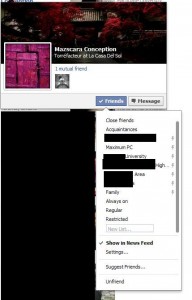In our last post, we explained how to create a list of friends on Facebook. In this post, we will use that list to create a custom privacy setting for certain posts that you make. This setting will guarantee that only the people on this list will be able to see what you post. Let’s get started!
1. From any page in Facebook, click on the little down arrow up on the right, beside the word ‘Home’. This is what you’ll see when you click on it:
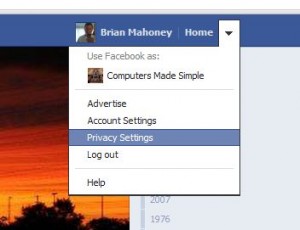
2. This is the next menu that you’ll see:
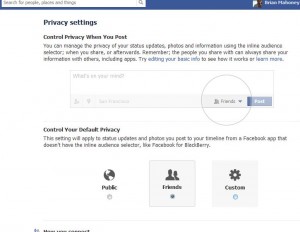
3. Once you set up this custom setting, you’ll be able to choose who can see certain posts. You can name them all individually or simply choose a list that you’re already created. Here’s the next menu, the one you’ll see when you click ‘Custom’:
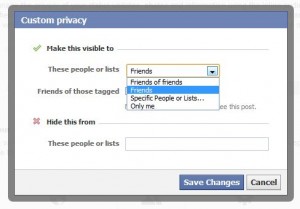
4. Once you choose ‘Specific People or Lists’, this is the menu that pops out:
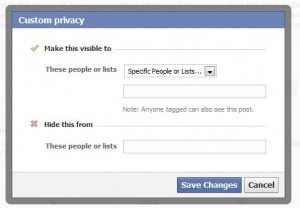
You can choose to make certain posts visible or you can choose to hide the posts from some people. We would suggest hiding the posts as opposed to restricting who can see it. It’s the same thing, pretty much, but when you hide something, it seems to be more secure, more private.
Warning: Before you go nuts with this, specially where family or significant others are concerned, think about what you’re posting. A mistake here could be disastrous.
Tip: This setting is your default setting. Whenever you post something, you will have to check which setting you’re using, this custom one or one of your other settings. You can change your default setting at any time using this set of menus. Good luck!
Thanks for reading!