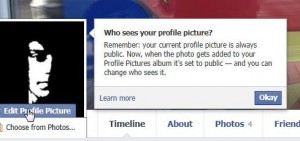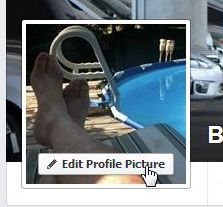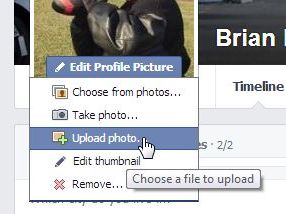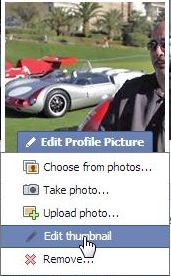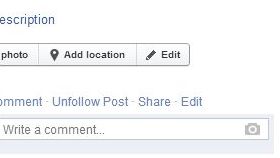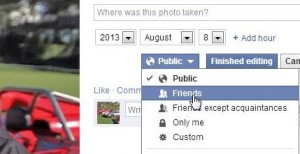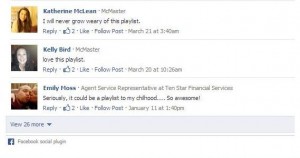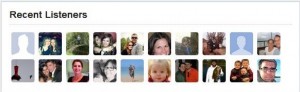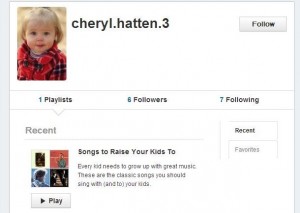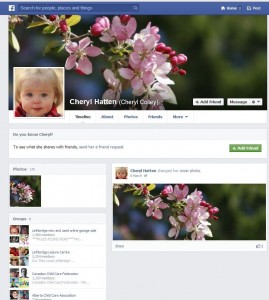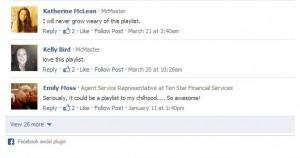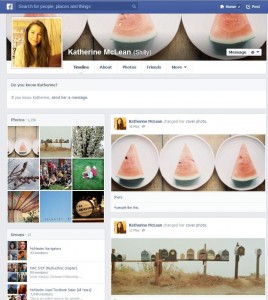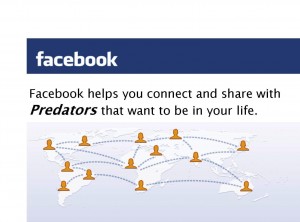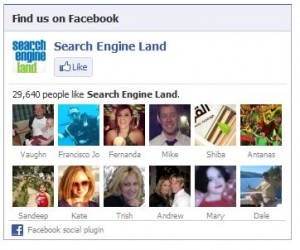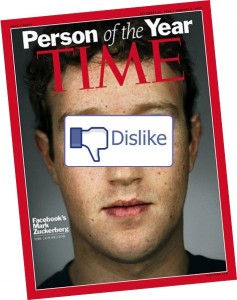We can write all kinds of posts about what your Facebook profile should look like but we think it’s better to give you an example. We’ve set up a fictitious, but active, profile that we use as a test bed for our posts. Here’s the link to it:
Our Test Profile – Meet Jean Paul Clavicle
This is where we test our Facebook group settings, our timeline adjustments, etc. Just this morning we noticed that we can’t seem to hide the activity when we add a friend so there are still many parts of this privacy set-up to work out. In the meantime, click the link and see what you can find about this person. We think you’ll be surprised at how little information there is on that profile.
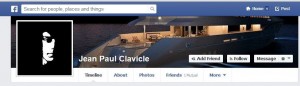
How did we lock everything down? We started by opening one of our Facebook profiles in a different browser. If you’re using Chrome, open your own profile in Firefox. It goes without saying, but we’ll say it anyway, that you have to have two different Facebook accounts open at the same time, right? If you don’t have two Facebook profiles, we think you should make one now. That way, you can check your privacy out while you look at one profile from your other profile. Don’t add yourself as a friend, OK?
Search for your real profile in your alternative one and hit refresh every time you make a change. Continue hiding things until your real profile is the same as the one in the link above. Everything is done from your Timeline so start there. Click the various edit icons and see what you can hide. We’ve given you lots of information over the past two weeks so use our site as a guide. Remember that you have to edit just about everything, including the apps that you’ve let into your account, as well as your friends, your lists of Likes, your photo albums and so on.
Think of it this way. Let’s say you apply for a job and, as more and more companies are doing these days, the HR people decide to check out your Facebook profile to snoop on you. Is there anything on your profile that could potentially embarrass you or prevent you from getting that job? If someone is your friend, that’s one thing. If someone is a complete stranger, do you really want them to see the album from your graduation party in Key West? Put future employers into the mix and we hope you’ll see why we’re concerned about your privacy. You should be too.

Now is the time for you to ask us what things you want to hide? Our next post will explain how to hide your ‘friending’ activity. Just as no one should be able to see what friends you have, we don’t think they should be able to see when you add someone to your list. If you see something that we’ve missed, let us know in a comment below.
Thanks for reading! Facebook is always changing. Make sure you keep up to date with these changes by liking us on Facebook. Here is the link: Computers Made Simple on Facebook