If you want to copy and paste your current blog into another website, here’s how you do it using the WordPress export feature.
The beauty of WorPress is that everything works better than you’d expect. WordPress is free so you’d think it would be kind of wonky, kind of unprofessional but it’s not. It’s smooth as silk. One of the best features, one that we’ve just discovered here at Computers Made Simple, is the ability to export your current blog to a completely different site. In our last post, we showed you how to export your blog to your computer. This is a good way to back-up your current blog. The post is here:
In order to copy your blog, use the steps in the last post to get the xml file from your current onto your computer. Follow the steps and remember them. You’ll be using some of them to do the copying.
You’ll need another website, obviously, with WordPress already installed. You can find how to set up WordPress and new websites on this blog. Once you’ve got that done, go to your Tools menu in the WordPress installation that you want to copy the file into. It’s on the left, follow the steps in the post above to get to that menu.
This time you will choose to Import instead of Export. Here are the steps to accomplish the import.
1. Once you click on Import, WordPress will ask you what kind of blog you want to import. Since we are talking about WordPress here, we chose WordPress but you can choose any of the other blogs if you are currently using them.
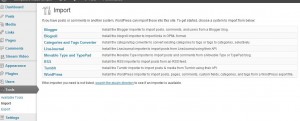
The various selections are listed above.
Next, you will have to install the plugin for the type of blog you want to import. Here’s what you’ll see:
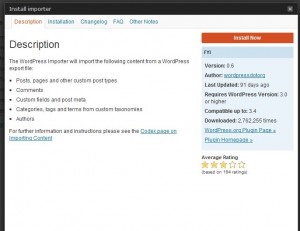
TIP: Before you install any plugin, make sure it’s compatible with your version of WordPress. If you haven’t updated your WordPress installation, do it now. Keeping up with WordPress updates is vitally important as far as the security of your blog is concerned.
Once you click the Install Now bar, WordPress downloads the plugin and installs it. You will be taken to your plugin page where you must activate the plugin. Once you do that, you might have to clear your page cache but that’s just a simple click on the notice that comes up. The plugin activation menu will look like this:
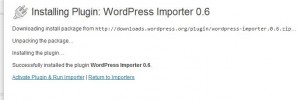
Once you click on the link shown, this menu will pop up:
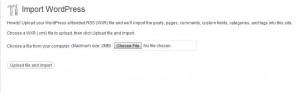
Once you click on Choose File and find the file on your computer, WordPress will proceed to import everything in that file; all posts, comments and photos. Once that is done, you’ll have to adjust your user settings to account for the new posts. Go to your Users page and the various names of the posters for the new material will be there. Adjust their access limits there or, which is what we did, change the name of the poster to reflect something other than the user account holder. Why? Because if the poster’s name shown to the public is the same as the name on the user account, hackers are already halfway to getting access to your site. All they have to do is figure out the password since they know the username already. That’s why you should not leave the admin account open. Change the admin privileges to an unidentified user and always login with that name but always post under another name. This last paragraph is important. Make sure you read it a few times if you don’t get it right away. Ask us if you need clarification.
OK! You’re done. WordPress has worked its magic once again and you have a completely new blog on a new site that is exactly the same as the one you copied. Let us know if any of these steps confused you.
Thanks for reading!
