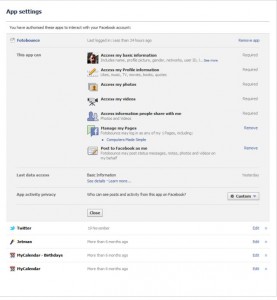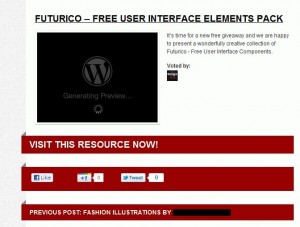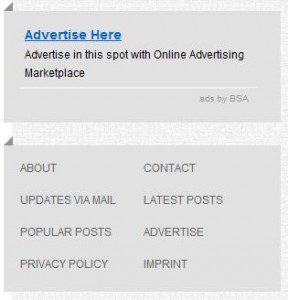There are many sites that would love to steal your Twitter password. Here’s a way to make sure they don’t.
1. Have your browser remember your password – When you sign-in to Twitter, check the remember me box which permits your browser to save your password in its cache. Do this ONLY if you are on your own computer, right? Don’t do this on a shared computer.
2. Only allow apps that you trust: Once you are signed in, a proper Twitter app will be able to access your credentials through Twitter. Every app that is authorized by Twitter will be able to access your details if you are already using Twitter when you try to add the app. Makes sense, right?
3. Don’t re-enter your password – Any app that is authorized by Twitter does not require your password. You’re already logged into Twitter and the apps, if they are authorized by Twitter, can access your info every easily. Once you click the ALLOW button, the app takes over and does its stuff and you can use it. Easy as pie. If an app asks for your password, then it’s trying to steal your account or hijack it. Once you type in your password the app will use your account to send out tweets and DMs to all of your followers. These tweets and DMs will all contain a link that will try to steal their passwords too. See how it goes?
How to Safely Add a Twitter App
Let’s add an app, just to show you what you’re looking for. I’ll use Tweeter Karma as an example. I like to know who’s following me and whether I am following them or not. Twitter Karma gives me all the details on that. Head over to http://dossy.org/twitter/karma/ This is what you’ll see:
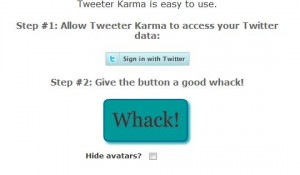
Once you click the ‘Sign in with Twitter’ button, you’ll see this come up:
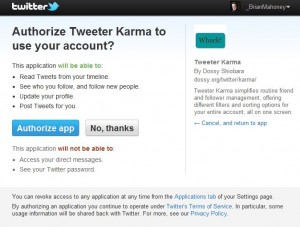
Just to be safe, look for this in your url window:

The site is ‘twitter.com’, the real Twitter URL. The https is a nice touch, too. That means the site is secure.
After you’ve clicked your way through these windows, you’ll see something like this:
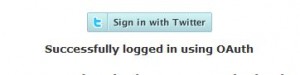
If you follow these steps when adding a Twitter app, you’ll be safe. Look for improper urls, password requests, etc. If the app looks suspicious, it probably is. Twitter is just fine by itself, the apps are fun but not totally necessary. Hopefully with this blog post, you’ll manage to stay safe out there!
Thanks for reading.