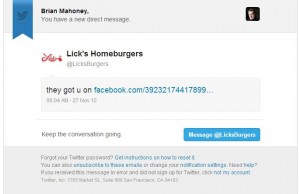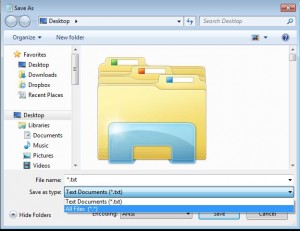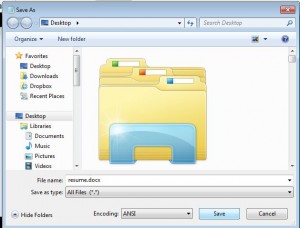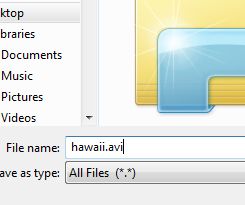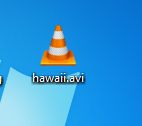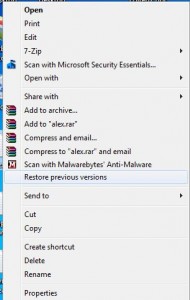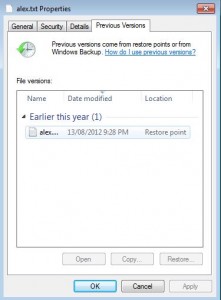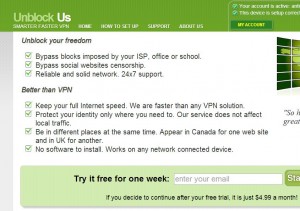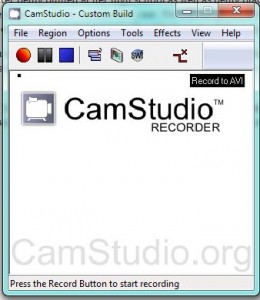We’ve run into a bad situation lately regarding malware and free software. Last week we installed a ‘free’ program from Xilisoft, hoping to create a BluRay DVD using multiple avi videos. First, the program wasn’t free. The download was free, not the software. Watch out for anything that says ‘Free Download’. It’s almost always a lie. Anyway, that software installed a really bad bit of malware that spread across one of our computers. It took us a whole day to eliminate it.
Next, we re-installed Freecorder. We’ve used Freecorder in the past, hell, we’ve even recommended it. Forget what we said before, don’t install Freecorder now. Yes, we’ll change our previous post but, for now, stay away from it.
How do we know when malware is installed? Basically, things change. Search engines look different, even if you are left with your original search source. Freecorder installed its own ad feeder so, even though we could still use Google, there were ads at the top of the search window. Initially we thought that Google had changed their system but then we realized that Freecorder had installed their own bit of malware.
With the Xilisoft malware, our home pages changed, to the point where we can’t find a way to change them back. We’ll figure it out and describe it here. Search engines changed, too. All in all, there was much gnashing of teeth around the office.
TIP: When you’re installing free software, or even pay software sometimes, don’t accept the default settings. Go through each screen and read the words carefully. You don’t have to accept everything. Either uncheck anything you don’t agree with or ‘decline’ when asked if you also want to install such and such. This decline or accept part is new. You’d think that you can’t use the software if you decline but you can. What you are declining is the additional software that is bundled with the ‘free’ material.
Software such as Burnaware and Irfanview are completely safe, free of ad or malware and work perfectly. For downloading videos from Youtube or Daily Motion, we would recommend using Firefox and installing the Flashgot plugin. We’ve had luck with the Real Downloader too but it seems to have stopped working. Flashgot works for videos and whole pages of photos, too.

We used to use Freecorder for downloading music but now we wholeheartedly recommend the OffLiberty site: http://offliberty.com/ We wrote about how to use it here: Using OffLiberty to download MP3s.
Thanks for reading! Let us know if you’ve had problems with malware in the past. Tell us how you got it and, hopefully, how you got rid of it.
Follow us on Facebook and keep up with the latest tech news: Computers Made Simple on Facebook