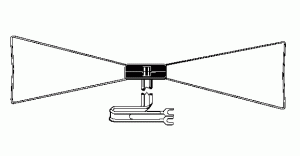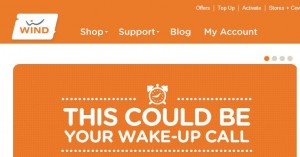Short and sweet today. We just set up a new computer and realized that we haven’t done a ’10 Best’ free software post in a while. If you’re a regular reader, you’ll know that we love free! There’s no need to pay for any software these days, believe it or not, other than a basic version of Windows or iOS. Heck, you can even get a free OS by downloading Ubuntu. If you go that route, Linux has hundreds of very cool, very free apps but that’s another story. Today, let’s move on to free software for Windows.
1. Irfanview

We’ve written many posts about Irfanview. Here’s one, complete with links: Post on Irfanview . We use Irfanview EVERY day for viewing pics, doing screen caps as well as bulk renaming and resizing PLUS making PDFS. You’ll wonder what you ever did without it. Make sure you get the main program as well as the plugins. Install Irfanview first, then the plugins.
2. VLC Media Player

VLC will play any video file there is, hands down. Again, we use it every day. VLC will do more than play videos but the other things it does can get quite complicated. We prefer to use it as a player as opposed to a video tool. Here’s the link to the homepage: VLC Media Player
3. Windows Movie Maker
When we’re going to upload a video to Youtube, WMM is what we use to create it. Forget about using the Youtube tools, they’re not worth trying. Download WMM, get to know the easy interface, then create your masterpieces with it. It’s free but it’s powerful too. If you’re not into video, use WMM to create slideshows from your holiday pics. Here’s the link: Windows Movie Maker (If you have downloaded the old MSN Live Essentials, you should have WMM already. If not use the link.)
4. The GIMP
The Gnu Image Manipulation Program is just as powerful as Adobe Photoshop but it’s free. This powerful tool will take your plain pics and turn them into works of art, all the adjustments are at your fingertips. Here’s the link: GIMP
5. Burnaware
Archiving data to DVDs is simple and fast with Burnaware. The GUI is very intuitive, point and click and you’re soon creating DVDs (both normal and BluRay) in minutes. Get it here: Burnaware
6. Dropbox

This should be number one on your list. We use Dropbox on every computer we own, and we have lots, keeping all of our current projects synced from on each one. Here is a link to one of our many posts on Dropbox:
Dropbox – 6 reasons why you should be using it now. Don’t risk losing your data/pics/files to a hard drive that fails. Start using Dropbox now.
7. LibreOffice
Although not completely compatible with Microsoft Office, LibreOffice is extremely robust…and free. With six components (Writer, Calc, Impress, Draw, Math and Base), LibreOffice has all of your office suite bases covered. Here’s where you can get it: LibreOffice
8. Recuva
If you’ve accidentally deleted data from a flash drive or an external hard drive, download Recuva and get it back. Read the instructions, they’re simple, and copy the deleted files to another drive. You’ll be breathing easier in no time. Get it and learn to use it now so you’ll be an expert when you need to be. Recuva
9. 7-Zip
Windows has its own zip utility which is pretty good and only a right click away but, and this is a big but, it doesn’t have a password locking feature, at least not an easy one. If you have a file(s) that you need to keep private, 7-Zip is quick, free and easy to use. 7-Zip site
10. Calibre
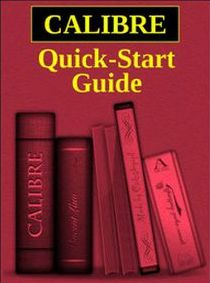
If you are into Ebooks, you need Calibre to manage them. This software catalogues all the ebooks on your computer, no matter which folder they’re in, then changes everything into a format that your reader can use when the time comes to upload them to your device. You can also use Calibre as an ereader, too. iTunes works fine as far as getting books to your Apple device, but you still need Calibra to get those books into the format that your reader can handle. It’s a big download but it’s worth it. Calibre – Ebook Managment
That’s our ten. What do you use that is indispensable? Let us know in a comment or on our Facebook page: Computers Made Simple on Facebook
Thanks for reading!