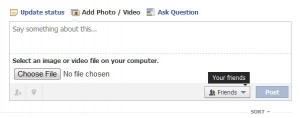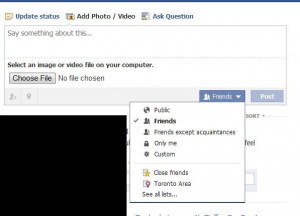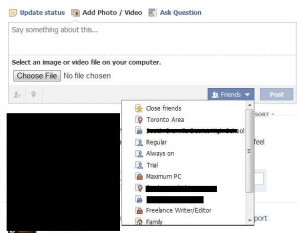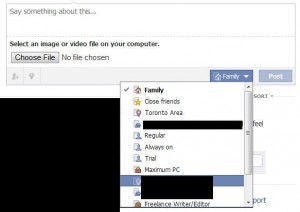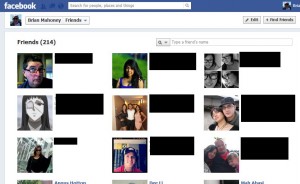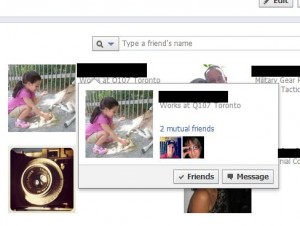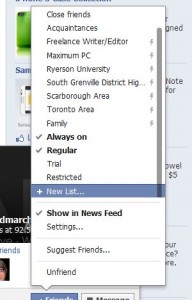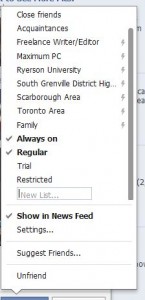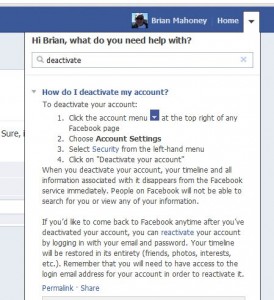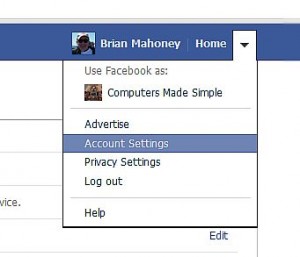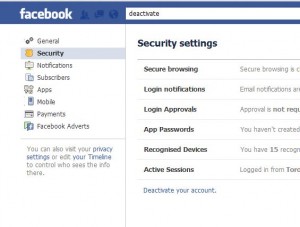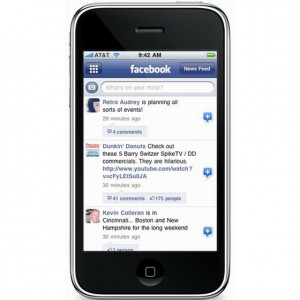Even though you may have your Facebook contact info privacy settings for your phone number set to ‘friends only’ or ‘only me’, did you know that anyone can find you on Facebook using that phone number? Read that again. You’re right. It doesn’t make sense. But, that’s Facebook, right? Read on and we’ll tell you how to stop complete strangers from stalking you and finding you on Facebook.
1. Go to your privacy settings page. Here is how you get there:
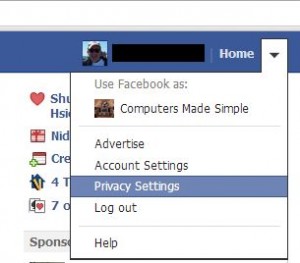
2. On the page that pops up, look for the words ‘How you connect’. This is where you edit the settings for how people search for you. If you don’t change the settings here, anyone can find you using your phone number, the one that you might have given Facebook, or your email address. This is how it looks:
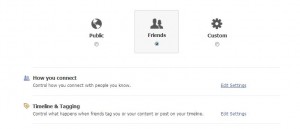
3. This ‘How you connect’ setting is not overridden by your basic info settings. If you have your phone number listed in your basic info and if you have that set to ‘friends only’ or only me’, anyone can still search for you using that phone number. Sad but very true. Here are the settings that we suggest:
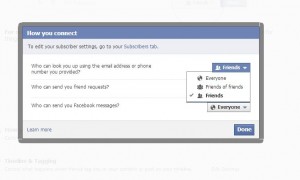
4. If your friends happen to know your phone number, they can find you on Facebook. If they know your email address, they can find you. Then again, if anyone knows your phone number or email, they can find you on Facebook…unless you change this setting. Sure, anyone can search for your real name and they may or may not find you, depending on how many other people share your name and whether you used your real name or your nickname when you signed up. In other words, people can still find you, old school friends, ex-lovers, whoever, but they won’t be able to link up your phone number to your Facebook account. Change it now!
Working backwards here, your friends won’t be able to see your phone number on Facebook if you have this particular privacy setting:
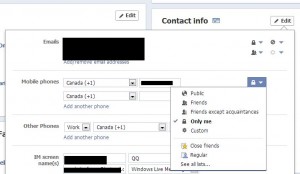
OK, if your friends already know your phone number, that’s fine. With your phone number privacy set to ‘only me’ , at least they won’t be able to find the number on Facebook. If you set this to ‘friends’, then they can find your number here. Either way, using the privacy settings outlined above, no one will be able to search for you using your phone number.
Are we chock full of paranoia? Not really. Consider this scenario: You apply for a job. Obviously, you have to provide a telephone contact number. If that number is linked to your Facebook account, the person who is hiring you can search for you on Facebook using that number. Like it or not, they can find out quite a bit about you, depending on your privacy settings. If you remove your email and your phone number from your search settings (unfortunately you can’t separate them), then no one can find you that way.
Lastly, should Facebook even have your phone number? Think about that for a while. Sure, they say that they need it in case your account is compromised. Hmmmm, really? Your phone number is a direct link to you and/or your home. Mull that over for a while.
Thanks for reading!