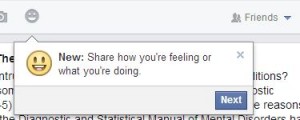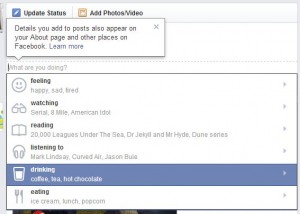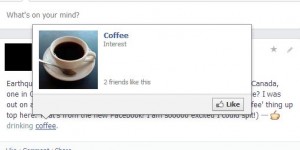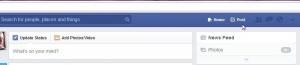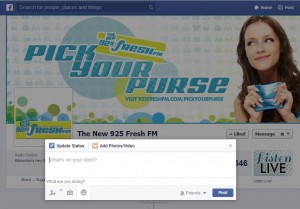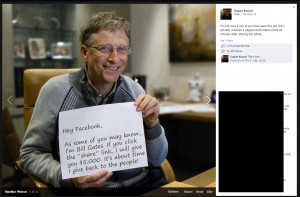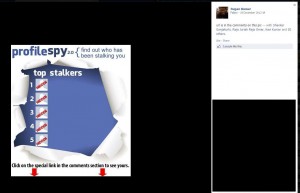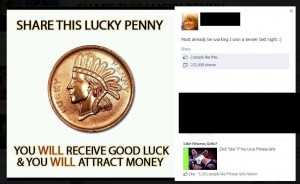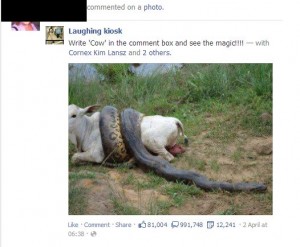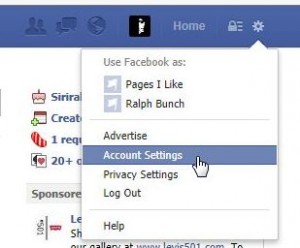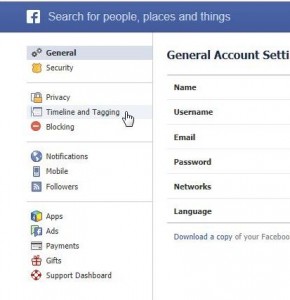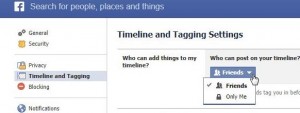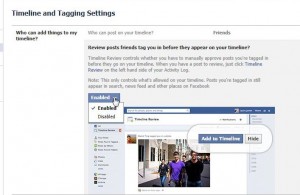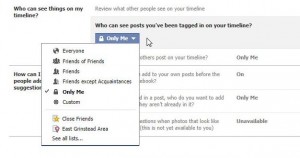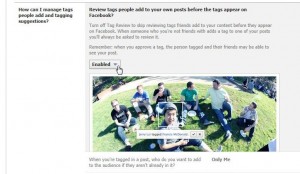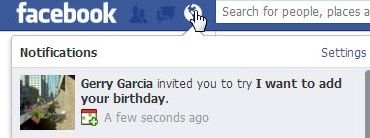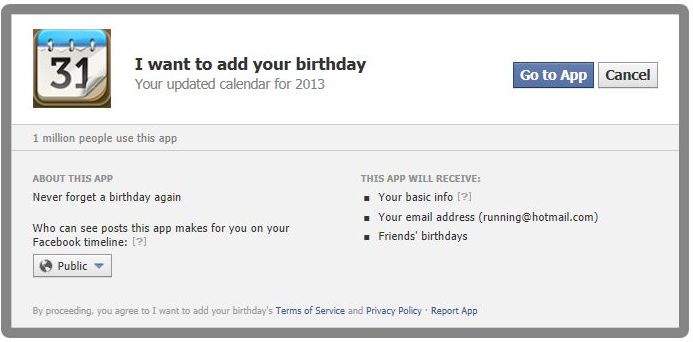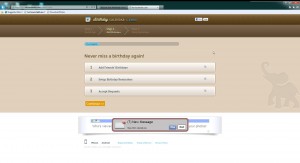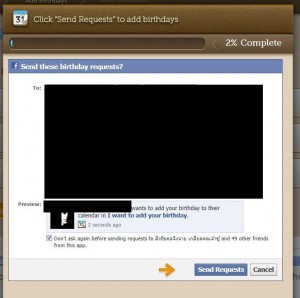Warning: This post is NOT a guide to stalking. It’s a warning to everyone who doesn’t take the time to adjust their privacy settings. Facebook and Google +, thanks to their interest in making a buck for their shareholders, don’t care about your privacy. The more you reveal, the more they know. Both can adjust their ads specifically to your particular demographic, your pattern if you will, hoping you will buy something from one of those ads. If you click on something, they know about it and they remember it. As you travel around the Internet with your accounts open, they will know everywhere you go and, to a certain extent, everything you do. You’ve been warned.
Here is a step by step, do-it-yourself, stalking manual.
1. Pick a magazine, any magazine. Better yet, pick a magazine that appeals to the type of person you are looking for. Here are a couple of examples, straight from the Internet:
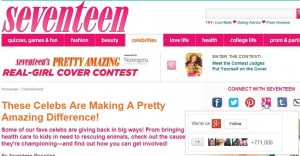
In the above example from Seventeen Magazine, hovering over the Google + icon brings up the ‘Follow’ button. Clicking on any profile photo brings up their Google + profile. Believe it or not, and this is the scary part, Google + seems worse than Facebook on this issue because we do not have a Google + account yet we were still able to view the profiles. It gets worse. On one of the profiles we clicked on, we were able to see two important maps. One was of the school that the person attended, the other was a map to their home, complete with street name and number, believe it or not.
Here’s another:
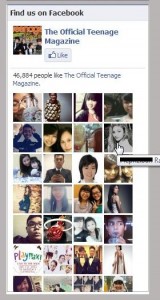
We weren’t able to find a facepile on a North American magazine site in time for this post but a magazine from Singapore had one. If you hover your mouse over a photo, the person’s name pops up. If you click on any profile photo, you are taken to that person’s Facebook page. Depending on your privacy settings, a complete stranger, even one who does not have a Facebook account, can see everything that you haven’t bothered to hide. Here is an example of someone who didn’t hide very much at all. (We were able to see this without being logged into Facebook):
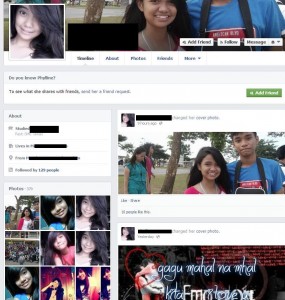
Her school, her city, lots of photos…it’s all here. Remember, this information is available to anyone,whether they have a Facebook account or not, simply by clicking on a tiny profile photo. Here’s what we think a stranger should see when they click on a link in a facepile:
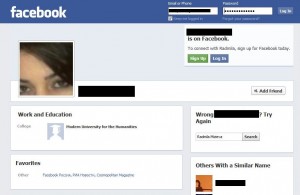
In the example above, we can see this person’s school but not much else, other than her name. We are not signed into Facebook, by the way. This person’s profile photo is good, too. It does not reveal too much about the person. Think about your profile photo. What does it show about you? What information are you revealing to the public?
We don’t use Google + (we are in the process of figuring it out) so we can’t advise you on your privacy settings yet. With Facebook, remember that you can hide everything except your profile photo, your timeline covers and any mutual friends you have with the person who is viewing your profile, provided that you have any and that the person is signed into Facebook. There is no need to make any information public, it’s not a requirement. Choose your own level of privacy, one that you feel is secure and, most important, make sure your young friends and relatives have their privacy set to reveal the absolute minimum.
We hope this post has made you think about what information you are putting out for the world to see. What information are your children sharing with the world? What about your friends who are less comfortable with computers and/or social networking? Maybe you can refer them to us or, better yet, help them lock down their privacy using our guides.
Thanks for reading!