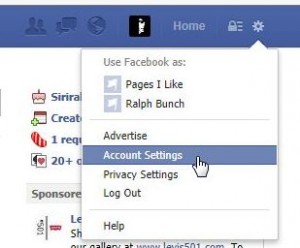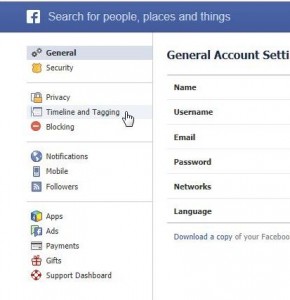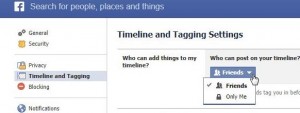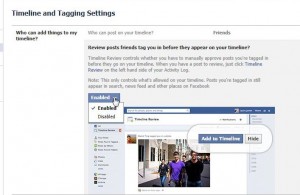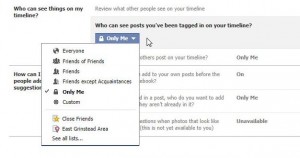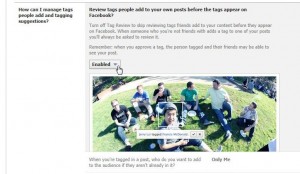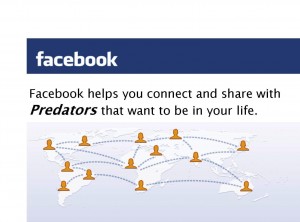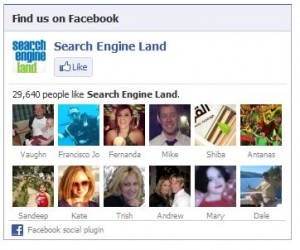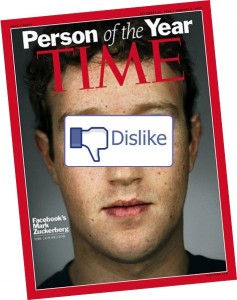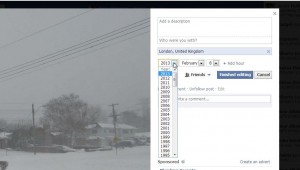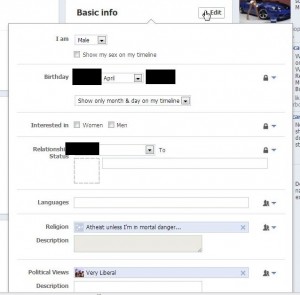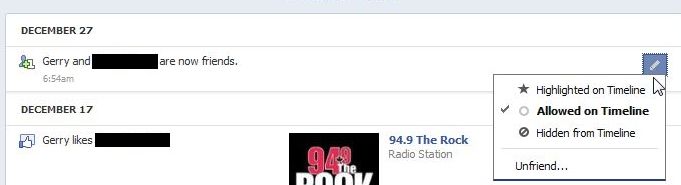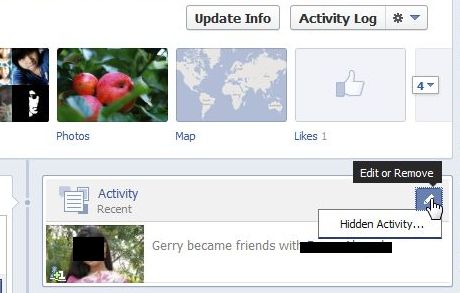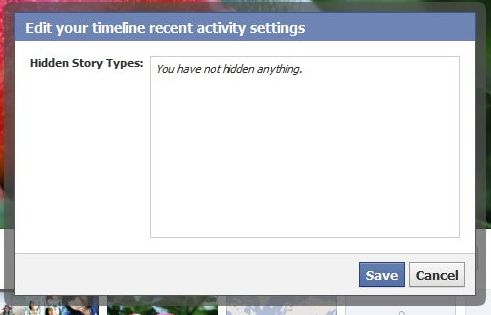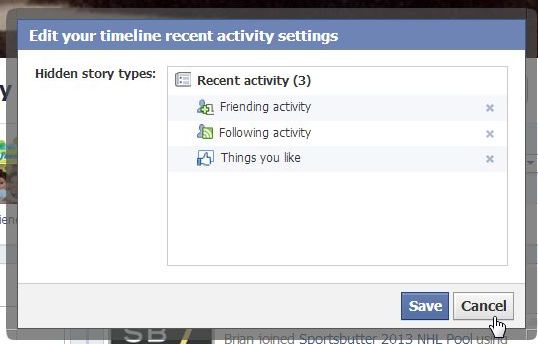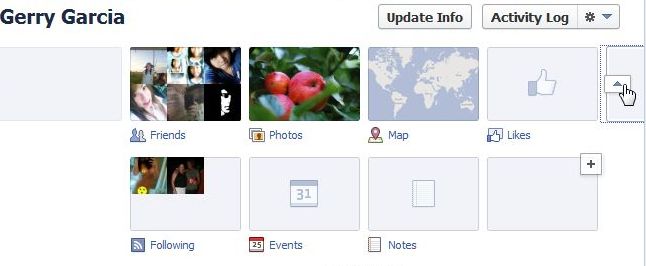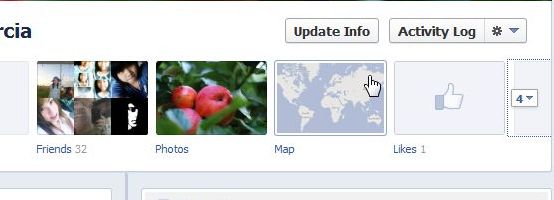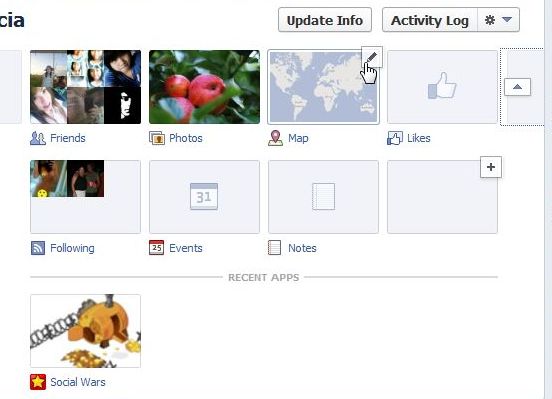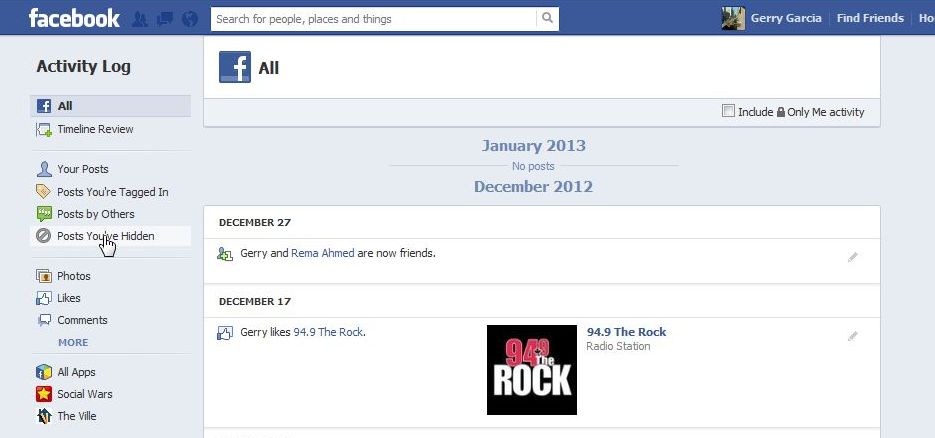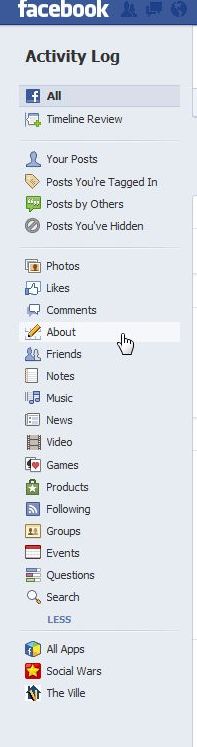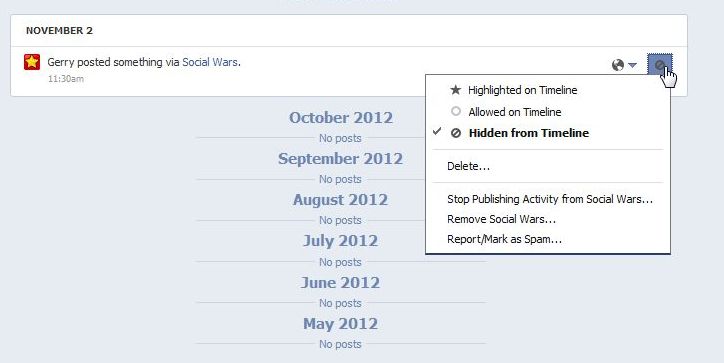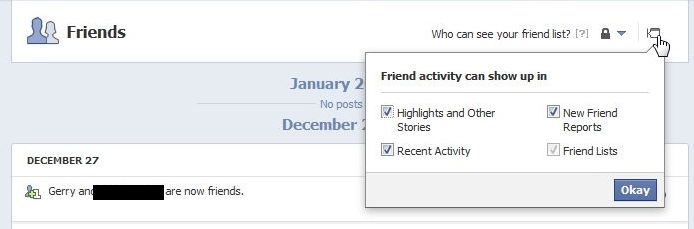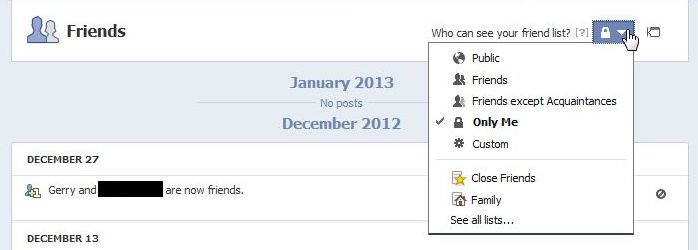Our last post detailed how to hide or unhide your Facebook Likes ‘box’. Here’s that post: Part One of the Ultimate Facebook Likes Guide In that post, we showed you how to control the privacy of each like. Since that part is a bit confusing, here’s a guide to the whole ‘Like’ section.
Before we begin, some explanation is required. The ‘likes’ we are talking about here are those that pertain to your interests, things such as Music, Television, Books, etc. None of this applies to photos or comments that you click ‘like’ on. As you know, those ‘likes’ are controlled by the owner’s privacy settings, not yours. Are we clear on that? If you like Ally’s photo, only Ally controls who sees either the photo or the fact that you like it. The only way to hide your ‘like’ is to ‘unlike’ it. Same goes for your comments, your liking a comment, etc. You control things that you post. You do not control anything that you do not post.
Second point: Some things, such as Music and Film, can only be hidden or shown as a group. If you like the Beatles and want to show everyone that you do, you can show them ALL of the music you like. If you like the Backstreet Boys and DO NOT want anyone to know that, you have to hide ALL of the music that you like. If you’ve got your main section settings set to ‘Friends’ or ‘Public’, and you happen to add Britney Spears to your Music likes, everyone will know. The ONLY way you can hide it is to remove poor old Britney from your list or hide the whole section.
Let’s get started. From your Timeline, click on Update Info. The rest of this post flows down from the top to the bottom of the page that comes up next after you click Update Info.
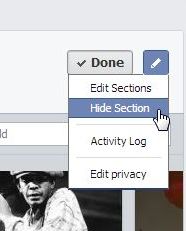
Working down from the top, let’s see what you can hide and what you can’t.
1. About – You can hide different parts of your information. Click the Edit icon in each section to see what you can hide.
2. TV programmes – It’s all or one for this. Show everything or hide everything.
3. Books – All or none.
4. Films – All or none
5. Music – All or none.
6. Music – All or none.
7. Friends – Show all or hide all EXCEPT for mutual friends. If you have a mutual friend with someone, you can’t hide that.
8. Photos – You have complete control of all of your photos EXCEPT your Timeline cover photos. Please remember that you can’t hide your cover photos. We said that twice simply to emphasize it. If you have a questionable cover photo, everyone who sees your Facebook profile, even if they are not friends of yours, can see it.
9. Games (Recent Games, actually) – All or none.
10. Places – All or none.
That’s it for the sections of your ‘likes’ or your favorites. (Maybe everyone should start to use the term favorites instead of likes. It gets confusing otherwise, right? Read on….)
OK, now we are into the last section of these favorites. Conveniently, Facebook has named them Likes! The final section is divided up into these categories:
Other Likes, Inspirational People, Sports, Sports Teams, Athletes, Games, Activities and Interests.
In previous posts, we’ve used the term ‘page likes’ for these items. Until recently, you could hide some of your individual likes but now it’s different. For better or worse, you only get to show or hide ALL of each category. Click on any of the topics at the top of your Likes section. Most of them would probably be under the heading ‘Other Likes’, at least they were for us. Now you don’t have to worry about hiding some but showing others. It’s easy to hide them all. Click the edit icon on the right side and choose Edit Privacy. Here’s what you see:
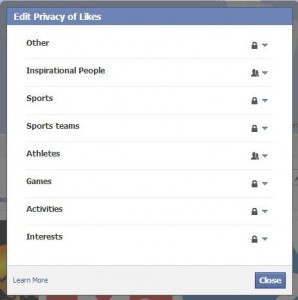
If a Facebook page doesn’t fall into one of the main categories, it will be placed under ‘Other Likes’. Keep that in mind. As you scan your individual likes, you’ll see a sub-heading under the name. Some may be Theatre or Travel Agency or something completely different. Weixin, for instance, is listed as an ‘Interest’ under ‘Activities’. Weixin or WeChat really isn’t an activity, it’s a bit of software. Somehow it’s shown as an interest. Go figure.
We mention this because you may decide to show your ‘like’ of Inspirational People. Well, if you look at the list of inspirational people, you may be quite surprised at who Facebook deems ‘influential’. You may be expecting Mother Theresa but Charlize Theron shows up in the suggestion box. If you’ve chosen to Like Theron and expect her to show up under ‘Other Likes’ that you’ve hidden, you’d be surprised to find out that she’s in the Inspirational People section that you’ve chosen to show. See what we mean?
TIP: Facebook uses your Likes and Interests (Favorites) to tune the ads that you see on your pages. If you like Guitars, you will see Guitar ads. It’s that simple. Choosing a certain genre of movie or a certain type of music will almost certainly put you into an age demographic that Facebook will mine for ads that you just might click on. If do, they make money. Keep that in mind when you’re blithely ‘liking’ things that you see on Facebook.
There’s more to this than meets the eye, isn’t there? In our next post we’re going to get into these likes in more detail. Now you know what you can hide and what you can’t, we’ll work on some deeper concepts next time.
Thanks for reading!