We don’t upload many videos to Facebook but some of our friends do. Facebook chooses a default thumbnail for your video but here’s how you can choose your own.
1. Find the video on your timeline and click on its title.
2. After the video page loads, click on ‘Edit This Video’. Like this:
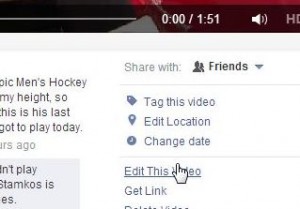
3. The Edit Video page comes up which allows you to tag people in it, change the title, etc. You can also choose the thumbnail that your friends see on their page. Click through the choices, we had 10 available, until you find the one you want. Your choices are limited, probably it depends on how long the video is, but you should be able to find one that suits.
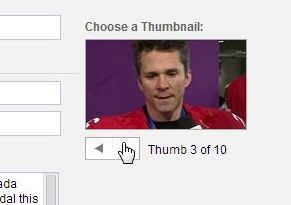
4. Don’t forget to click ‘Save’ before you exit the page.
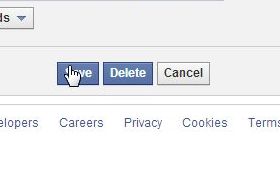
That’s it! It seems simple now but it’s not exactly intuitive, is it? If you have problems with anything else on Facebook, let us know.
Thanks for reading! Questions or comments are welcome. You can also ask questions on our Facebook page. Here is the link: Computers Made Simple on Facebook
__________________________________________
Here’s a link that might help us if you are interested in hosting your own blog with Fatcow Hosting. We’ve signed up to become an affiliate and we make a bit of money if you sign up for hosting via this link: FatCow Hosting Thanks!

I don’t see any choices for thumbnails on my video that uploaded to Facebook. Help!
The edit button is in the same place as it was when we wrote this post. Here are the steps, for you and anyone else having a problem. The videos themselves have moved so go to your timeline (not your activity page), click on Photos, click on Albums then look for the video album and click on it. Find the video you want to edit but DON’T click on it. Hover your mouse/cursor over it and a little menu pops down/up. Choose Edit This Video. The next page that comes up should have a ‘Choose a Thumbnail’ box on the upper right. The number may vary but there might be ten or more choices. Choose one, click Save and you’re done. The whole thumbnail creation process takes a bit of time so if you’ve just uploaded the video, wait for a while and try this again. Good luck! Let us know if you have a problem. Oh, if you used a third-party app to upload the video, there might be a problem with that. Thanks for commenting.