It seems we’ve been writing about Facebook for longer than Facebook has been around. Judging from the popularity of our “Hiding Likes on Facebook” posts, everyone has something to hide. In this post, which will be a long one, all we’re going to do is post screen captures of as many Facebook menus as we can find. In some photos you won’t see a menu but in the next one, we’ll show you where to find it.
Before we begin, there are two caveats here. First, while we’ll show you how to hide almost everything on Facebook, some of those things may pop up in other areas. Consider the fact that liking a page is different from showing that like later on in a series of your ‘likes’. Liking and showing likes are two different things. For this reason, we suggest that you don’t do something on Facebook that would cause you grief later on in your life or your career.
Secondly, there are two things that you cannot hide on Facebook. First, photos that you post cannot be completely hidden. You can selectively choose who can see the photo but you can’t completely hide it. Think about it. Facebook employees can see the photo, right? Even if the privacy settings for that photo are set to ‘Only Me’, someone at Facebook can see it.
Lastly, you cannot hide mutual friends from anyone. Yes, you can partially hide your friend list but you can’t hide the fact that you have a mutual friend with someone. If being friends with someone will cause problems in your life, especially if that person is a friend of a friend, you can’t hide it. We can see many situations where this would cause a problem so keep this in mind when you’re ‘friending’ someone.
TIP: Why did we say that you could partially hide your friend list? Read this post and you will see why. You can set your friend list’s privacy to ‘Only Me’ but that won’t prevent Facebook from suggesting every one of your friends to someone else. Here’s the link to the post: Stalking Friends on Facebook
Here we go with the screen caps:

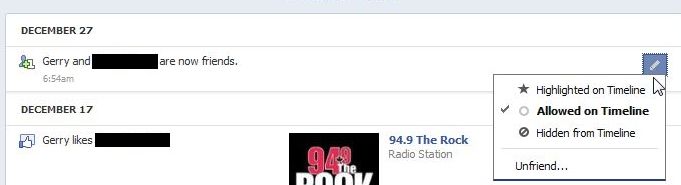
TIP: Remember that you can’t hide comments that you make on something that you did not post. Keep that in mind. If you like a photo that someone else posted, you can’t hide it. Same thing for a comment on a photo. You can’t hide that either. All of those things are controlled by the privacy settings that the other person used. Make sure you understand this before you go randomly clicking ‘Like’ on photos or making comments on things posted by other people.
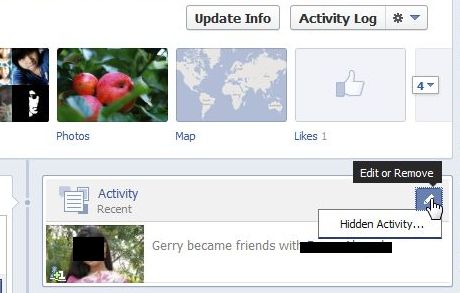
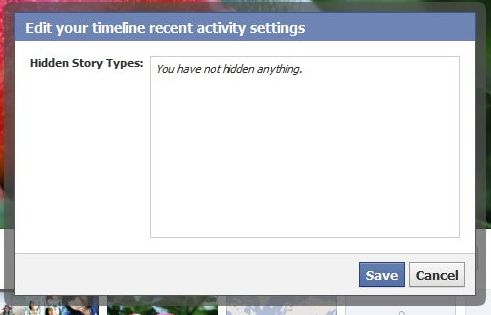
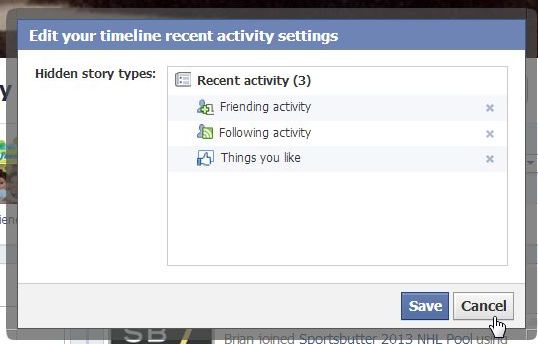
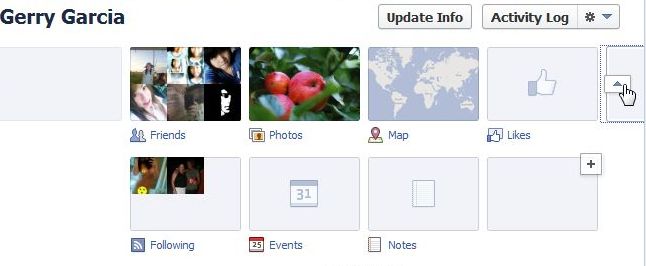

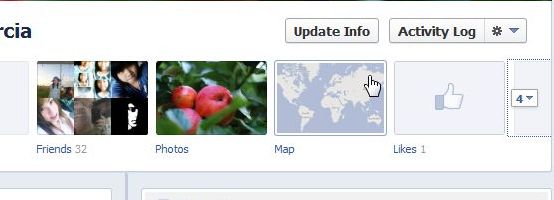
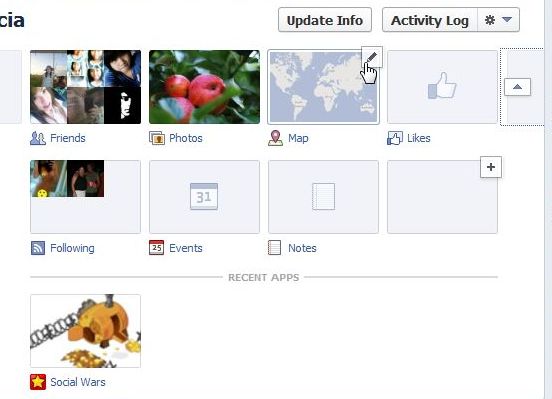
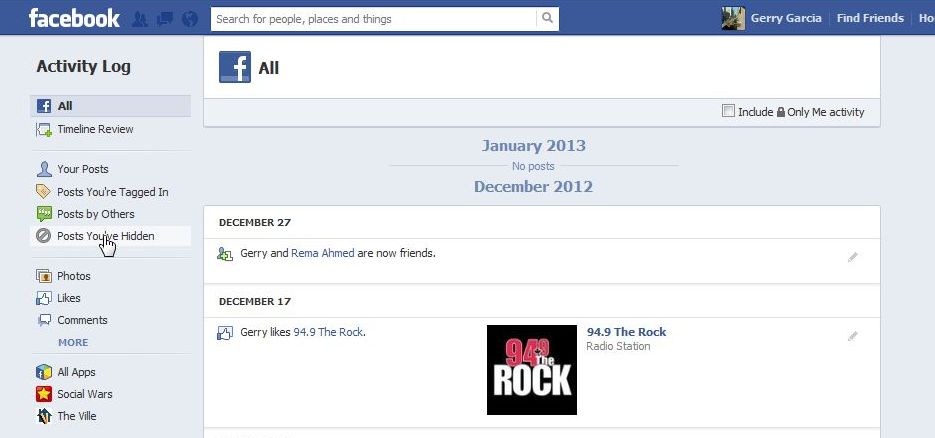
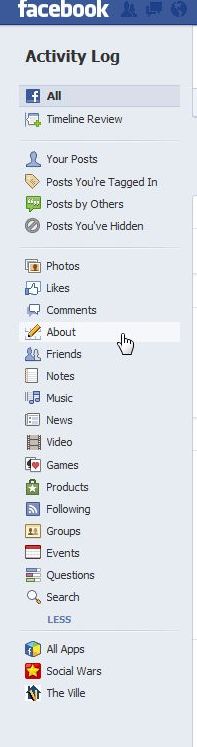
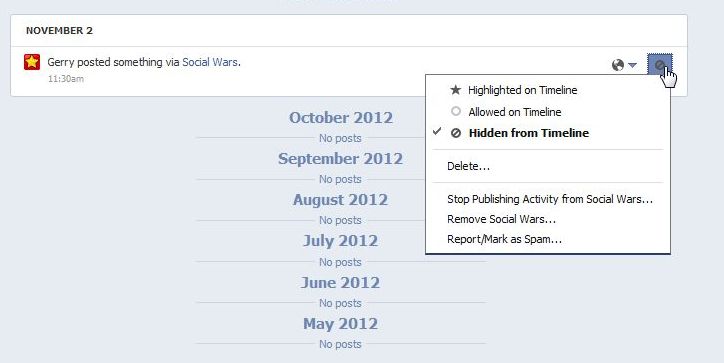
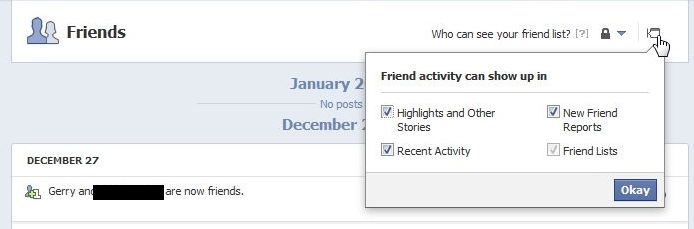
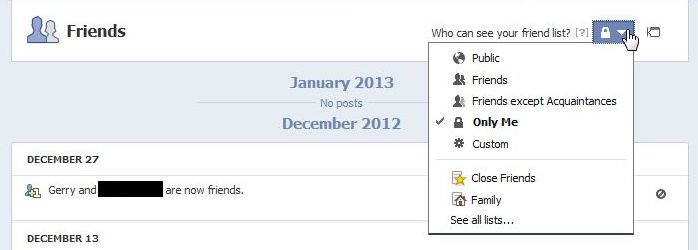
This has been a long post, we know that, but we think you’ll be able to find most of what you’re looking for here. If not, let us know! We love questions.
Thanks for reading! Follow us on Facebook. Just click Like and you’ll get our updates and tech tips as soon as we post them: Computers Made Simple on Facebook

I know how to delete a post someone else has posted on my timeline but how do I make sure it doesn’t appear elsewhere? eg it may have gone on to people’s newsfeeds as soon as it was posted – does my deleting remove it or would it still be there?
The problem right now is that Facebook changes its rules frequently. If you’ve spent some time checking out your privacy settings lately, you probably saw a notice from Facebook that says something like: ‘may be visible elsewhere on Facebook’, or something to that effect. Keep that in mind for anything to do with Facebook. In other words, you can delete the post/comment but the remnants of it may still be around on the poster’s activity log or on a newsfeed, maybe for someone whose feed doesn’t refresh quite so often. The post won’t be there but there may be bits of it visible.
OK, now on to your specific problem. There are two things you can do to prevent this from happening in the future. Go to Account Settings then to Timeline and Tagging. That menu, which we will write about today, helps you tune your privacy settings. Use the ‘Review posts friends tag you in before they appear on your timeline’ as well as ‘Who can post on your timeline’ settings to eliminate this activity. Farther down, use the ‘Who can see what others post on your timeline’ to keep all posts private. Set it to ‘Only me’. On the one hand, this takes the fun out of Facebook for some people. On the other hand, you’re protected against malicious postings by someone that you’re having a spat with.
Lastly, if you don’t want this person to post on your timeline, even if you get a chance to review it, block them. Problem solved.
We hope this helped you and others. Let us know if you need more assistance.
Thanks for commenting.
Question: my best friend and I have a mutual friend. This mutual friend posts a photo and we both can look at it thru our own pages. Now, picture has 10 likes according to both of our pages except my best friend can only see 9 names and I can see 10 names. How does that one person hide their “like” from a mutual friends photo?? Is it the mutual friend that controls that or the person liking?
Interesting problem. We think it’s because the person that you can see who ‘liked’ the photo, has blocked your best friend. When a person is blocked, they can’t see anything that the blocker does. Alternatively, your best friend may have blocked that 10th person but we think it’s the other way around.
Thanks for commenting!
Interesting, indeed. Next question: How do you block a person that you are not “friends” with? Both myself and best friend are not friends with the 10th person but the mutual friend obviously is. You would think that both of us could see the likes and comments from the 10th person.
To block a person, find their profile on Facebook (which you can’t do if they have blocked you). Look for the icons of a gear and a down arrow just to the right of the word ‘Message’. Click the arrow and you’ll see ‘Report/Block’. Click Report/Block and choose ‘Block such and such’ on the next menu. Good luck!
Thanks for commenting!
Never mind my first comment I looked on the web smart blog and it stated since my friend was tagged then I could see this non friends pic, sneaky Facebook.
Glad you found the answer. Tagging changes everything, as you discovered. Thanks for commenting!
I just saw one of my friends comments on one of her friends photos and the photo was set to friends only!! I don’t get it.