PhotoLive is a new way to download photo albums from Facebook. We’ve used it a few times and it still has some bugs but we thought we’d share our experiences so far. We’ve written about FotoBounce before and it works quite well. PhotoLive, however, was able to retrieve some albums that FotoBounce could not. Here’s how you can use PhotoLive.
TIP: PhotoLive did not work for us when we tried it in Internet Explorer. It worked quite well in Google Chrome but not IE. Again, your mileage may vary.
First, make sure that your bookmarks bar is showing at the top of your browser window. Each browser is different so your settings may vary. We use Chrome and this is how it’s done with it:
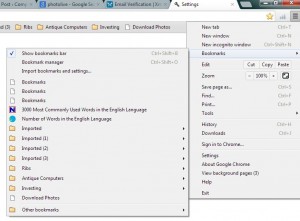
Head to the PhotoLive Site, then drag the blue bar up to your bookmarks bar. (Click once on it and hold the mouse button down, then drag it up to the bar and release the button.) PhotoLive doesn’t ask for permissions, unlike Fotobounce. It’s a browser add-on more than a Facebook app.
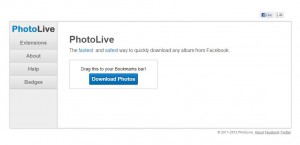
Now your bar should have these words on it:
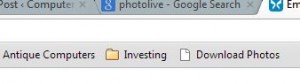
Just remember that none of this is going to work unless you are inside your Facebook account. Head over now and log in, if you aren’t already, then go to a photo album that you want to save to your computer. When you get there, click on the Download Photos button that we just put on your booksmarks bar. This is what you’ll see next:
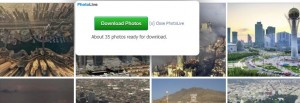
Here is where you might run into a problem. PhotoLive can’t function inside of a secure browsing environment. What does that mean? It means that if you have turned on Secure Browsing in your Facebook Privacy settings, PhotoLive won’t work.
You should always have Secure Browsing turned on, however. In this one case, you can turn it off, download the album, then turn it back on again. The error page that comes up when you click Download Photos describes how to turn Secure Browsing off. (Head to your Account Settings, click on the Security badge on the top left side then uncheck the box to the left of ‘Browse Facebook on a secure connection (https) when possible’. Then click on ‘Save Changes’ and you’re done.)
Head back to the album you want, do the same steps as before to save the album and PhotoLive will show you this screen next:
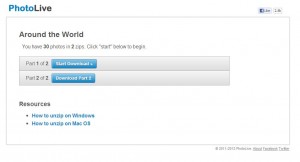
The zip files will be saved to your normal download folder, usually Downloads. A zip file is a compressed folder. You can read how to unzip them here: How to Zip and Unzip Folders. Once you unzip the file, you can browse the images.
TIP: For some reason, PhotoLive does not download every photo in an album. We’re not sure why that is but you won’t get them all. An alternative to PhotoLive is Fotobounce, mentioned before, which will get every photo if it can get any at all. If you use a combination of both programs, you’ll probably be able to save almost any album that you come across on Facebook.
Now that you’re finished downloading the album, head back to your Facebook Security settings and turn Secure Browsing back on again.
Hopefully, this how-to is crystal clear but if it’s not, let us know. Questions, comments are always welcome.
Thanks for reading! While you’re on Facebook, why not like our page: https://www.facebook.com/ComputersMadeSimple?ref=hl

I think my pal sent me the wrong link. I’m trying to find videos on octopus, not this.
Maybe your friend wanted to show you how to save the videos. Thanks for commenting.