What’s a zip folder? Before we make one, we should explain what it is. Let’s say you have 100 photos of your last trip and you want to send them to your Mom. You could send them one by one but that would take a long time and many emails. If you put them inside of a zip folder, you’d be able to send that folder attached to an email. It would be a bit smaller than the total size of the photos themselves. Zip folders compress data and package it in one unit. Consider them a suitcase. You could take your shirts and blouses on hangers or you could stuff them all into a suitcase, close the lid tight and carry one suitcase instead of dozens of pieces of clothings. Oh, the files don’t get wrinkled in a zip file.
OK, here we go. We’ll create a zip folder and then add photos to it. This will all take place on your desktop but you can do any of these steps inside any other folder on your computer. You can even create a zip folder on a flash drive, if you want.
1. Right click your desktop. A menu will pop up. Scroll down to the word ‘New’ and let your cursor hover there until the second menu pops out. This is what you’ll see:
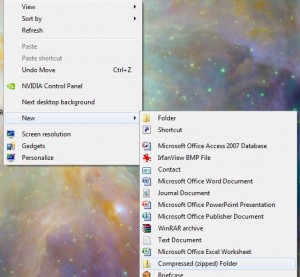
2. Click on the words ‘Compressed (zipped) Folder. A little icon of a folder with a zipper on it and the first words highlighted in blue will pop up. Like this:
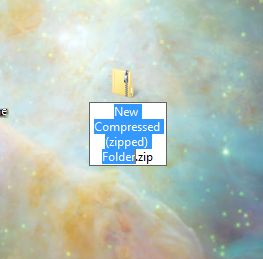
4. You can put anything you want into a zip folder. Every now and then we create one to hold all of the tiny bits of stuff, photos etc., on your desktop. We changed the name of that folder to ‘All Desktop Stuff’, like this:
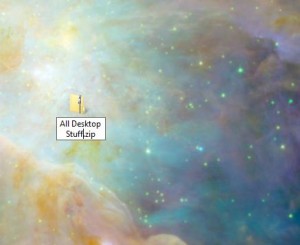
The zip folder you created is empty. It’s nothing right now, zero bytes. You can drag and drop files into it or copy and paste, it’s the same thing. There are no size limits to a zip folder, so you can add anything you want to it. If you are planning to email the folder to someone, check with your email provider to find out what its size limitations are. With Hotmail, the size limit is 10 megabytes but with Gmail, it’s more. Do your homework and you’ll be fine.
Thanks for reading!

One thought on “Zip Folders – How to make them”