This is the first post in a new series about Facebook. Over the next few weeks, we will post entries on everything about Facebook, from signing up for a new profile to editing your privacy settings. We’ve already discussed many of these settings in detail but this time we’ll concentrate on Facebook from beginning to end, with everything set up the way you want it, not the way Facebook wants it.
Here’s how to set up a new Facebook account. Why should we post something this simple? Believe it or not, some people aren’t as computer aware as you might think. To some, Facebook is a complete mystery. Some people just don’t get it. That’s why Computers Made Simple is here. We’ll clear out all the uncertainty and, hopefully, make the path to enlightenment as simple as possible.
Step 1: All you need to start a Facebook account is an email address. After that, it’s just a matter of how much information you want to give to Facebook. If this account is for you to interact with your friends, you’ll have to use a familiar name or a nickname in order for them to realize that it’s you. Starting at this page: http://www.facebook.com/ , this is what you’ll see.
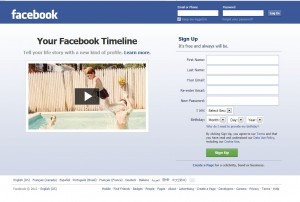
This is where you signup. Choose your name, it doesn’t have to be your real name, and then choose which email address you want to use (you will receive a LOT of email from Facebook to start but we’ll tell you how to change the settings later) and make up a password. Choose a password that is unique to Facebook and one that is difficult for anyone to guess. People will try to hack your Facebook account sometimes.
Next, choose your sex and a birthday. Obviously, you can lie about this, the birthday part anyway, but you don’t have to do that because we will show you later how to hide your age from Facebook.
If you have some time, read the Terms and the Data Use Policy shown in fine print at the bottom. If your language isn’t English, Facebook offers pages in many other languages.
Step 2: Once you click on Sign Up, Facebook will send you an email which you will use to confirm that you applied for a new account. Go to your email account now and look for an email from Facebook. If there isn’t a new piece of mail in your inbox, make sure to check your Junk Mail box. Here is what you’ll see when you find the email:
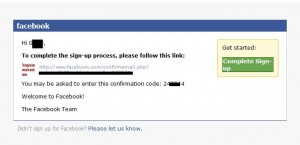
Step 3: Once you click on the words Complete Sign Up, Facebook will send you yet another email which tells you that everything is cool. You can see how this is going to go, right? Facebook loves to keep in touch with you, to the point of almost spamming your email account with endless new messages. Next time, we’ll let you know how to stop the email madness.
Step 4: The next screen you see looks innocent but avoid filling out your email details just yet. Facebook wants to send an invitation to all of the people on your email contact list to join you on Facebook. Personally, I don’t want all of my email contacts on Facebook. I also don’t want to give Facebook my email password, even though they say they will keep it safe and only use it once. Right, I’ve heard that kind of thing before. Ignore the Skip this Step warning (twice) and ignore the rest of the set up pages. You can do all of this later when we get to editing your personal information.
For now, take some time to think about who you want to join you on Facebook. Think about how much information you want to share with them and with Facebook itself. Do you want everyone to know how old you are? Really? Facebook will use this to tune ads which are directed at your particular demographic group. Is that the kind of thing you want?
That’s enough for now. You’re signed up, that’s a start. Next time we’ll talk about how to dress up your profile.
Thanks for reading!

n
We’re not sure what this was supposed to be about but thanks for commenting. Seems that you opened a new Facebook account and wanted to tell us about it. Yes?