Once you’ve set up your new Facebook account, it’s time to decide what face you want to present to the world. Do you want an old photo of yourself so that your high school friends can find you? Do you want a recent photo so your friends at work will recognize you? How about a family pic from a few years ago? Now is the time to decide who you will interact with on Facebook. Your profile photo will be visible to everyone, if you have your privacy settings set up that way, or it will only be available to friends, again depending on your settings. We will get to those later.
In the new Facebook, you actually have two profile photos. One is thumbnail size and the other is larger. Think of the larger one as a background image, something that illustrates your interests or your hobbies, maybe scenery that you love. You don’t really want your ‘Cover’ photo to be too personal. Keep it pretty but impersonal.
Your profile pic can be anything you want, but if you are young or female, you might not want to put a knockout profile photo up. There are stalkers who troll Facebook for attractive women. A generic photo that is only available to your friends makes a lot of sense unless you are trying to simply meet people. In that case, you’re on your own.
Once you have your photos set up, it’s time to look for friends. You can search them out yourself or you can send them an email with the link to your Facebook account in it. Sound difficult? Well, if you know your friend’s email address, Facebook will send them an email which includes a link to your profile. Quick as a wink, your friend is added. There are many ways to add people but you can rest assured that Facebook takes care of it all. You can search for old friends at school or work or even in your own neighbourhood. All of these search choices are available from your profile page. Just click on the Find Friends link on the top right side. Here is what you want to see:
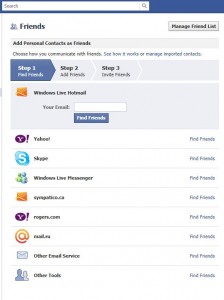
While we would prefer you to email your friends using the Facebook system described above, you can also sign into each of the listed social networking applications and send messages to your friends that way. Why don’t we advise that? Simply, trusting your account password to a third party, even if it is Facebook, seems risky to us. If you decide to go this route, make sure you change your password immediately afterward.
Once you start to add friends, you can start to interact with them. For now, type a light-hearted message in the ‘What’s on your mind’ box on the main page of Facebook. In this box you can also share a link or a photo or video or just ask a question. To share a link, simply copy the link from the top of your browser window and paste it into the box. Facebook finds the site, gives a short description of it that is visible to your friends and then chooses a small photo from the site. Sometimes you can choose which photo to use, sometimes it’s only a single choice. Then, at the top of the box, say something about the link. Then click Post and you’ve officially shared something on Facebook. Pat yourself on the back!
Next time, we’ll get into privacy settings. With Facebook, you get to choose who sees your stuff. More on that next time.
Thanks for reading!
