Using the screen capture key is a quick and easy way to save part of a website or image in a website that may be locked by the owner. Quite often you will see this in Flickr and other photography websites. You might right click on the image to try and save it but a little menu will tell you that ‘this photo can’t be saved’ or something like that. Well, we can certainly get around that hurdle…in two different ways, actually.
The first and easiest way is to use the Print Screen key. It’s up on the top right of your keyboard, third from the right on mine. If you use a laptop, you might have to search for the ‘Prt Scr’ key and you might have to hold the ‘Fn’ (function) key down at the same time. It’s like that on my Compaq netbook.
Once you press the Print Screen key, Windows takes a snapshot of whatever is on your monitor(s) at the time. If you want to save part of what you see, you have to paste the saved image into an image program.
As you may know, I use Irfanview (read my past posts about Irfanview linked from the main page of this blog.) For convenience, I always keep one image file on my desktop. Once I hit the Print Screen key, I open the image that’s on my desktop (it doesn’t matter what it is) and then press the Ctrl key and the V key at the same time (simple copy and paste). The image that Windows has saved temporarily is pasted into Irfanview. Now it’s a simple matter to crop the full image to save only what I want.
Once you see the image from your monitor in Irfanview, place your mouse on the top left corner of the part you want to save and drag the cursor down and right. You’ll see a square/rectangle shape forming. When you get to the other edge of what you want to save, let go of the mouse and press the Ctrl key and the Y key at the same time. Voila! Your image is now much larger on the screen. Hit the Ctrl and S keys at the same time (simple save) and save the image to your computer.
The other way to save an image is to turn off Java but that might be more difficult. When Java is running, any website can lock it’s photos, specially those side-scrolling fashion sites…the ones with all the hot babes? You know? Hahahaha. Turning off Java in your browser will allow you to save any image that is protected that way.
If the site is showing photos using Shockwave, something like the American Apparel site comes to mind, you can’t save them any other way except by using the Screen Capture technique that I’ve just described. Here are some screenshots to illustrate what you might see.
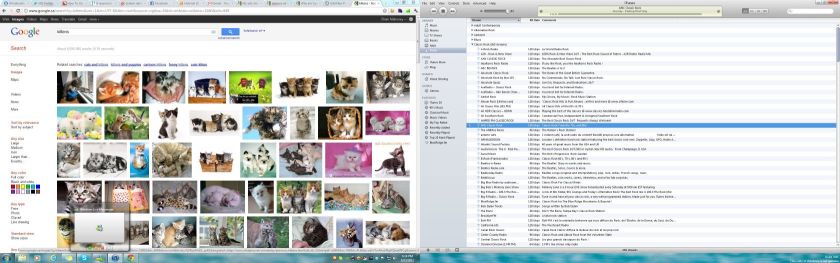
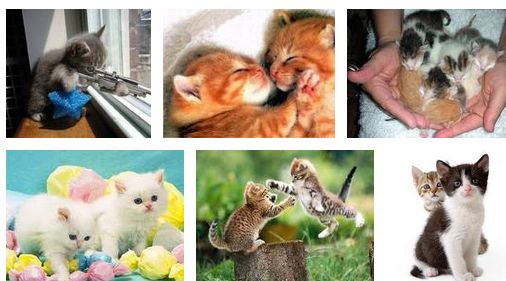
Thanks for reading! Comments are welcome.
Follow me on Twitter: @_BrianMahoney

One thought on “Screen Captures – how to save something that doesn’t want to be saved”
Comments are closed.