Most people know that hitting the F8 key during the boot process brings up a menu that lets you boot into Safe Mode . What’s Safe Mode? Why would you want to use it? Here’s a rundown on it.
Safe Mode is a very slimmed-down version of Windows that allows you to repair the regular version without hindrance. When your regular Windows is running, hundreds of things are going on in the background. In Safe Mode, this background noise is minimized, allowing you access to settings that are sometimes locked in other modes. Renaming system files, for instance, can’t be done any other way than using Safe Mode. Some viruses don’t allow themselves to be removed unless you are in Safe Mode so it’s a good idea to run your virus software sometimes in it. Very often Windows itself will ask you to reboot into Safe Mode. How do you get into it? Here’s my way:
1. Go to the Start button and type ‘msconfig’ into the Search slot (without the apostrophes). Like this:
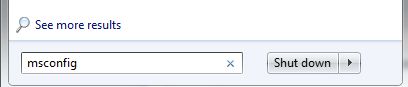
2. Hit enter and wait for a few seconds. If you have an older computer, it might take more than a few seconds.
3. The msconfig menu will pop up in due time. It looks like this:
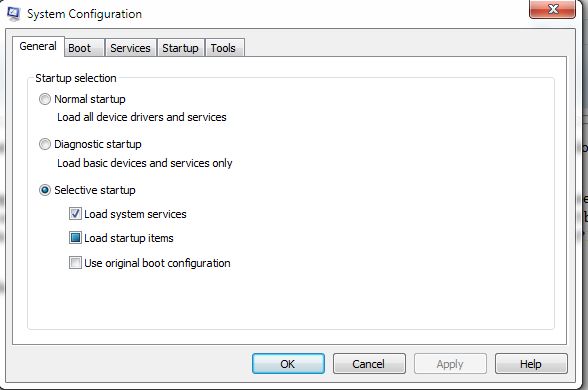
4. There are five tabs. The one we want to use right now is ‘Boot’. Click on it and you will see this:
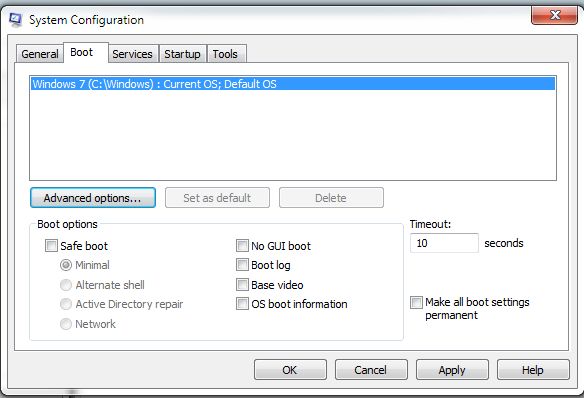
5. Choose the box ‘Safe Boot’ and ‘minimal’. There are other uses for this, you’ll have to use Windows Help to figure out which one you want but I use ‘minimal’. Once you can get into this menu, there are many other things you can do. I’ll write about some of them in subsequent posts.
6. Choose Apply then click OK. You can now re-start your computer and it will be in Safe Mode.
7. Do your repairs and then reverse this process to get back into the full Windows that you’re used to.
TIP: Your screen won’t be the same. This isn’t a problem. Because there are no drivers (the things that run your video settings), your screen is set to its default mode. Huge icons and a mish-mash of things on your screen are normal in Safe Mode.
Thanks for reading. Follow me on Twitter if you have questions.

One thought on “How to Enter Safe Mode – here’s an easy way to do it.”
Comments are closed.