Last time, I talked about a simple way to block spam from your MSN Hotmail account. This time, I’ll explain a more detailed way to keep that spam from coming back. If you don’t know too much about the Internet, I’ll give you a small lesson before we begin.
A domain name is something you might be familiar with. Hotmail.com, for instance, is a domain name. All spam emails originate at a domain of some sort. The email address that sends the mail has two parts, the part before the @ sign and the part after the @ sign. The part before the @ sign means nothing and is usually gibberish. The part after the @ symbol is what you want to block. Why? Read on.
Let’s say that 123skidoo.com is sending out spam. Joe@123skidoo.com sends you a piece of spam. Using my technique that I described last time you will block joe@123skidoo.com. What is sally@123skidoo.com sends you spam? You’d have to block her, too. Today, you’ll learn how to block 123skidoo.com to ensure that no one at that domain sends you spam. OK, well they may still send you spam but you won’t see it.
Using the same technique as I described yesterday, go into your junk mail folder, check mark the emails you want to sweep and choose Block From under the Sweep button. Then STOP!
Here is a shot of the menu that you want to stop at:
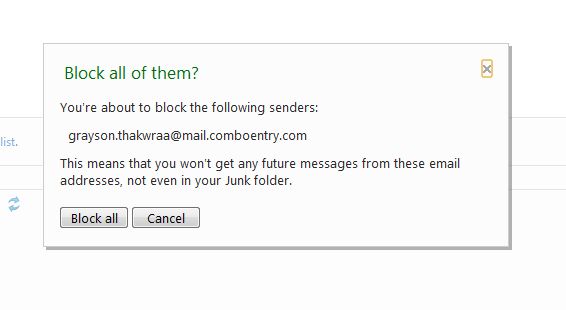
You’ll see that the domain name, mail.comboentry.com, is where the spam email came from. The name, grayson.thakwraa, means nothing. If you just block that person, someone else at that domain will continue sending spam. You have to block ‘mail.comboentry.com’ to eliminate ALL spam from that domain.
Highlight and copy (Hold the left mouse button, drag the mouse over the domain name and then right click and choose COPY the part after the @ symbol as shown here:
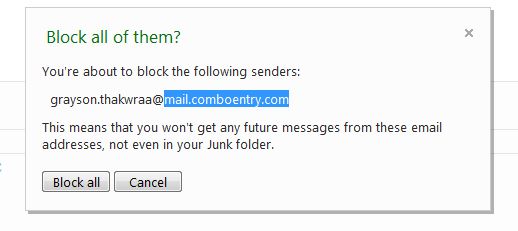
Then click Block All and wait for a second or two. Next, click on the link that says ‘Manage your block list’ as shown here:
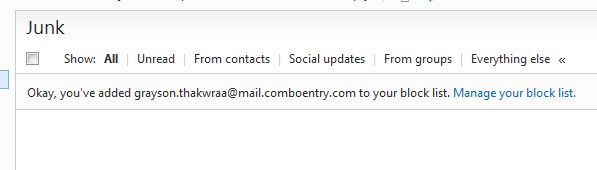
Once you get to the next page, paste the domain name into the slot that reads ‘Blocked email address or domain’ and then choose Add to List. Here’s how it looks :
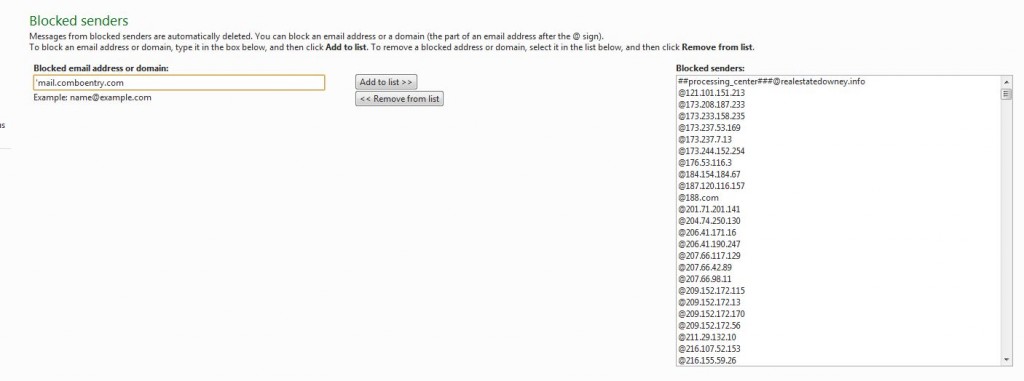
You can see on the right side that I have many domains blocked already. Now, I have this one blocked and I won’t see any spam from this guy again, no matter who sends it from that domain.
This post is longer than most but I think it’s important to keep spam out of your email folder. This works well for hotmail which I use every day. I never use the email account that I get with my ISP and you shouldn’t either. An ISP email account puts email right into your computer while hotmail keeps the email on its servers. More about that later.
Thanks for reading!
