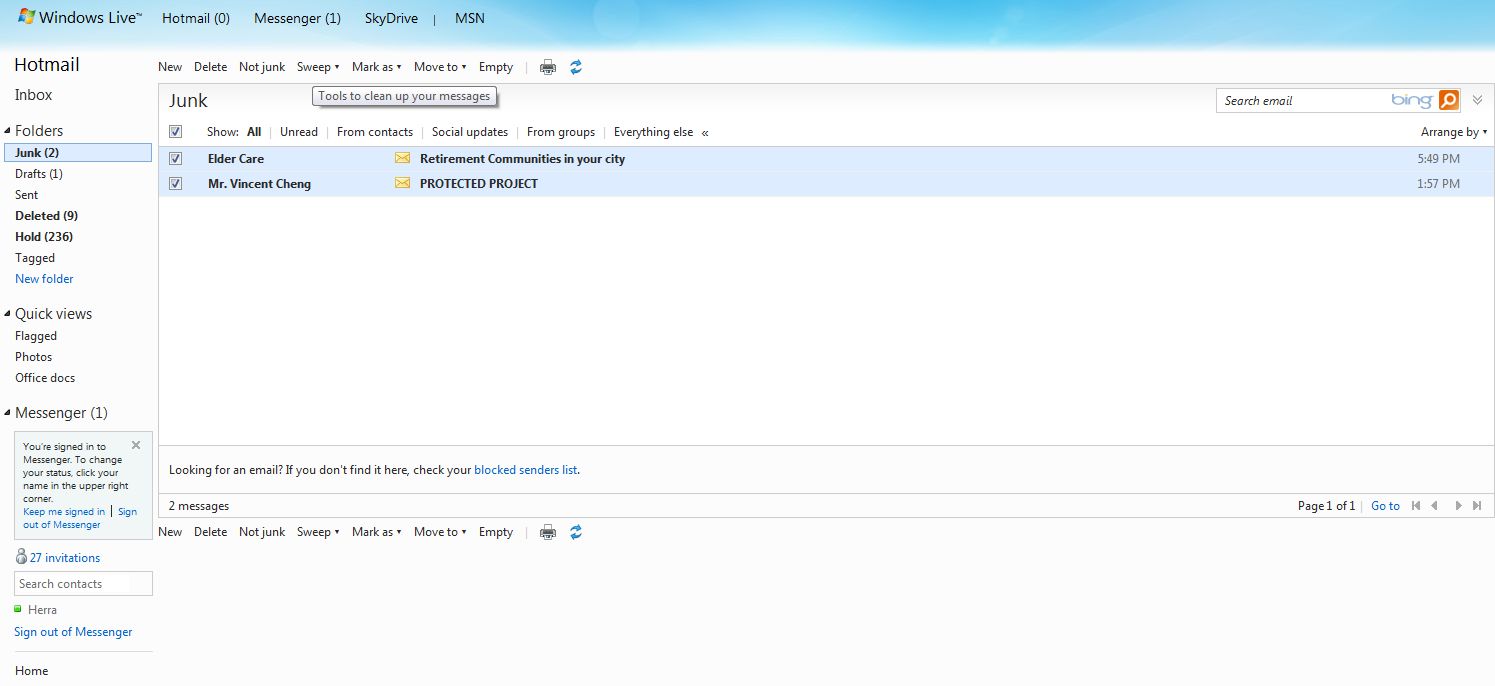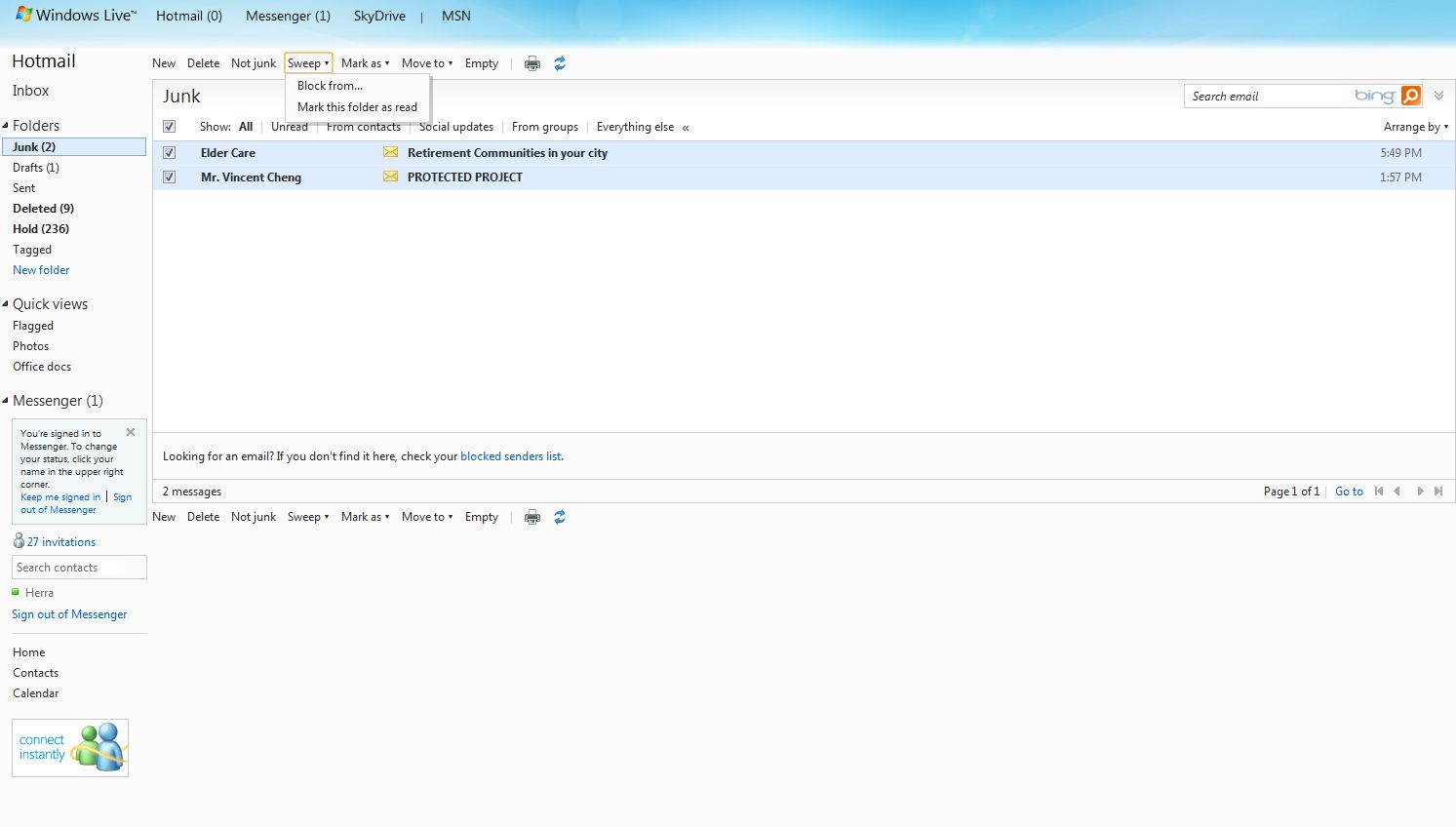I’ve been using hotmail for years, probably since 1998 on my main account. Did you know that HoTMaiL (the original name) was a play on HTML, the language of the Internet? Anyway, some hotmail accounts are prone to tons of spam. Depending on the size of your presence on the Internet, you could be besieged with huge amounts of unwanted email or spam.
Hotmail has always had a block list but there used to be limits on the number of addresses that you could put on the list. There might still be a limit but I can’t determine what it is but hotmail has recently introduced a very cool feature that helps you quickly and easily block spam email addresses. Here’s how:
1. Head to your junk mail folder. If you’ve set up your hotmail to send everything except email from your contacts, then you will likely have some email in your junk folder. Scan it quickly to see if any of it is important. You’ll get used to the typical spam subject lines but others, maybe some from Facebook or your bank, will look safe. Check them out first but almost all Facebook emails are spam.
2. Click on the little box to the left of every junk email. A little checkmark will appear.
3. On the menu right above your emails, click on the word SWEEP. Choose ‘Block from…’ and click OK when the little menu box pops up.
4. Wait for a few seconds before you change to another page. Hotmail will confirm that you’ve added all of those addresses to your block list. Now you can move on to your inbox or close your hotmail window.
Next time I will show you how to tune your blocking setup to prevent even more email from getting to your inbox.