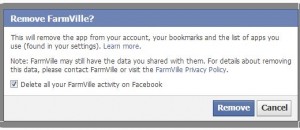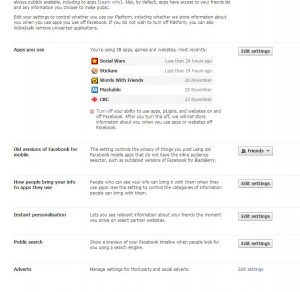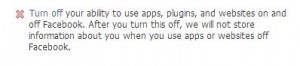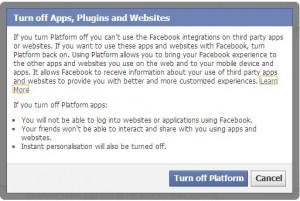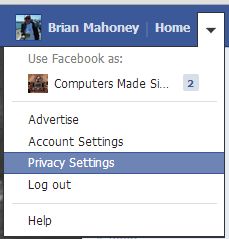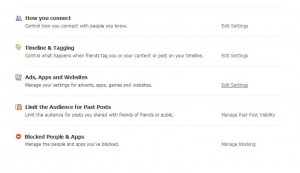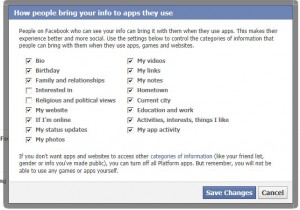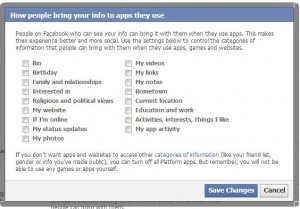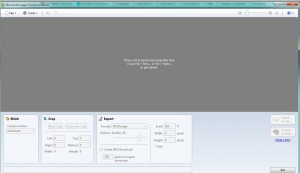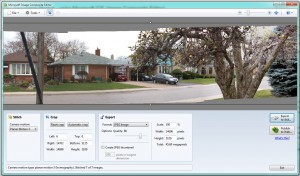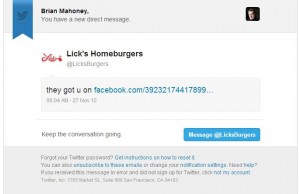Most of us like to play some of the games on Facebook. If you read our last post, you’ll know that you don’t have a lot of privacy when you play these games. We’ve recommended using a dummy account for games but that’s up to you. If you do play games on your main or only Facebook account, here’s how you can adjust a few privacy settings.
1. Go to your Privacy Settings page (top right, click on the little down arrow and choose Privacy Settings.)
2. Look for the words ‘Ads, Apps and Websites’ about 3/4s of the way down the page then click ‘Edit settings’ on the right side.
3. You should be at a page that looks like this:
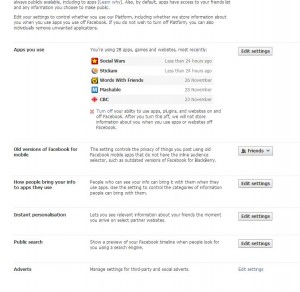
4. Read the top part of this page. You’ll see why we suggest a dummy account for games. Here is the important part:
“On Facebook, your name, profile picture, gender, networks, username and user id (account number) are always publicly available, including to apps (Learn why). Also, by default, apps have access to your friends list and any information you choose to make public.”
Note that your friend list is available to applications and games, even if it is marked ‘only me’ in your custom privacy settings. We’re not sure why a game has to know who your friends are but, hey, that’s Facebook!
5. In the middle of the page you’ll see a short list of apps that you are using. Not all are shown at once so click the words ‘Edit settings’. The next page that comes up will have a complete list of apps that you have allowed to ‘interact with your Facebook account’. In other words, these are the apps that Facebook has shared your most intimate details with. There certainly are a lot of them, aren’t there? Every web page, every game, every little widget that you’ve added to your Facebook account is there.
6. On the right side of every app, there is the word ‘Edit’. Click that and let’s see what you’re sharing with your friends. This is what Social Wars can see on one of our accounts:
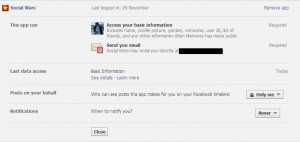
7. Every app that you use must be able to access your basic information. This one, Social Wars, says that it has to be able to access your email, too. Not every app requires that but this one does. However, does this Facebook user get emails from Social Wars? No. See down at the bottom where it says ‘When to notify you?’ We’ve set that to ‘Never’.
8. Why cover your Timeline with posts from games? You don’t have to. There will always be some game posts when you look at your own Timeline but you can hide all of these from your friends. Second up from the bottom is the line ‘Posts on your behalf’. Well thanks, Social Wars, but we don’t want you to post crap on our Timeline. Therefore we’ve set that to ‘Only Me’. Only this Facebook user will see Social War’s posts, no one else.
9. We suggest that you work your way down the complete list of apps and change your settings to match ours. You can, of course, adjust each app to your own level of privacy. It takes time but we think it’s worth it.
TIP: Every time you add a game or an app, you’ll have to change these settings for it, right? Remember that.
10. Lastly, on the far right of each app or game you’ll see a little X. That is how you delete the game or app entirely. If you haven’t used something for a while, get rid of it. Some of these apps are temporary, for contests and so on. There is no reason to give them continued access to your private data, is there?
TIP: Even though you have deleted a game or an app, guess what? They still have all of your data. Look at this warning from Facebook regarding a game, Farmville:
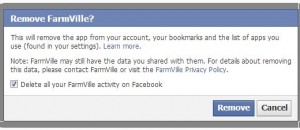
See why we suggest a dummy account for games? Does it makes sense now?
Thanks for reading! Questions and comments are always welcome.