The gist of the new Facebook privacy settings has to do with what you share and who sees it and, even more important, who can comment on your shared material. If you don’t have your privacy settings tuned to the new set-up, you might find that Jill Schmoo has commented on your latest graduation photo. Here’s a, hopefully, short run-down on keeping strangers out of your stuff.
If you haven’t logged in to Facebook recently, you’ll see a new notice as soon as you do. Here’s what you’ll see:
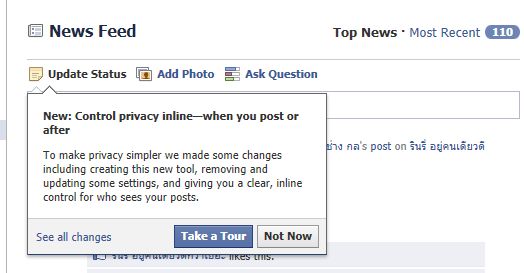
If you take the tour, you’re greeted with menus that ask you if you want to tell people where you are and who you are with. Finally, you’re asked about who you want to share this information with. You can opt out of sharing location, and I would strongly suggest that you choose this option. Each time you post something, you can tag people just like you could before but now those tags open up other features that you have to opt out of if you want to maintain your privacy. An additional setting allows you to approve tags, which is completely new. This option will create a new set of alerts for you to make a decision about but you won’t be faced with incessant tagging as you might have faced previously. I’ll explain this in detail as we go.
Step by Step:
1. First opt out of sharing location. If you want to opt in, you’re on your own if you get stalked!
2. Head over to your Account button then down to Privacy Settings. If you’re reading this, you are concerned about sharing. This area of Facebook should be familiar to you already. If not, get used to it and scout around for all of the settings that pertain to what you share and who you share it with. Do you want to share your phone numbers? Your workplace? Think about it, OK?
This is where you should be :
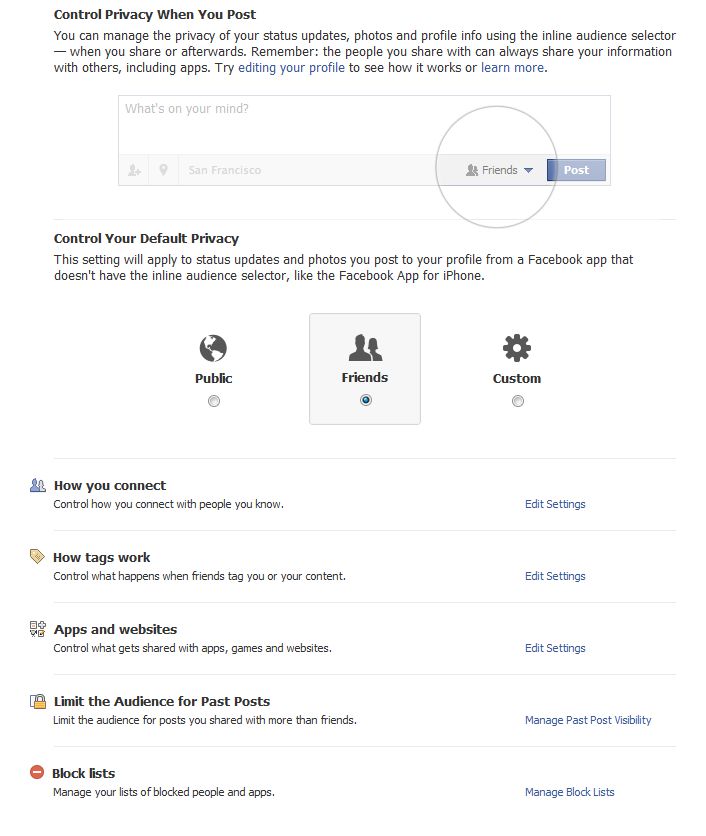
4. At the top, click on the ‘Edit your profile’ link. Choose what you want to share with whom. Run through all of the menus on the left (Basic Information, Profile picture, Friends and family, etc.) and use the drop-down buttons on the right of the bluey-grey area to select the level of sharing. I don’t share my friends with anyone, nor do I share my email address or my mobile phone number. Again, get used to this set of menus and fine-tune it for your comfort settings. If you’re on Facebook and you aren’t old enough to legally be on it, make sure these settings don’t lead a path to your door or to your school or workplace. Don’t be paranoid, just be smart.
Here’s the menu I’m describing:
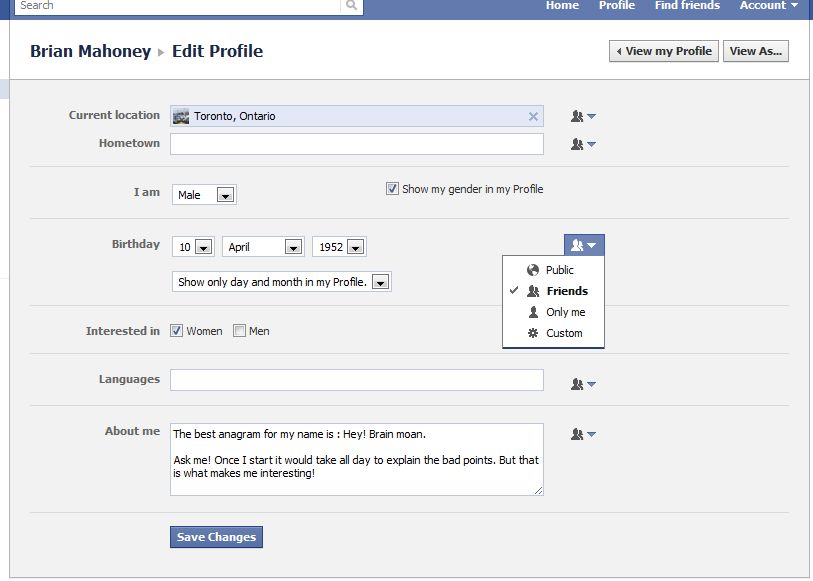
(You’ll note that I don’t share my year of birth with anyone. That way Google can’t tune their ads to my age.)
5. Next comes your default privacy. I have mine set to ‘Friends’. Default is ‘Public’ but I don’t want everyone to know everything about me. I don’t even want my friends to know everything about me. You decide what’s good for you. The ‘Custom’ setting allows you to fine tune your settings even more. If you have someone who you don’t want to unfriend, tune your privacy so that this person can’t see everything you do. He or she will see what you want them to see, not the same things that your normal friends can see.
6. The next section, ‘How you connect’, has to do with whether your profile is private, available to friends or available to everyone as well as who can post on your wall and who can see the posts of others. Here’s a shot of what my settings are :
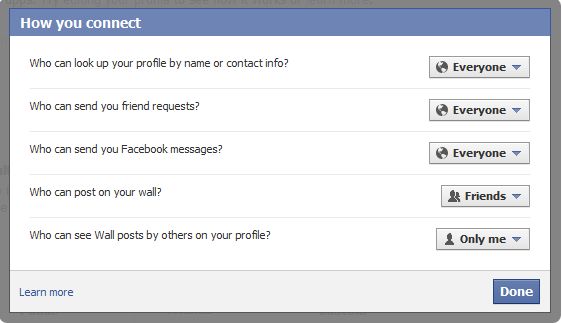
7. The next section has to do with the new Facebook tag and comment settings. Check this one out carefully. My settings mean that I have to approve tags on friend’s material before they go on my profile. These tags may still appear elsewhere on Facebook but they won’t be on my profile. Next, I get to approve tags that my friends put on my stuff. I used to be able to tag Joe on Jill’s photo but now I can’t unless Jill wants me to. Actually, this is more private than the old setting. ‘Profile visibility’ allows you to change who sees posts that you are tagged in. This could be everyone, friends or Custom. Custom can be set to Friends, Friends of friends, Specific people or Only me (you). You can also block these posts from certain people. To me, this is complete flexibility in setting privacy settings.
The next setting, Tag suggestions, is only available in some countries, not here in Canada.
Finally, you get to choose who ‘checks you into places’ using the mobile Places app. Mine is set to ‘Off’.
This is long enough for one post. I’ll continue this on another day. Questions or comments are welcome. Follow me on Twitter: @_BrianMahoney Tweet
Thanks for reading.

One thought on “New Privacy Settings on Facebook”
Comments are closed.