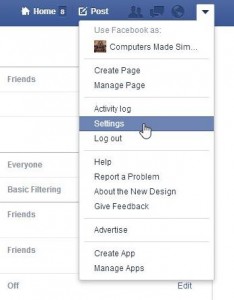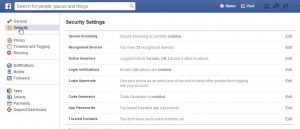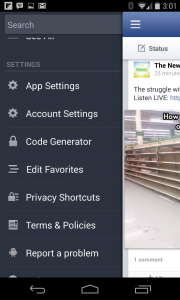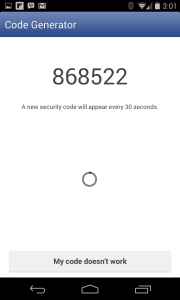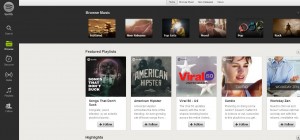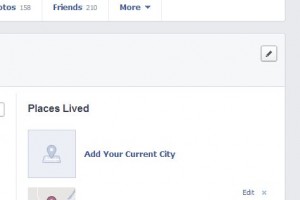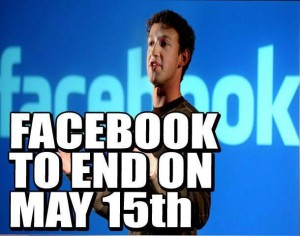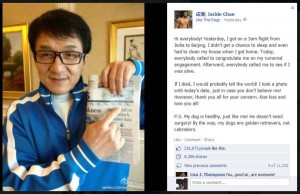In case you missed it when you were installing the latest version of the mobile Facebook app, accepting the Terms of Service means that you are giving Facebook the right to read your text (SMS) messages. Facebook says that they need this for account security. Here is a screenshot of the permissions that Facebook requires you to say yes to:
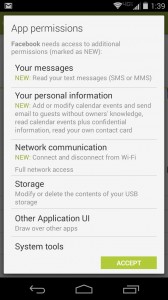
Facebook explains all of this here but don’t expect it to be crystal clear:
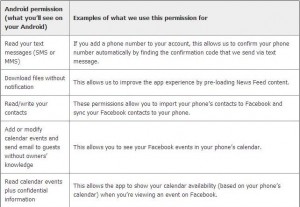
Look at the left side and see if you can find some problems with this.
First, Facebook wants to read your text messages. All of them, not just the ones that they send you. By the way, they should have copies of those texts, shouldn’t they? Why do they have to search through your texts to find their texts to you? Makes no sense.
Second, Facebook wants your permission to download files without letting you know about it. They say it’s only News Feed content but is it? Under the guise of ‘improving the app experience’, they want to control your mobile device’s downloads.
Third, they want to read and write your contacts. Once you give an app write permissions, it’s the same as letting that app control your mobile device. Read permissions are common, write permissions are not.
Fourth, you’re giving Facebook permission to change your calendar events and send email to your guests without your knowledge. You should be able to see all kinds of problems there. Why would any app even ask for such permissions? If you say yes to this, you’re letting Facebook take over your phone, just the same as a bot takes over your email account and sends out spam without you knowing about it.
Finally, Facebook wants to read your calendar plus ‘confidential information’. We’re not sure what the second part means but it appears to give Facebook the right to read anything on your phone. Why not just stop at ‘calendar events’? Why use the term ‘confidential information’?
We’ve deleted Facebook from our Android device. Should you? We think so. Saying yes to these permissions will open up your whole life to Facebook, not just the things you decide you want to share. You’re giving Facebook access to the most personal details of your life plus permission to change information, invite friends to events, etc. We’d rather that you ‘Just Say No’ and delete Facebook from your phone. It’s not worth it.
Thanks for reading. We would love to hear your comments. Let us know what you think.
______________________________________
Here’s a link that might help us if you are interested in hosting your own blog with Fatcow Hosting. We’ve signed up to become an affiliate and we make a bit of money if you sign up for hosting via this link: FatCow Hosting Thanks!
Why is this here? So we can use it as a signature in a forum, that’s why. Thanks for asking?