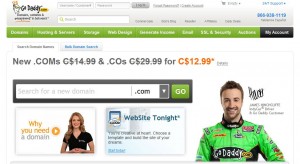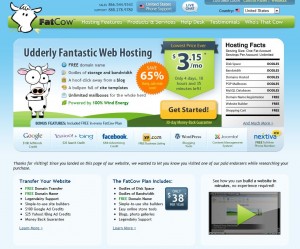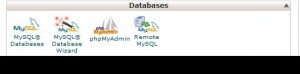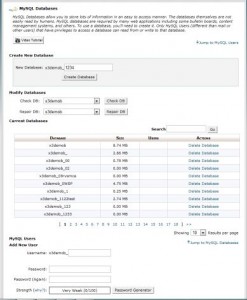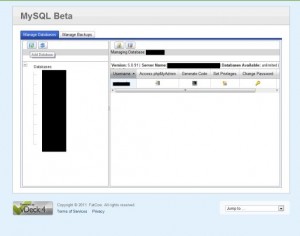Last time, we talked about some ideas you should mull over before setting up your new website. Since you need a domain name, that’s the first thing you should consider. As we mentioned, we’ve got this diary from WW1 that we’d like to share. Our considerations for a name involved the words diary, war, lion, navy, ww1 and so on. Here is how you search for a good domain name:
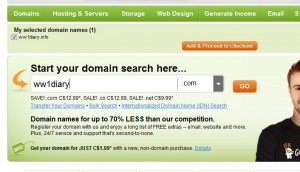
As we mentioned, there are many types of domain. The TLD or Top Level Domains are the most popular and include: .com, .org, .net., .info, .gov and so on. The newest one, .xxx, is reserved for porn sites, in case you haven’t heard about that.
We searched and chose ‘ww1diary.com’. We felt that is was simple, effective and, because of the .com domain letters, it would be easy to remember. Everyone seems to know something something something.com as if that is the only domain out there and that’s the reason we like to stick to .com domains. In our case, it doesn’t really matter because we will depend on Google searches to develop an audience. If you want to develop a business, get a .com for sure unless you are willing and ready to work hard to develop an audience. Brand recognition and .com names go hand in hand.
Once you have selected a name and found that it’s available with the domain letters you want to use, you might want to think about the other variations of your name. If you’re trying to lock up your online identity, why not secure as many other domains that might piggyback on your fame. If you think that Microsoft or Apple doesn’t have every variation of their name locked up, you’re wrong. We still remember when ATI, the video card manufacturer that is now within AMD, didn’t lock up ati.com. They had atitech.com but who would search for that? If you searched for ati.com all you got was a photo of a pile of dog poop, believe it or not. This is a perfect example of why it’s important to lock up as many domains as you can afford if you’re worried about someone else benefiting from your site’s popularity. Here’s an example of a successful domain name search:
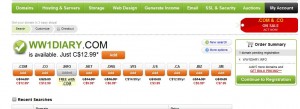
Here you see that many other types of domains are available. GoDaddy offers the .info name for free with the .com name at this moment but don’t expect that all the time. GoDaddy has many revolving offers at any given moment.
After your successful search, continue on through the checkout process. GoDaddy will make offers all the way through, hoping to make a bigger sale than just the .com name but think about each choice carefully. We just go for the domains, none of the extras. If you don’t want the hassle of renewing often, register your domain for more than one year.
TIP: We don’t recommend hosting your domain from the same company that it is registered with. There isn’t much chance of GoDaddy going out of business any time soon but their hosting is expensive. We’d rather spring for hosting with another company, knowing that our domains are safe with GoDaddy.
That’s it! You now own a domain. The next step is hosting your site and we’ll get to that next time.
Thanks for reading!