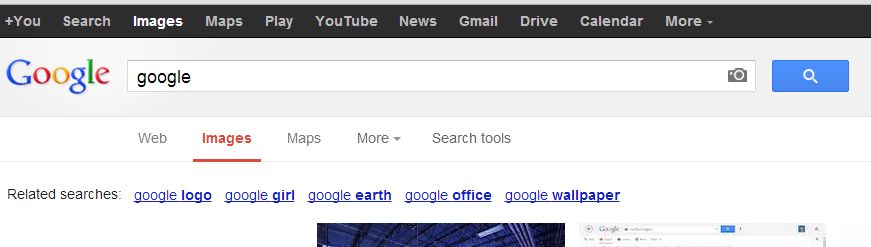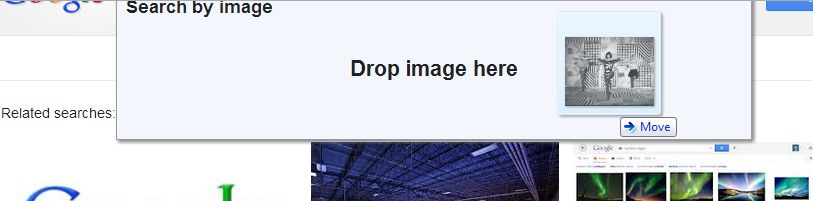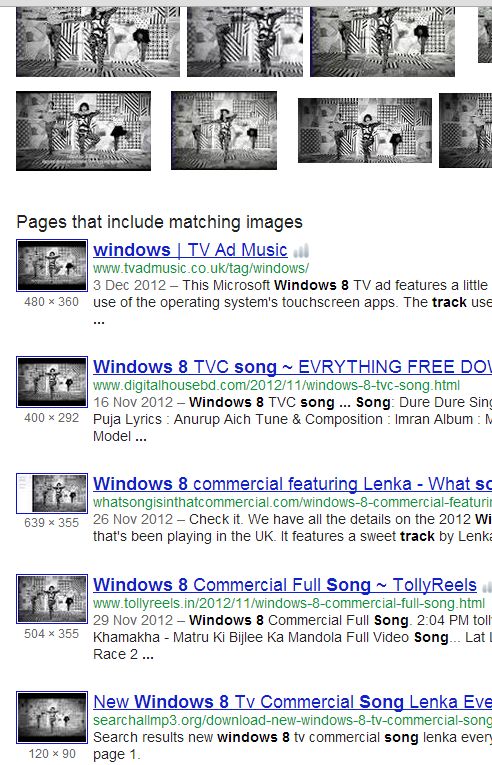Our last post dealt with Google’s new search feature, allowing you to rapidly find details about just about any photo you drag and drop onto the search bar. Read about that here: Google Image Search In that post, we used an image that we captured from a video, essentially something that didn’t exist anywhere else. Lo and behold, Google was able to match our photo with others from the same video.
That got us thinking about a game we could play among ourselves. We used this photo, the one from our About page, and dropped it into Google Image Search:
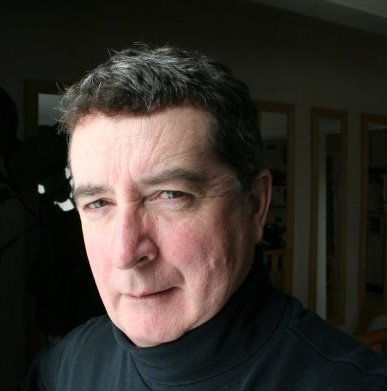
We thought it would be fun to see what Google came up with, as far as locating some faces that were similar. Everyone has a doppelgänger, they say, so we started looking for ours. Here’s what we saw:
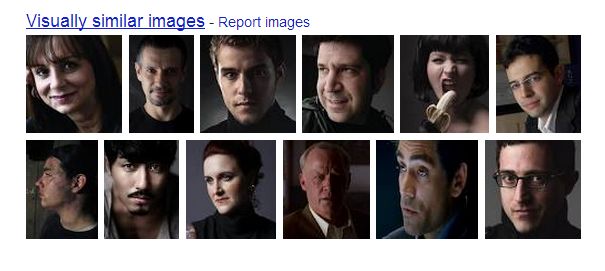
Maybe Google finds photos with similar lighting or facial angles, who knows? We won’t say anything about the three photos of women but, honestly, the one with the banana is pretty funny! Have some fun with this. Share this story on Facebook and have your friends take the Doppelgänger Test.
Thanks for reading! Follow us on Facebook to keep up on all things technical: Computers Made Simple on Facebook