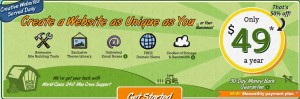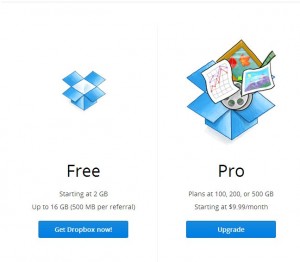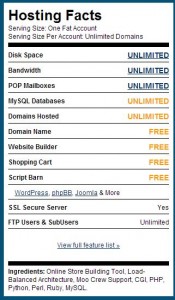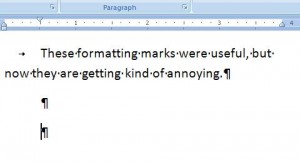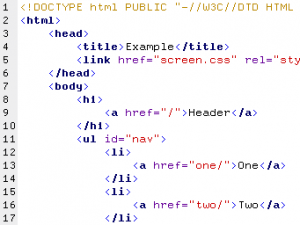A few weeks ago we decided to upgrade our Internet connection. We’d been using DSL for years but the advantages of cable Internet seemed irresistible; 45 Mbps vs. 5 Mbps for about ten dollars more per month. Our only hesitation in making the change stemmed from the fact that we’d probably have to deal with our local cable company for part of the installation. When we signed up for the new service we asked about this and the sales rep assured us that both installers would be Worldline installers.
For your information. Worldline’s tech support and sales is not in Canada. We think they are located in the Dominican Republic but we stand to be corrected on that. Regardless, the sales rep should have known better. Here’s why. We haven’t had a cable hookup for years, probably over ten, more likely fifteen. When we switched to satellite TV then to antenna TV, we kept getting visits from Rogers Cable, even though we did not use their service? Why? Because they thought that we were stealing their cable signal. It seems that regular checks of non-subscribers cable connections are a normal, something that is expected. To us, it seems somewhat ironic that the largest group of thieves in Canada is worried about someone in the suburbs using their signals without paying for them. The sales rep didn’t tell us about that either but we had a suspicion that this would be the case.
Because we hadn’t had cable for years and had told Rogers to remove the line from our house, we needed to be reconnected. Since the mains are Rogers property, that requires one of their techs to install the line. (As Shakespeare said, ay there’s the rub.) At that point Worldline would send out their own installer, a very cool guy who set up our DSL, to connect the two modems. (One for Internet, the other for our home phone).
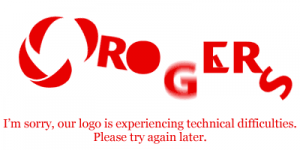
Everything was set up for Tuesday. The first installers would come between 8 and 11 AM with the Worldline installer popping in after 12 noon. Here’s how that went:
1. The Rogers tech called around 10 AM to say he’d be there in half an hour or so. Great! So far so good.
2. A truck pulls up outside, two techs inside it. They get out and start to put their toolbelts on. We meet them on the sidewalk, point out the location where we want it to end up and head into the neighbor’s back yard to locate the box on the main line where the cable will be attached. The head tech looks at the line, looks at an old tree trunk, checks the sky and comes out with this: “It’s too cold, we don’t have time. This is a three or four hour job. We can’t put our ladder there because of the tree trunk. How about Saturday morning between 10 and 12?” (The tree trunk has been there for about 18 years and many cable guys have serviced that line. It’s March in Canada. Techs work outside. How can it be too cold? We had told the sales rep that we needed a cable line attached, that wasn’t news or shouldn’t have been. ) There wasn’t much we could do except agree to the Saturday appointment.
3. Twenty minutes later Rogers calls us and says, “We hear you want to reschedule the appointment.” It was a bit too early to pop a gasket but we almost did. Needless to say the Rogers rep on the phone was straightened out. We informed him that we had no desire to reschedule the appointment but were forced to by their rep. “We’ll get another crew out there just after noon”, was the reply. That was the last time anyone from Rogers or Worldline contacted us.
4. Around 12:30 PM, another truck pulls up outside. This one has a single tech in it. He saunters out, makes some small talk then surveys the situation. “This is a two man job”, was his first avoidance tactic. We were in the neighbor’s backyard at that point. Heading into ours he made a whooping sound when he saw the ice back there. (Toronto had a huge ice storm earlier in the year. Remnants of it are everywhere.) We headed back, he looked at the trees, the ice, the whole situation and came up with “We have to wait for the summer. Can’t do it. Too much work, too much time, too cold and too icy.”
We headed back to the street where he sizes up our HD antenna and where the cables from it enter the house. Our suspicions were raised by this so we asked about what he was looking at and if we could still expect visits from Rogers to see if we were stealing their signal. “That’s normal,” he said. “It’s all part of the package.”
5. We posted our story so far on the Worldline Facebook page and appealed on Twitter as well. There were a few replies but no actual news from Worldline. We expected there would be and we can’t fully understand why there wasn’t.
6. A third truck pulls up outside. The tech inside it comes out and opens the back, doing the preparation things these guys do. When we approached him, he simply said that he was waiting for another installer since this was a two man job. He went back in his truck and used his laptop for a while, dozed off until the laptop resting on the steering wheel tooted the horn and woke him up then drove off. He’d waited somewhat longer than half an hour, perhaps as much as an hour for someone who never showed up.
7. The first installer comes back, this time alone. He says that he’ll take another look and that there is another tech on his way to help. This time we go into our backyard via the non-icy route. He looks at the trees, the lines, the sky and decides, “It’s too windy.” We head up to the front again and a sudden snow squall comes up. “See? I can’t risk my life in this wind.” (Five minutes later the sun came out, the wind stopped and it was a beautiful afternoon again.)
He seemed quite intent on coming again on Saturday so we set up the time again, between 10 and 12. We can’t understand the attraction of a weekend installation but it makes no difference to us. It seemed to make a big difference to him, however.
8. A cable truck cruises by the house slowly, pausing in front then lurking just around the corner as if the driver was waiting for someone to show up. After a while he drove off.
At this point we are still on DSL. Worldline has not contacted us but, we assume, knows the situation. They may not know the extent of the problem so far but, hey, maybe they’re used to this kind of thing. We’re not holding our breath for the Saturday appointment, to be honest. We’ve heard a slew of excuses so far and we really expect more of the same on Saturday. This whole thing shouldn’t have happened. We told the sales rep about this right at the start. She was in the Dominican Republic, however, and didn’t realize the ineptitude that exists up here in Canada with Rogers.
We’ll update this when, and it, we get things hooked up. The weather on Saturday, as if that’s a problem for anyone who used to working outside, is supposed to be warmer. Years ago when we requested a new cable line because of bad reception, a single Rogers tech set us up in the middle of a snowstorm. That was probably twenty years ago so it seems things, and people, have changed. The techs we see are contracted out to Rogers, they are not Rogers employees. That was the same situation with Bell. No Bell people came to install the DSL, just contractors. Three contractors, as a matter of fact, so things are not a whole lot better with that company either.
We’re disappointed with Worldline, we really expected better service. As for Rogers, we didn’t even want to deal with them. Two Worldline people told us that both techs would be their employees. Maybe this post will help a few readers who are thinking of switching. The price is good but what about your own time? Tuesday was a wasted day. Let’s hope something gets resolved on Saturday. Here’s one of the conversations with Worldline on Facebook:
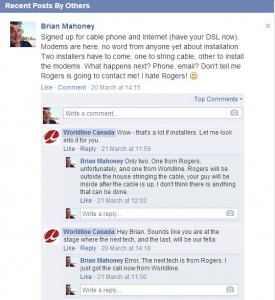
Thanks for reading. Have you got stories like this from Rogers or Worldline? Let us know here in a comment or on our Facebook page. Here is the link:Computers Made Simple on Facebook.
____________________________________________________
Here’s a link that might help us if you are interested in hosting your own blog with Fatcow Hosting. We’ve signed up to become an affiliate and we make a bit of money if you sign up for hosting via this link: FatCow Hosting Thanks!