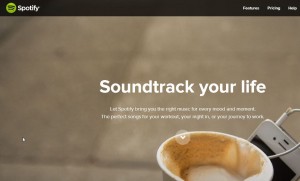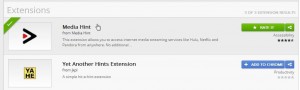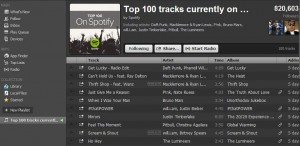We did a post on how to get Spotify in Canada quite a while ago. It seems that our solution worked for some people but not others. Here’s an update about a system that seems to work for us.
1. There are two versions of Spotify, three if you count the premium version of it. You can download the Spotify app and use it or, better yet, access the Spotify web player. Here’s the link: Spotify Web Player
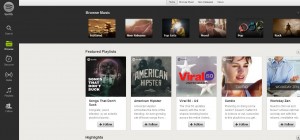
2. As with most apps and websites now, Spotify wants you to expand your experience by signing in with Facebook. If you live in Canada, don’t do that…not yet anyway.
3. We suggested using a VPN in our last post about this topic. It seemed that this is why it worked for us but we couldn’t see why it didn’t work for others. On the computer which accesses Spotify, we have several operating systems. The Windows 7 OS uses the VPN, mainly to access the U.S. version of Netflix. We have changed the DNS settings of Windows 7 to force it to use the unblock-us.com VPN.
4. The other OS on this computer is Windows 8.1. We haven’t set up the VPN on it yet but we can still access the Spotify web player on it and have been able to do so for months. We were stumped as to why this is possible since we weren’t using unblock-us.com on it.
5. Right now, we think it’s the Facebook linking that lets us use Spotify here in Canada. Why is that? Quite simply because Facebook doesn’t know where the heck we are! That sounds funny but it’s true. A few months ago we decided to pull a fast on one Facebook and removed any mention of our actual location. Since then, Facebook has been telling us that our profile is incomplete. Oh the horror! Well, it will stay incomplete too.
6. Since Facebook doesn’t know where we are, Spotify doesn’t either. It seems that this is the case anyway. Here’s what the linked Facebook info update looks like:
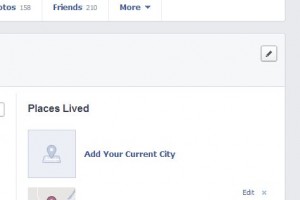
If you’re in Canada or any other that can’t stream Spotify, give this a shot. Don’t tell Facebook where you are and, likely, Spotify won’t know either. Hopefully it will work for you just as it did for us. Good luck!
Thanks for reading!
Here’s the link to our Facebook page: Computers Made Simple on Facebook Keep up to date on our posts and occasional tips and tricks.
_______________________________________________________________
Here’s a link that might help us if you are interested in hosting your own blog with Fatcow Hosting. We’ve signed up to become an affiliate and we make a bit of money if you sign up for hosting via this link: FatCow Hosting Thanks!