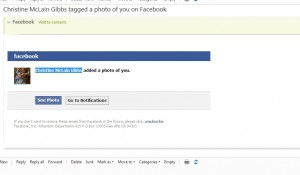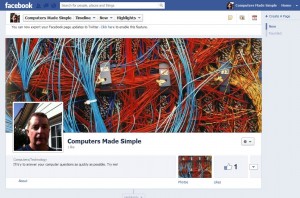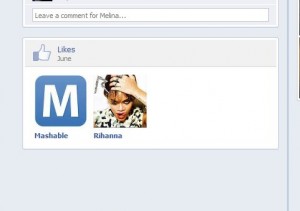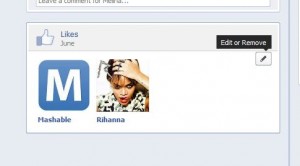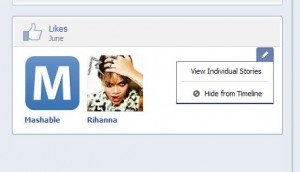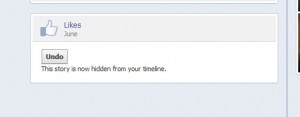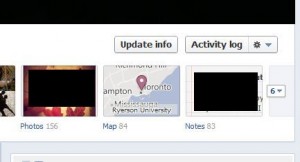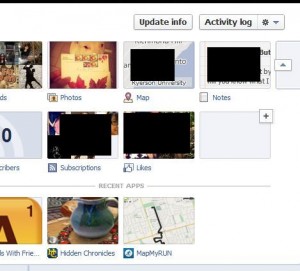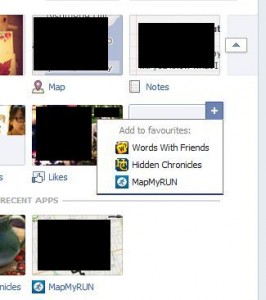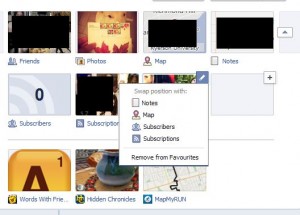If you’re concerned about the security of your Facebook account, here’s how to eliminate the biggest threat. It’s easy, fast and once you set it up, you can rest a lot easier knowing that one route into your account has been plugged.
Facebook loves to send you emails. If you let Facebook have it’s way, your inbox would be chock full of notifications about this and that. Right now, there are many email scams out there. You might get an email that looks like it’s from Facebook, but it’s a very clever attempt to get your password in order to hijack your account. Here’s how to stop those emails in their tracks:
1. From any page on Facebook, look up on the top right and click on the arrow beside Home to bring down this menu:
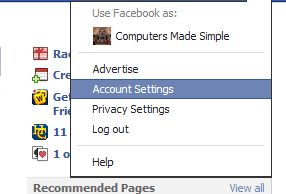
2. Once you are there, click on Account Settings then Notifications and you’ll see this menu next:
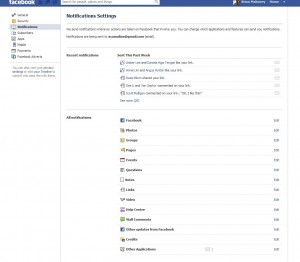
3.Start with clicking on the word Edit to the right of Facebook. This is what you’ll see:
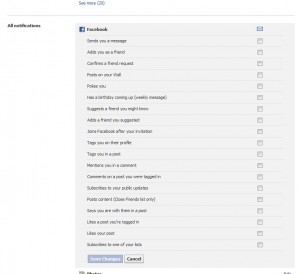
4. If you use Facebook every day, why do you need an email to tell you that something has happened inside Facebook? You’re going to sign in and see the notices anyway, why do you need a follow-up email? We would strongly advise you to uncheck every box here.
5. Move down the list for each of the sections: Photos, Groups, Notes, Pages and so on. Make sure each box in each section is unchecked.
6. Now, look up on the top left for the word Apps and click on it. This is what you’ll see next:
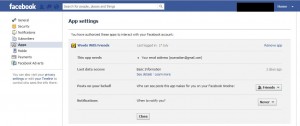
7. Here you will see that we have prevented Words With Friends from notifying us. See the word ‘never’ on the bottom right? Make sure that is showing and click Close to ensure that you will not get any notices from this app. Move down the list and do the same for every app that you use.
You’re done! Now, you won’t get any email from Facebook. Whatever email comes to your inbox or your junk box will be a scam. Guaranteed. If you follow our directions here, you’ll be safe from phishing emails. Phishing is where an email tries to get information from you in order to hijack your Facebook or your bank account.
If you still want Facebook to email you, you’re on your own. You risk getting tricked by one of these clever emails. Good luck! It’s scary out there sometimes.
Thanks for reading!