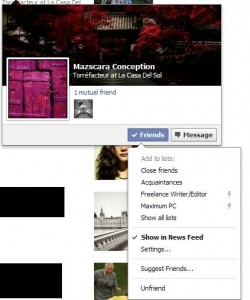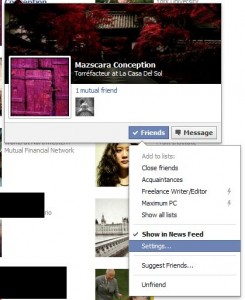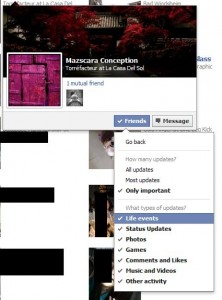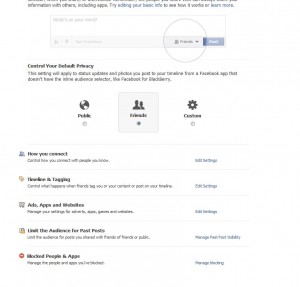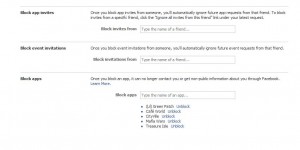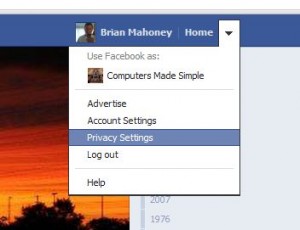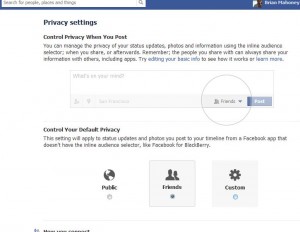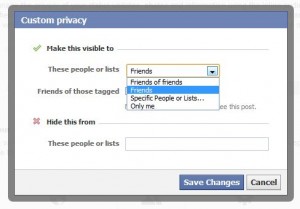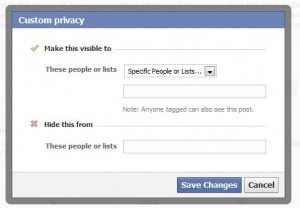Facebook is still very popular, even though it has had security problems and personal information issues. Some people like the new timeline, some hate it. What would you like to see on Facebook? Here’s what we would like.
1. Compared to the Chinese version of Facebook, renren.com, one of the biggest issues is the ability to leave a private comment. On Renren, any comment on any photo or log post or even on a status update, may be made privately. No one has to know what you say except the person you are answering or whose content you are commenting on. The privacy button means that users can have a whole different experience while they are interacting with their friends. Think of the possibilities!
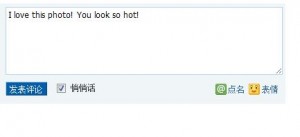
2. While many scam applications promise to show you who has stopped by your profile, none of them work. On renren, there is a constantly updated facepile of people who have visited you. Additionally, the number of visitors is constantly updated as well. When you know the number of visitors you have, you can see what brings your friends to your profile. It does become a bit of a competition but that’s the beauty of it. You know who your real friends are because they visit you frequently and you also know how popular you are.
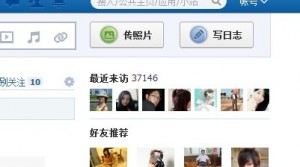
3. When you post a photo or an album, how do you know how popular it is. Wouldn’t it be cool to see how many people have seen your vacation photos? Renren shows you who has visited your profile, as we mentioned, but it also shows you how many people have seen each of your photos or read your blog (log). Using this handy tool, it’s easy to streamline your photo albums or your logs to increase their popularity.
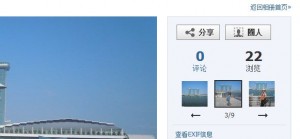
4. We’d like to see a more open Facebook. The world thinks that China is full of censorship, they call it ‘harmonizing’, but in reality, Facebook is in the Dark Ages when it comes to censorship. One of our favorite Facebook friends, a professional photographer, has to use a photo editing program to put a mosaic around different parts of the photos he posts. On Renren, the uncensored photos from his site are completely untouched. This is in China, the country that the world sees as being backward. In reality, Facebook is the more juvenile of the two most popular social networking sites. Instead of opening up the world and people’s minds, Facebook is taking the increasing Victorianism of the United States and running with it. (In case you don’t know, the Victorian Era in England was a time of prohibition of anything sexual in nature.) Accounts are suspended if they show a woman’s breast, if you can believe it. On Renren, if a photo is unusually open, it’s simply removed. Nothing is said about it, the account isn’t suspended; Renren simply removes the photo. No big deal.

6. Our last wish has to do with tagging a comment. Why can’t you just answer the person who is asking a question? Why do you have to tag them in the comment box? If you aren’t friends with the person that you wish to answer or respond to, you have to add them as a friend first. Renren, again, has an answer for this. For any comment, it is very easy to respond to the person, even if that person isn’t your friend. Here is a photo of how it works:
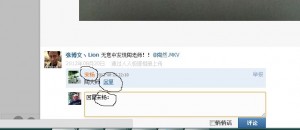
In the photo above, we have circled the person’s name (upper circle) and the corresponding part of the ‘in reply to’ in the comment box that also shows the person’s name (lower circle), just to show you how it works. No need to tag, just click the word in the middle circle and type your answer/response. So simple!
Looking at all of this, isn’t it rather obvious that Renren is a bit more innovative than Facebook? People may say that the Chinese copy everything but sometimes, as with Renren, the copy is better than the original.
We don’t think that Facebook is going to change their style any time soon but this is our current wish list. What things do you want to see on Facebook. Are you ready to give Renren a shot? Meet some new friends in China? Don’t be shy. Jump in and have some fun.
Thanks for reading!