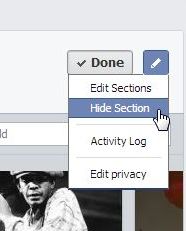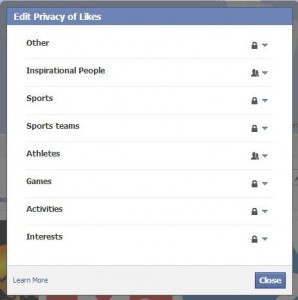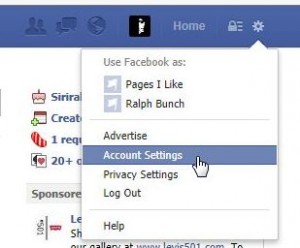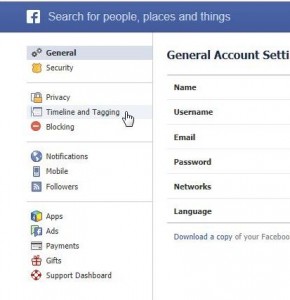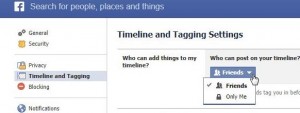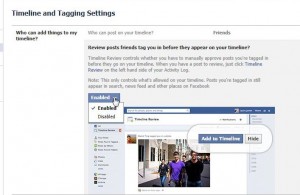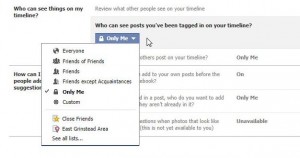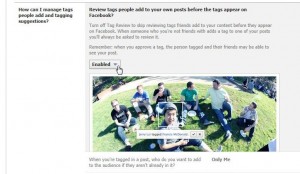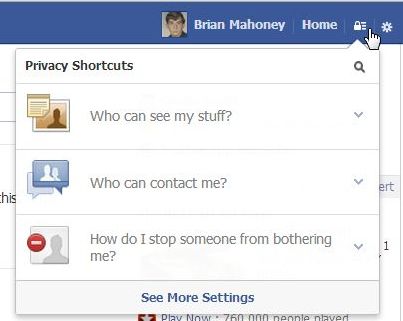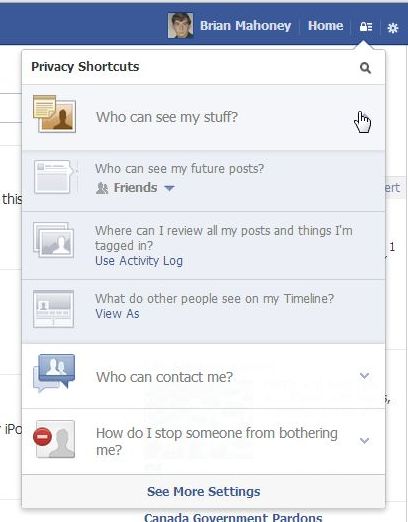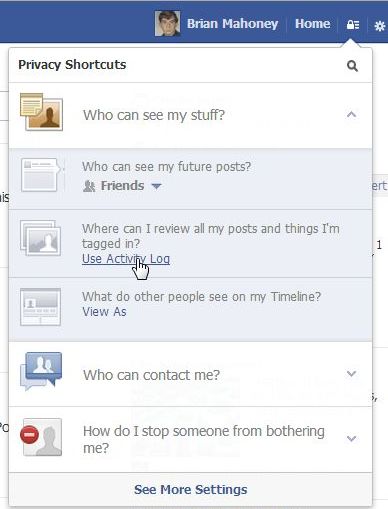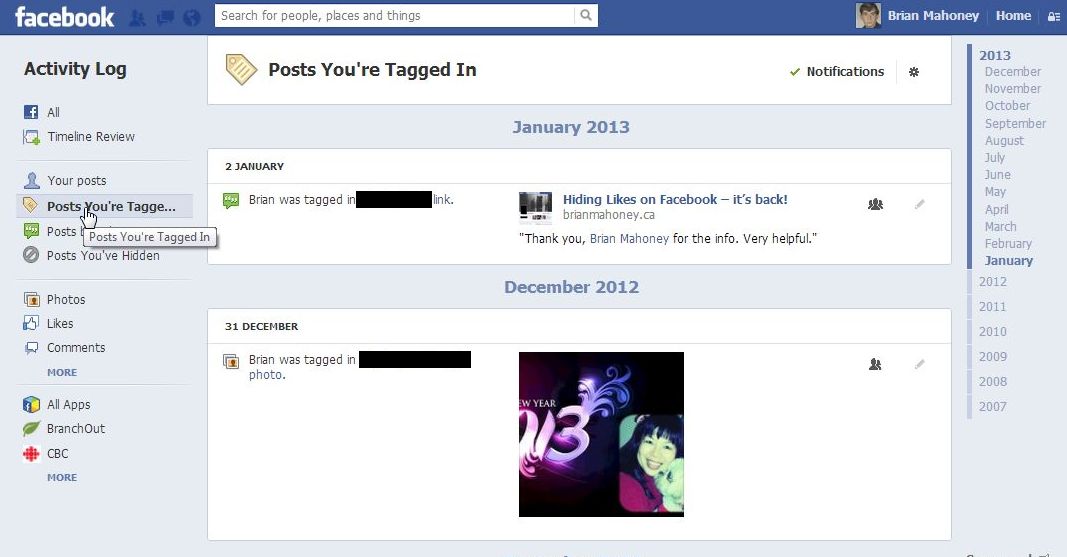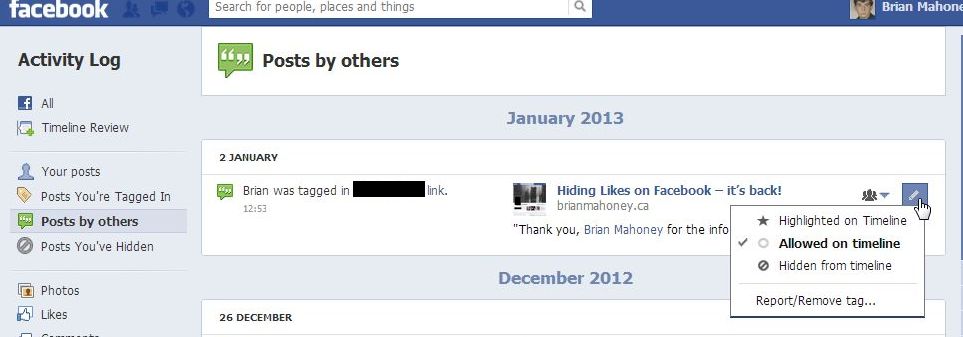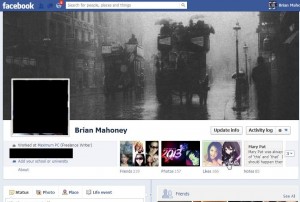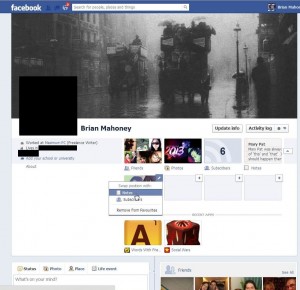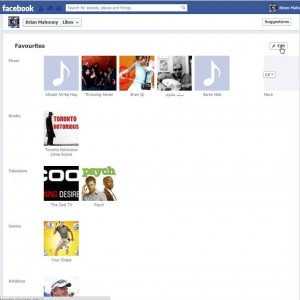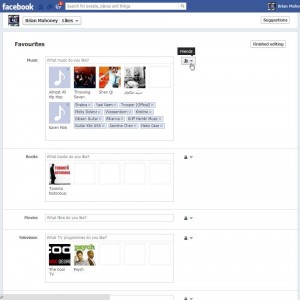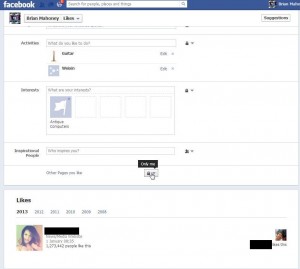We were adjusting a few things on one of our accounts last week using the ‘View As’ feature. It must have been the first time we had used this tool because this message popped up:
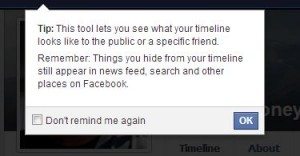
Read that carefully folks. We’ve said it before but it’s worth repeating here: Don’t put anything on Facebook that you’ll regret later on, even if you hide it. Someone will almost certainly find it.
At about the same time, we discovered that your group affiliation is very visible, even if you hide everything about your groups from your profile. We checked one of our profiles from a different browser and there they were, all of our groups at the bottom of our profile. We’re pretty sure we weren’t signed into Facebook on that browser and had clicked on one of the facepiles on a site that we use. If we ever duplicate that glitch, we’ll be sure to save some screen captures.
Although we have written many posts about how to hide this and how to control access to that, there is one main point to keep in mind. A simple glitch on Facebook’s site has the potential to reveal anything or everything about you. That’s something to remember every time you use the site. You must also remember that Facebook itself has access to your material. Any employee with the right type of credentials could sift through your private photos, notes and messages. You may not know this but Facebook uses offshore workers to control its censorship policies. Offshore here means ‘not in North America’. Think about that the next time you post something that you think is shared only with a few friends.
We’re convinced that Facebook’s privacy controls are weak and, in many cases, ineffective. Facebook wants you to feel warm and cozy when you are on their site, using their seemingly effective privacy controls but, as we have discovered in the photo above, the controls are meaningless.
Here some safety tips that we’ve come up with. From time to time, we may add more to this list.
1. If you access the Internet on a shared computer, which is a bad idea at the best of times, make sure you remember to sign out from Facebook and, of course, don’t allow any browser to remember your password.
2. Don’t join any groups that may cause problems for you or your family. The group privacy controls are independent of your own settings and are needlessly confusing. If you feel the need to join a sketchy group, read number 3.
3. Create a second profile using a nickname or fake name and, above all, don’t use your real photo. Tell Facebook that you’re in Zimbabwe or Timbuktu, lie about your age and/or gender and access whatever scandalous groups, pages, people that you want, all in complete privacy. Use a new email address from Outlook or Gmail, not your ISP’s email setup, and only use that for the fake Facebook account. Don’t use your real name for the email account, either. Just remember that the authorities can always trace your IP address so keep all of your activities aboveboard, right?
4. Only add people that you know or have been recommended by friends. You don’t have to accept invitations from strangers. If you don’t know someone, don’t confirm the friendship. If they really persist, just block them.
5. Keep track of how your cell phone or tablet interacts with Facebook. Are you sharing your location every time you post something? Is Facebook accessing your contact list? Are you sharing more than you think you are? You have to ask yourself if Facebook is so important in your life that you might risk your own personal safety to use it. What about your children? Do they access Facebook through their cell phones? How much are they sharing? Start a dialogue with them and get some answers.
6. Create a Facebook account just for your family. If you’re going to share family pics, complete with details of your home, cars and location, make sure they are only seen by trusted family members. Once you get family mixed up with friends, you lose control of your privacy. Your family already knows where you live so you don’t have to draw a map to your house, right? Don’t share that information on Facebook . Share the cute, cuddly dog/cat/kid pics but don’t share everything!
7. Weed out your friend list, keeping in mind number 4. If there is someone you don’t know or don’t remember how you added them, get rid of them. Keep your friend list to just that, friends. If you take our advice in number 3, you can add whoever the heck you want, they won’t any danger to you.
8. This is important so read it carefully. If you are sending a message to someone that includes any personal information or is on a topic that could potentially cause problems for you, don’t send it. Use a proper and secure email system for those messages. Facebook messages may seem like email but they really aren’t. Think of them more like an interoffice memo. Facebook itself is not secure, right? How could its email system be any different?
9. If you are a teacher, don’t even think about using your real name or photo for your Facebook profile. Use a nickname, one your students don’t know, and restrict your profile photo and cover photos to ones that reveal nothing about you. You can’t hide your profile photo or any of your cover photos. Remember that.
10. If you are not a teacher, read number 9. Profile and cover photos cannot be hidden.
11. We’ve left the best till last. Here’s what a facepile looks like:
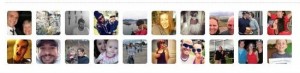
These are real and clickable Facebook profile photos. Anyone, anywhere in the world can click on those photos and be taken directly to a Facebook profile. Depending on how much information that person shares, in the blink of an eye a stranger could find out a city, a street and, sometimes, an address. Go back and read number 3 again. Can you see how this facepile relates to that suggestion? If you’re going to like a page, in this case Songza, why use your real profile photo? Use your fake account and go crazy liking this and that, knowing that no one can ever connect you to anything you do on Facebook. Think about it, OK?
Those are eleven suggestions to keep safe on Facebook. There are probably at least as many more but we’ll leave those for another post. Facebook is fun, addicting but, unfortunately, very deceptive in its practices. The nice folks there want you to share everything, like everything and toss your privacy to the wind, just so they can make money selling your profile to advertisers. Don’t let them sell you out.
Thanks for reading! Comments and suggestions are welcome, as always.