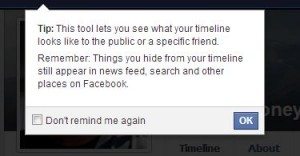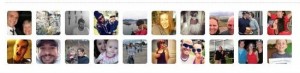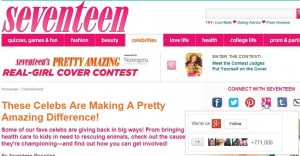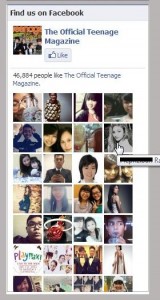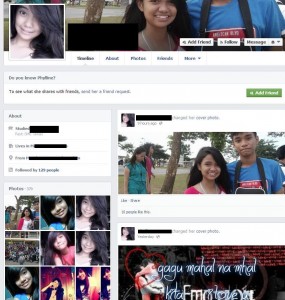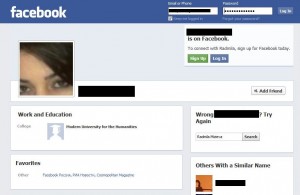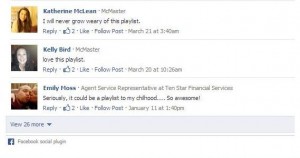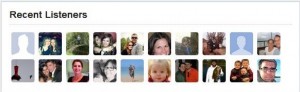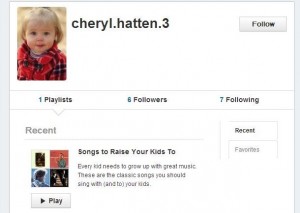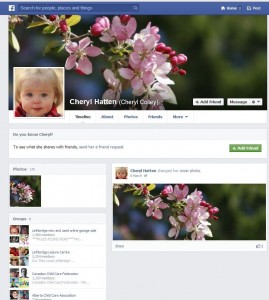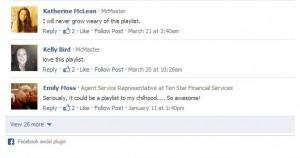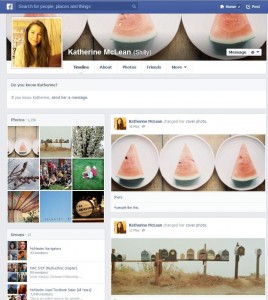One of the best parts of Facebook is the photos that users post. Did you know that there are several different types of photos and albums on Facebook? Did you know that these photos and albums have different privacy settings? Well, after you read this post, you’ll know all about it. Stay with us, you might be surprised.
Types of Photos and Albums on Facebook
1. Timeline Cover Photos – These are the photos at the top of your timeline, the ones behind your profile photo. They are wider and taller than your profile photo. Timeline cover photos are public. They can only be public. Anyone who can see your profile, friend or enemy or stranger, can see that photo. Do not use any kind of compromising photo for these. Always use a generic ‘nice’ photo, one that describes you but doesn’t reveal anything about you.
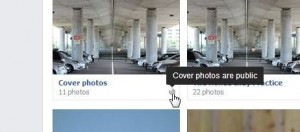
2. Profile pictures – This section of photos is broken up into two smaller sections. The first is the photo itself. You control who can see the full photo, the one that comes up when someone clicks on the thumbnail. The problem is the thumbnail itself. That is public. Again, anyone who can see your profile, basically anyone you have not blocked, can see that photo. Don’t use a profile photo that reveals too much about you, that should be obvious. If you’re really trying to hide, try to rearrange the photo when you are choosing the thumbnail so the thumbnail doesn’t show your face. We’ll explain how to do that in a future post.

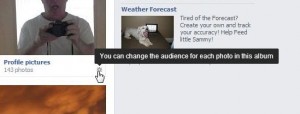
3. Photos of You – In spite of the name of this album, photos in it may or may not be ‘photos of you’. Every photo in this album is one that your or your friends have tagged you in. If you tag one of your friends in one of your photos, that photo will be in their ‘Photos of You’ album. Get it? The photo may be of a rock, a tree or a kitten but if you are tagged in it, it’s in your ‘Photos of You’ album. The privacy of that photo is controlled by the person who posted it. How can you delete a photo from this album? You can’t…well, not directly. What you want to do is remove the tag. Click on the thumbnail and the picture will open. Down at the bottom click on Options then Repot/Remove tag. Choose ‘I want to untag myself’ then click Continue. All done!

4. Your Photos – This is a mish-mash or your profile photos, your videos and your albums. You can pretty much ignore the settings for this ‘album’ because it’s not really an album and you can’t control the privacy for it. Each photo is controlled individually or by the album it’s in.
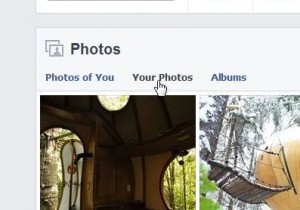
5. Mobile Uploads – Here’s where the fun begins. Mobile uploads are photos that you’ve sent to Facebook from a mobile device. That’s kind of obvious right? What isn’t obvious is that the privacy settings for each photo must be set individually. We will explain how to do that in our next post, the explanation is too long for this one. Just remember that when you upload a photo from a mobile device, that photo may possibly be seen by everyone, not just your friends. Please keep that in mind a guide yourself accordingly.
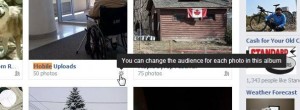
6. Timeline Photos – What the heck is a Timeline Photo you ask. We were surprised to see this album too. Anything that you upload to Facebook that isn’t in any other section listed here, is a Timeline Photo. Let’s say you come across a cool image on the Internet. You save it to your computer and upload it to Facebook. You don’t add it to an album and you don’t upload it from your mobile device, you just upload a single picture. Each of these photo’s privacy has to be set individually when you post it. When you post a single pic, make sure you set your privacy level at the time you post it. Otherwise you have to go back and reset it later, you can’t change the settings for the whole album since this isn’t really an album. Confusing, right?
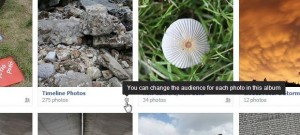
7. Albums – This means any album that isn’t one of the above. All of these normal albums have blanket privacy settings. You control who can see the photos and the album itself all at the same time. You can set it so one friend or one group of friends can see it, all of your friends or everyone on Facebook who views your profile, pretty much whatever you want. If you set the album to ‘Your Friends’, however, once you tag someone in it, all the privacy for that photo goes out the window. A tag opens the photo up to the tagged person’s friends. Remember that. Tags are a whole new ballgame that we will explain in another post. Tagging is complicated, too complicated to outline here.
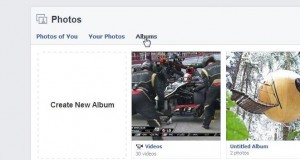
That’s all there is, folks. Every type of album on Facebook is here and now you know how to control the privacy for each one, at least those that you can, in fact, control. There’s lots of information here; we hope you find it useful. If you’re still stuck, don’t be shy! Ask us a question in the comments down at the bottom of this page.
Thanks for reading! Here’s a link to our Facebook page: Computers Made Simple on Facebook