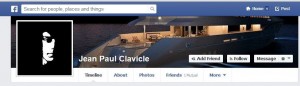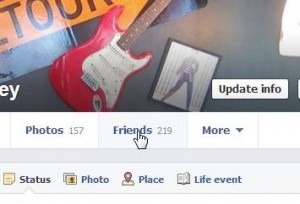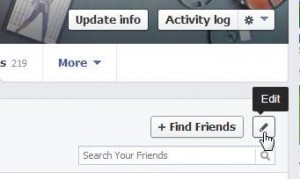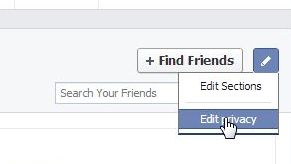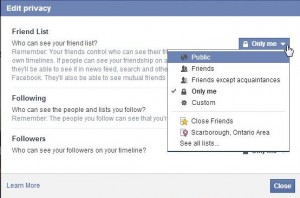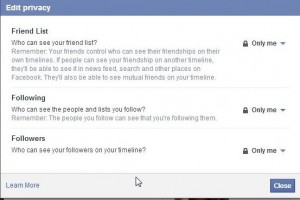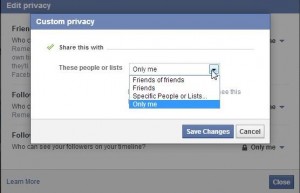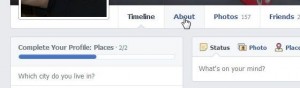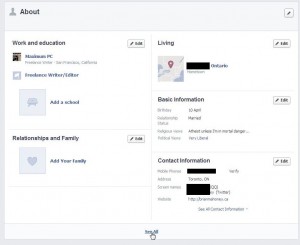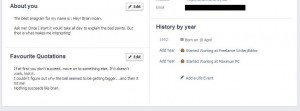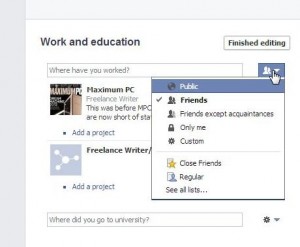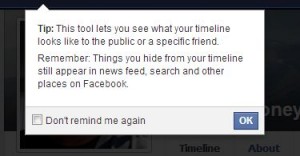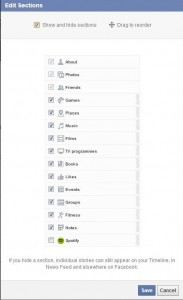For some of you, Facebook is all about who is on your friend list. That’s what it’s all about, right? We’ve shown you how to keep your friend list hidden completely or partially. Today we’re going to show you how to keep your ‘friending’ activity private.
Facebook’s privacy can be divided into two sections. The first is the things you have, such as friends, photos, likes, videos, notes, etc. The second section is the things you actually do while you’re on Facebook. All of the clicking, sharing, posting and so on are actions. Here’s how to hide one of those actions, we’ll call it ‘friending’. Friending is when you add a friend to your list, obviously. Can you think of a reason why that particular activity has to be public? Why should anyone know who you just added to your list? That’s your business, isn’t it?
Steps to Hide Your Friending Activity
1. Click on your name up on the top left of any Facebook Page. This will take you to your Timeline.
2. Once your Timeline comes up, click on Activity Log.
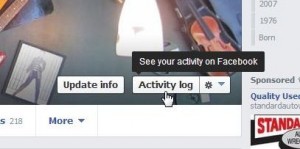
3. The next page lists everything you’ve done lately. That’s not what we want. Look on the left middle for the word MORE. There are two but we want the top one, just under Comments. Click it.
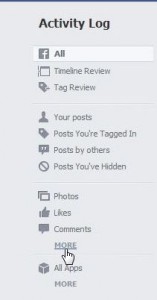
4. On the longer list that opens, look for the word Friends. Click it.
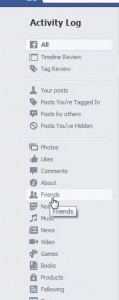
5. This page shows your ‘friending’ activity, adding and subtracting friends. Look up on the top right for a new icon. We’re not sure what the icon represents but click it anyway.
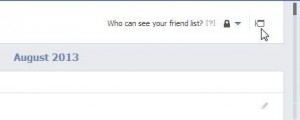
6. To hide your activity, uncheck everything that can be unchecked. One choice can’t be unchecked, simply because when you add a friend, you have to be able to see their profile. If that’s hidden, how would you know who your friends are?
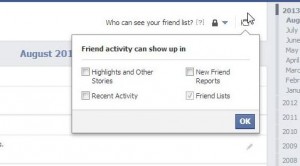
7. Your choices in this box will only take affect from this point on, it won’t hide your past activity. For that, go down the list and choose ‘Hidden from Timeline’ for anything that you might want to hide. As you know, or as you should know, Facebook has little warnings here and there about the stuff you try to hide. Here’s what they have to say about all of this:
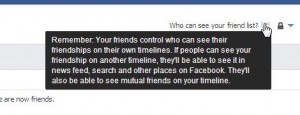
We hope we’ve given something to think about over the last two weeks. Even if you don’t agree with our suggestions on hiding everything, at least you’ll know how to help your kids, your parents, anyone who isn’t tech savvy enough to figure it out for themselves. Good luck on your journey to a more private Facebook experience.
Thanks for reading! Join us on Facebook. Like our page and you’ll get all of our updates: Computers Made Simple on Facebook