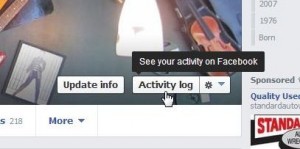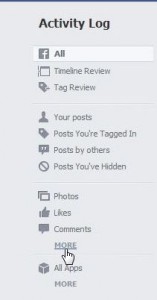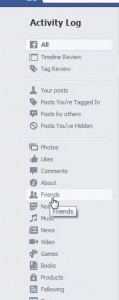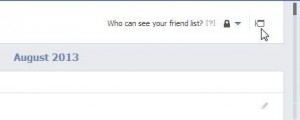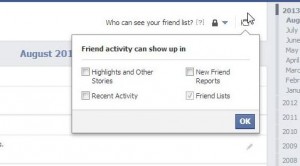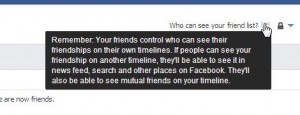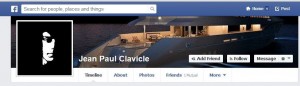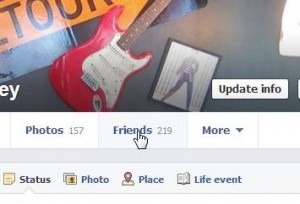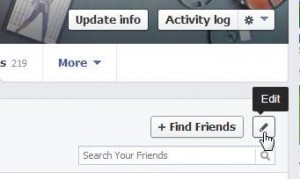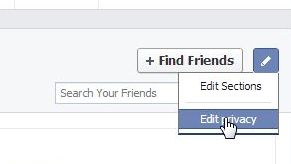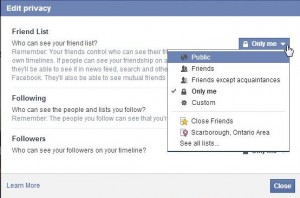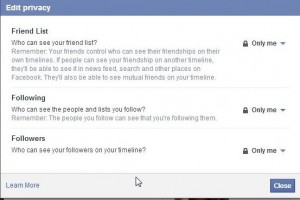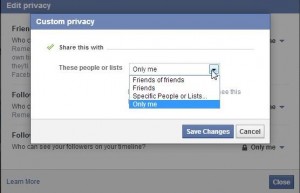We’ve all been there. Some fun-loving friend tags you in a questionable post or photo that seems hilarious to them but not to you. Here’s how to prevent your other Facebook friends, and complete strangers, from seeing these annoying posts.
1. From any Facebook page, click on the icon on the top right to bring down this menu:
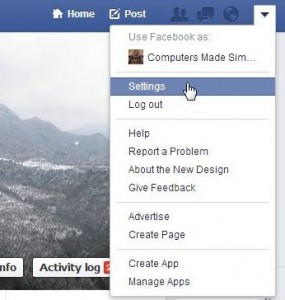
2. Clicking Settings brings up this menu, you want Timeline and Tagging:
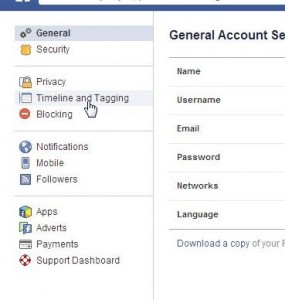
3. On the page that comes up, you can adjust everything that pertains to your Timeline; who can post, who can see the posts and whether you can review these things before anyone else sees them.
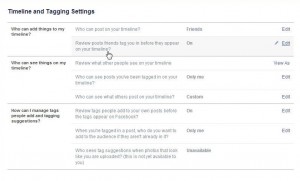
Make sure you enable ‘Review posts before they appear on your timeline’.
4. As with just about everything else on Facebook, there is a disclaimer. Read this carefully:
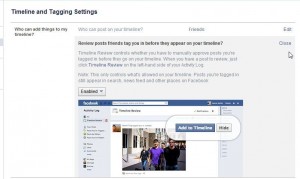
Make sure you’re clear on everything in this friendly message from Facebook. We’re wondering what ‘other places on Facebook’ means.
5. See the setting at the top of the photo above? It reads ‘Who can post on your timeline?’. You’d want that set to Friends, obviously. Once you do that, you’re allowing anyone who is on your friend list to post comments, photos and videos on your timeline. The question we’d ask you is this: “Do you know all of your Facebook friends personally?” If not, you’d better make sure that only you can see the things that are posted.
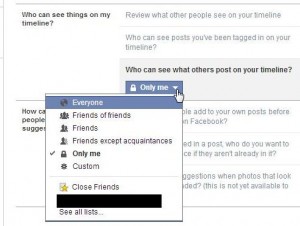
We have ours set to ‘Only Me’. Once we see what has been posted, we can share it or delete it. Read step 7.
6. You can fine tune this setting. It allows you to hide posts from certain groups of friends or open everything up to everyone. To narrow down the visibility of posts, you have to make lists of friends or identify some friends as ‘Close Friends’. Once you set this to Friends or Custom, for instance, you can always go back to your Activity Log and ‘unhide’ some things that you think everyone might like to see.
7. Change the settings of the things that are set to ‘Only Me’ on your Activity Log. Here are your choices:
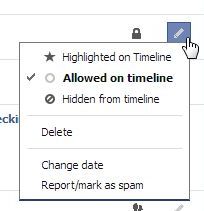
All of these settings should keep you from being surprised the next time you open your Facebook page. You have to realize that your standards of what’s right and what’s offensive are very likely different from some or all of your friends. As you know, these standards vary greatly when alcohol is involved! Make sure you’re protected from ‘NSFW’ (not suitable for work) posts,pics and comments on your Timeline.
Thanks for reading! Why not Like us on Facebook? It’s just a click and we’d really appreciate it: Computers Made Simple on Facebook