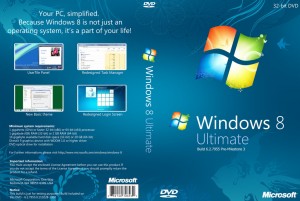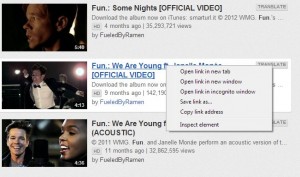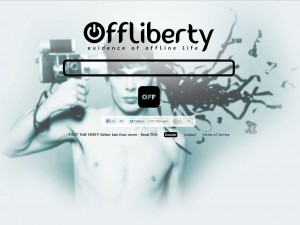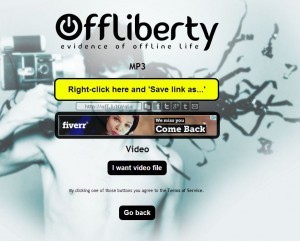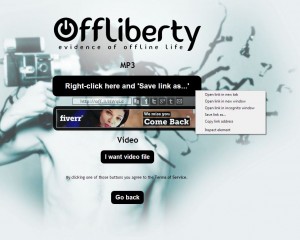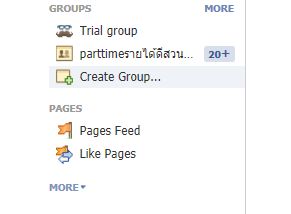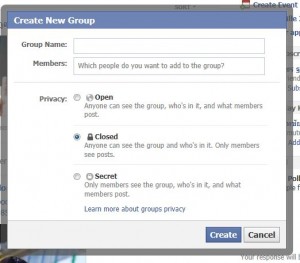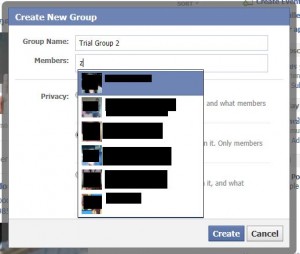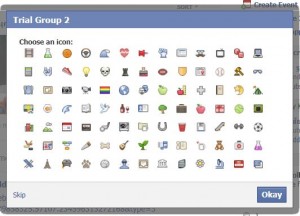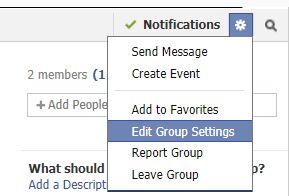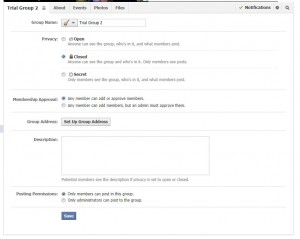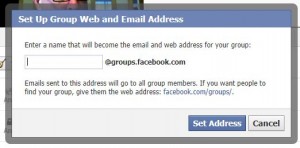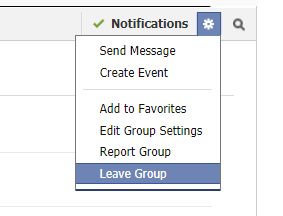Here in Canada, we’ve all been shocked by the story of a 15 year old girl who committed suicide after being bullied at her high school as well as being blackmailed online. When this girl was 12, she made a mistake while using her webcam with a man and paid for that mistake for three years, until her suicide in October of 2012. We will not publish this girl’s name but you can search for her incredibly touching video on Youtube. Here are some tips to stay safe online, most of these apply to girls but parents should take note of these tips, as well.
1. As we told you in our Facebook posts, anything you do online can be traced back to you. If you make a mistake, there is no delete button that will make it all better. Before you do something that you wouldn’t normally do, something that might go against your parent’s normal sense of decency, think about it before you do it. Is it worth ruining your immediate future for a silly, seemingly harmless moment online?
2. Recording your webcam sessions is much easier than you might think. Read this post and see if you don’t agree: Video Screen Capture Using CamStudio CamStudio is free and very easy to use. It records both video and sound. When someone is recording your webcam feed, there is no way that you will know it. Remember that. There is no notification that you are being recorded.
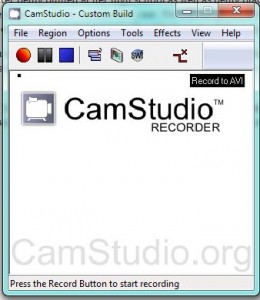
3. If you are chatting with someone, how do you know that this person is who they say they are? If you are webcamming with someone, how do you know that the person on the screen is real? Well, as far as chatting goes, have them send you an email. Using our guide, here is the link: Email Detective: Is your email buddy really who they say there are? , you can figure out if they are where they pretend to be.
If you are using your webcam, and you should only use your webcam if the other person also uses theirs, have them wave at you or, better yet, have them hold up a piece of paper with your name on it. Many unscrupulous people play a recorded video to make you think that the person you see is real. They will often stop the video suddenly or say that their camera is broken. Make a rule for yourself: No webcam without a real person on the other screen.
4. Remember that screen captures work two ways. While someone can record you, you can also record them. This way, should something bad happen, then you have proof of who you were chatting with.
5. If you are on a chat site and you’re feeling a little frisky, don’t show your face. Don’t have anything in the background that people can trace back to you. Wear a mask, if you get carried away. Don’t listen to the people who ask you to show your face, show your this or that. They are the ones who are recording you, most likely. Whole websites have been built up around these videos that they record so don’t play into their game. Common sense will keep you out of trouble.
6. If you use sites such as Stickam or Chatroulette, don’t get tricked into showing anything that you wouldn’t show on the street or while your parents are watching. These sites can be fun but don’t do anything on them that you wouldn’t do normally. Just be yourself and have clean, safe fun.
7. Lastly, don’t get drunk and do crazy things online. Not only will you regret it the next day, one of those things may very well come back to haunt you. One silly flash online could change your whole life. Have fun with your friends, stay away from strangers until you get to know them, and keep your wits about you. If someone seems too forceful or belligerent, block them.
Computers Made Simple advocates safe and fun computing. All of the chat tools are both educational and entertaining but they can be dangerous, too. Young people think they know everything. We know that we felt the same way back in our teens. If you’re concerned about what your children do online, talk to them about it. Let them know that you know about sites like Stickam, Chatroullette and others. If you don’t know, check them out. You’d be very surprised about what goes on there. You don’t have to sneak around behind your kid’s backs, just talk to them openly. Sugar gets better results than salt, right?
Thanks for reading! Comments, questions, opinions are welcome.