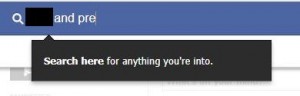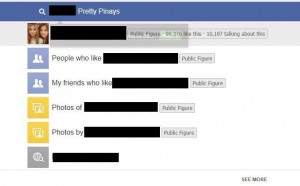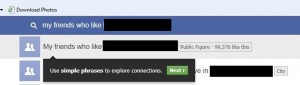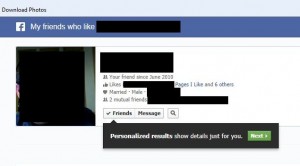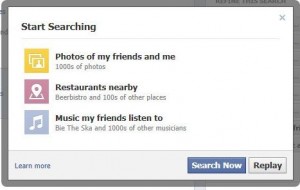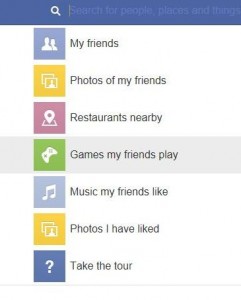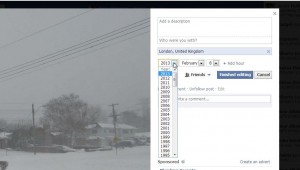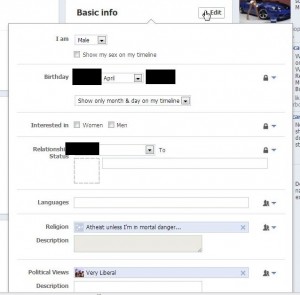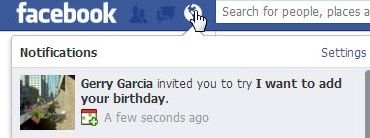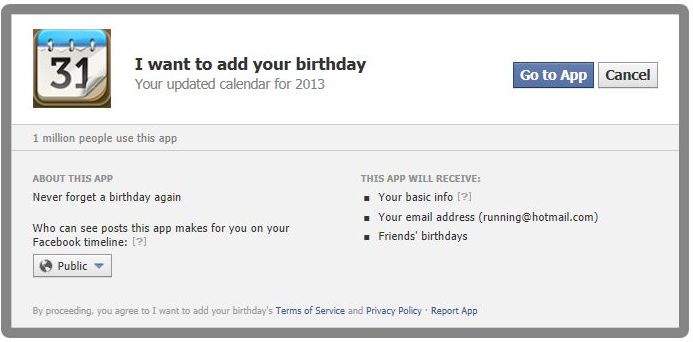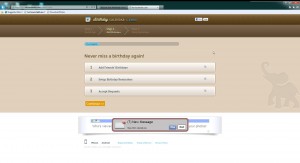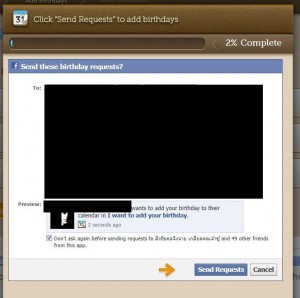We’ve written about Google Image Search before. Here is that post: Google Image Search While that method is pretty quick, we’ve discovered an even quicker way to look for the source of a photo.
1. First, you have to be using Google Chrome. You should be using it anyway since Chrome is the fastest and safest browser out there.
2. Here’s the photo from Facebook that we’re going to search for:
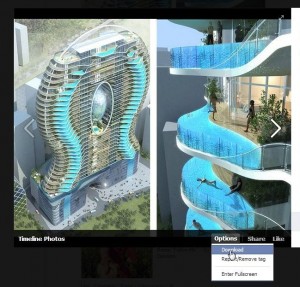
In Chrome, click on Options then click on Download. The photo will be saved to your computer.
3. The cool thing about Chrome is that the photo you just downloaded, or anything you recently downloaded, is shown on the bottom of the browser window.
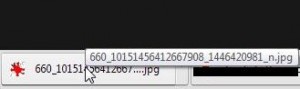
4. Next, head over to google.com, When you get there, you’ll be on the normal web search page. Since you can’t search images from there, click on the word Images on the top left. Like this:
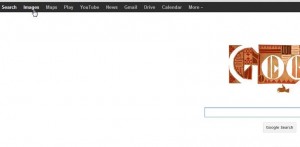
5. All set now, right? Image search is up. Your screen should look like this:
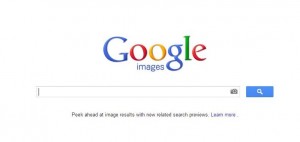
6. Down on the lower left of your Chrome window is the photo you just downloaded. Grab it with your cursor (mouse) and drop it into the search bar. The search bar will change and read: Drop image here.
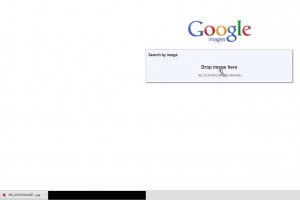
7. Once you drag and drop the image file onto the search bar, Google uploads it and compares the image to others in its data base. Don’t ask us how it does this but it works.
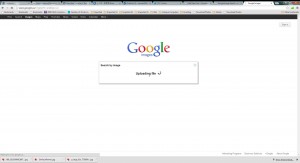
8. In a matter of seconds, Google finds similar or matching photos of the one you just uploaded. In an instant, we find our photo is showing a luxury condo/apartment tower in Mumbai.
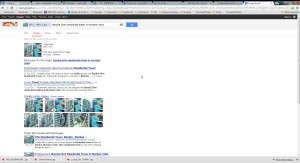
Our original post works well for images that are already on your computer but this method is much faster for images that you come across while surfing. One of the radio stations we like posts LP album covers on their Facebook account, without the names showing, and asks their fans to name the album. With Google Image Search, it’s just all too easy!
Thanks for reading!