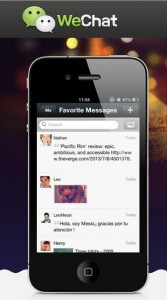Security experts tell us that we should have a different password for every account we use. That’s easier said than done, isn’t it? If you’re tired of trying to remember obscure passwords for all of your online accounts, here’s a quick and easy way to streamline the process. There are a few ways that you could integrate this into your daily routine but that’s up to you. We’ll give you the basics, you adjust the parameters. Let’s get going:
First:
Make a reasonably strong initial password. Here’s a link to our post on how to do exactly that: Passwords – How to create a good one. You can actually write the password down, that part won’t matter too much if someone else finds it.
System A:
2. Let’s say that you’re going to sign in to your Outlook or email account. You would use the password you just created then add a letter that corresponds to the account you’re currently using. If your password is AbC54F (bad example, we know) then you would add an ‘o’ if you were using Outlook or a ‘g’ if you were signing in to Gmail. Whether you add the letter at the start or the end or the middle wouldn’t matter, as long as you remember where it goes, as in: oAbC54F or gAbC54F or AbC54Fo or AbC54Fg. Caps are possible too, of course.
You’re using a different password for each different account, that part satisfies the security experts, plus you’ve got only one thing to remember for each account, aside from the password itself. That one thing, the letter, is staring you right in the face so it’s a bit hard to forget. To make things a bit more complicated, you could add the same letter or the first two letters, one at the start and one at the end, to make your gmail password gAbC54Fm or oAbC54Fu for Outlook.
System B:
While system A keeps the experts happy, you still have to remember the password as well as the lettering system you’ve set up. System B eliminates that problem but won’t satisfy the security peeps. For any account you use, add a punctuation mark or letter or number to one end of the password. In other words, you would enter the password, such as AbC54F, then put an ! at the start or a ? at the end, something like that. It doesn’t matter what you use, just remember where you put it. If you use the same punctuation mark, number or letter for every account, there’s virtually nothing to remember, except the initial password.
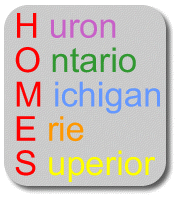
Mnemonics
Use mnemonics to create the main password as described in our post, the link is at the top of the page. If that password is strong enough, and easy to remember, then you can use it for all of your online accounts using our ‘add something to it’ technique. Better yet, make up your own system using our basic instructions. A word, a year, something that is unique to you but, best of all, something that will be totally secure, even if someone gains access to your main password. Now you can forget obscure combinations of numbers and letters, leaving you more memory room for birthdays and anniversaries. How cool is that?
Thanks for reading. Like us on Facebook and you’ll make us very happy. Here’s the link: Computers Made Simple on Facebook Thanks!