In actual fact, there are probably thousands of things you shouldn’t click on when you’re on the Internet but we’ll deal with some that might pop up when you’re simply surfing. Here’s what got us started on this path.
We love Formula 1 racing, actually all forms of car racing. Unfortunately, our local networks don’t carry every F1 race. Luckily we’ve found several sites that stream these events live using TV feeds from around the world. While the commentators might not be speaking English, we don’t really care since a car race is pretty self-explanatory. Now, we’ll be the first to admit that this kind of streaming isn’t exactly kosher. It’s on the edge of what some people would consider being legal. Regardless, we’re hooked on F1 so we do it.
The sites that we use, which will remain nameless, are full of pop-ups and adult ads. On top of that, every page has warnings that suggest your browser is out of date, you need a plug-in to watch the video (you don’t) or your computer has a virus and clicking on a link will fix it. In reality, all of these warnings are false. The links look very official, however, and we think that you may find this kind of malware in other places on the Internet. Here are some examples of what we are talking about:
1.
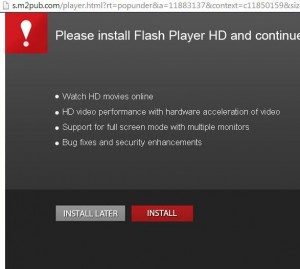
2.
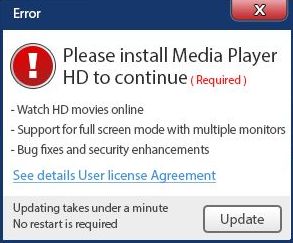
3.
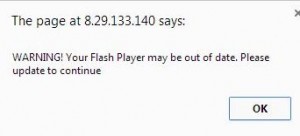
4.
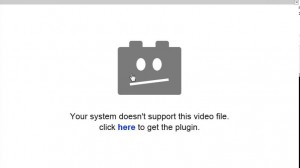
5.
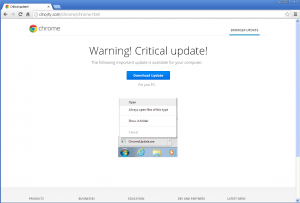
6.
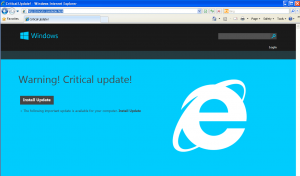
OK, you get the point. If you only surf well known sites, you’ll be fine. The problem comes when you step off the main road a bit and click on a link in Google that just might lead you to a site that installs malicious software if you click on the wrong button. Chrome will try to protect you from all of this but it’s not perfect. New malware sites pop up every day. You have to learn to protect yourself.
When you come across things like this, simply close the browser completely. When you restart it, don’t restore the last session, otherwise the whole thing will start again. Now, the problem that might come up is that some of these malware popups won’t allow you to close your browser, even if you click the little X on the top right. In fact, if you do click on that X, a whole other window might pop up! What to do? Here’s where we need the old ‘three finger salute’, the magic buttons that bring up the Windows Task Manager. Look for these keys:
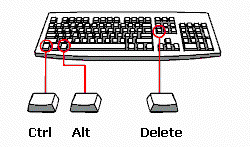
By pressing these keys, you bring up this screen:
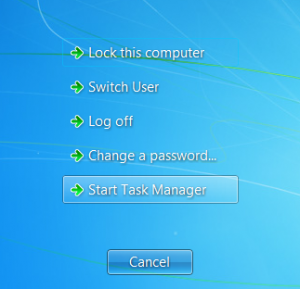
Once you click on Task Manager, this is what you see:
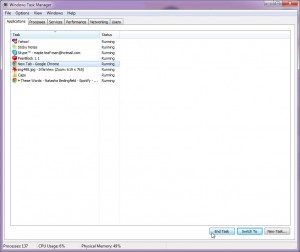
What you are looking at is essentially the On/Off switch for everything that is running on your computer at this point in time. Once you find the program that won’t shut off, highlight it by clicking on it, then click on End Task down at the bottom. This applies to any program, of course, not just browser windows that won’t close. Say you’re using VLC or Media Player and it won’t close. Use this technique to shut it down.
TIP: Why is all of this important? If you do happen to click on any of these things, malware (bad software, like a virus) will be installed on your computer. Once this stuff is installed, you probably won’t notice much difference but, and this is the bad part, a key logging program will be running in the background, sitting there waiting for you to log in to your bank account. Once you do that, your password and credentials are sent off to a third party who can now steal your identity and, of course, some or all of your money.
We’ve shown you how to spot bad links and how to resolve a window that won’t close. Your job is to make sure that you and everyone who uses a computer in your house is aware of this. Tell your friends, share this post, tweet about it! Be the town crier, if you want everyone to be safe. We’d advise you to use Google Chrome as well as good anti-virus, anti-malware software. We like Windows Defender (Windows 8) or Microsoft Security Essentials (older versions of Windows). Both are free, by the way. You don’t have to pay for protection.
Thanks for reading. If you have questions or comments, use the form below. Better yet, like us on Facebook and you’ll be able to keep up with everything we post there. Here is the link: Computers Made Simple on Facebook
