Now that we’ve got the Youku app installed (read the post here: Youku Downloader ), let’s see how it works. From the main window, look for the search box up on the top right side.
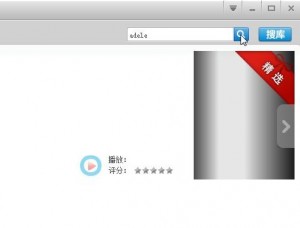
Type in your search term, in this case we used ‘adele’ , then click the icon of the magnifying glass. In a moment, you’ll see the results of this search.
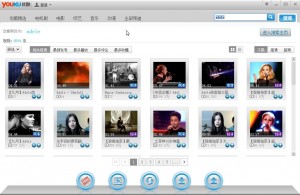
The cool things about the player come out next. Click on any video that looks interesting. In another window on the same player, the video will start. Unlike using Youtube in your browser, the search window is still there and can be accessed with the click of your mouse. Additionally, you can download the current video with another click of your mouse. Here’s what to look for.

If the video you are viewing isn’t the one that you want, clicking the button with the red film icon on it will bring up the search window again with all of the same videos still there. Click the button with the blue arrow on it to get back to the video window. How do you save a video to your hard drive? Go to the video window, then look for this character on the lower left of the menu.
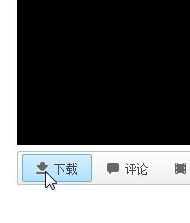
Once you click this button, the following menu pops up:
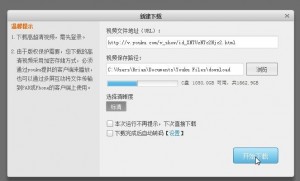
In the photo above, you can see that the download folder is in the Documents folder for the current user. This will help you find the videos should you wish to archive them at a later date. Quite honestly, we don’t know what all of the words mean but we’re not too concerned about it. The videos are downloaded, that’s all we care about. Once you click the blue button, you can confirm that the video is being downloaded when you see this:
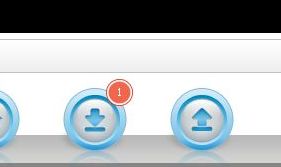
Another great thing about the Youku app is that you can download more than one video at a time. Simply head back to the search results and click on another video and repeat the process. We’ve had four videos downloading at the same time. There is probably a limit to the number of simultaneous downloads but we haven’t found it yet.
The videos that are downloaded may be in different formats. We’ve see the normal .flv files, which will play in any media player, but we’ve also seen proprietary formats that will only play in the Youku player. We’re working on the problem now, trying to determine if the proprietary format can be changed to another, more popular, format. We’ll update this when we find the answer.
Have fun downloading! If you need help, let us know. Comments and questions are always welcome.
Thanks for reading!
